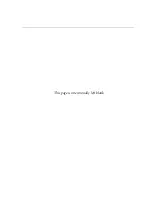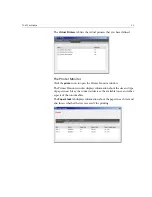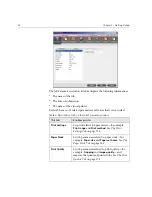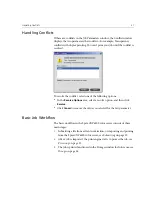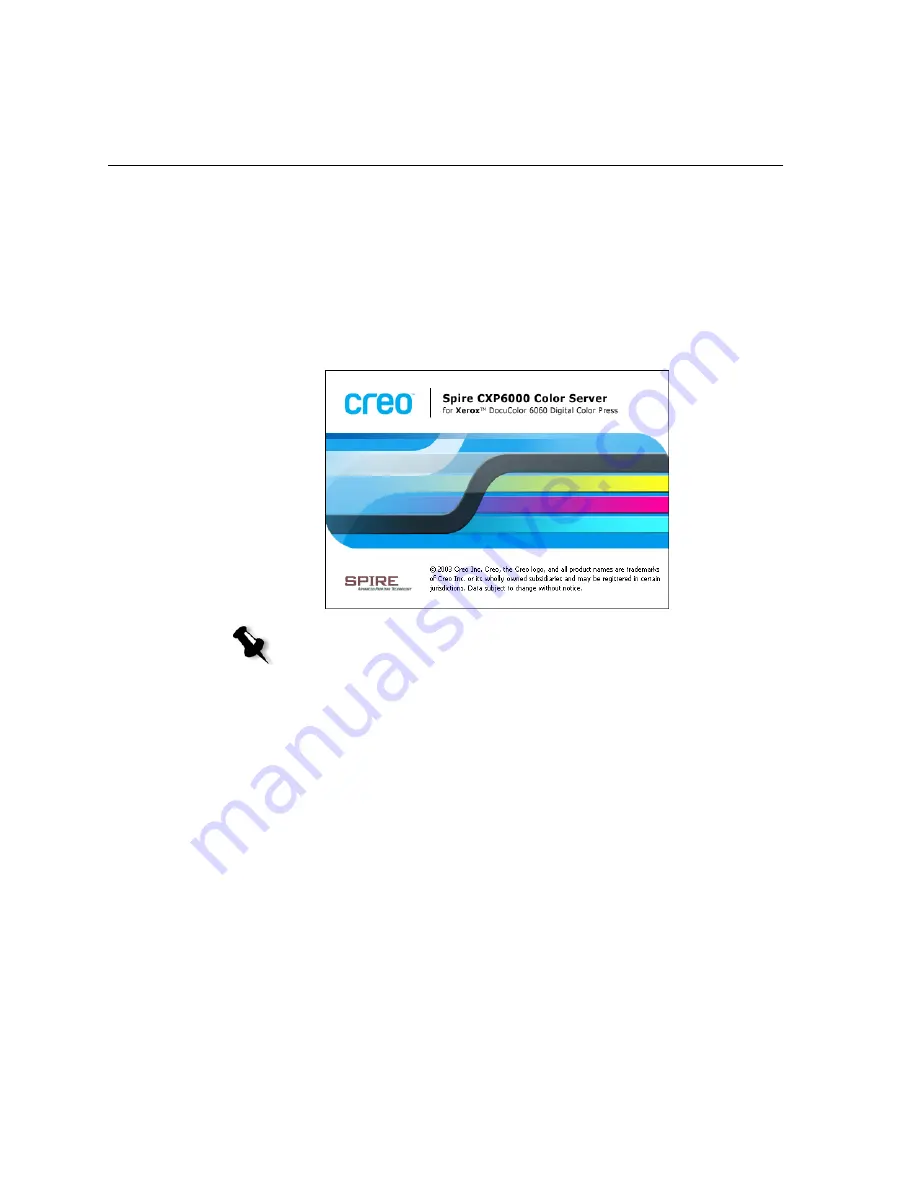
16
Chapter 2 – Getting Started
Turning On the Spire CXP6000 Color Server
1.
Turn on the monitor.
2.
Press the power button on the front panel of the Spire CXP6000 color
server.
The power indicator on the front panel lights up. The Windows
operating system starts, and the Spire CXP6000 color server splash
screen appears.
Notes:
•
If the Spire CXP6000 color server workspace is already turned on,
open the workspace from the
Start
menu. See
Opening the
Workspace From the Start Menu
later in this chapter.
•
By default, the
Auto Log On
check box is selected in the Settings
window. This option enables you to open the workspace without
having to go through the logon process each time. If you want to
designate different access levels for each user, you need to set
security settings in the Settings window. For more information
about designating access levels, see
Security
on page 414.
•
The title in the splash screen varies according to the printer you are
using, Xerox DocuColor 6060 Digital Color Press, Xerox
DocuColor 5252 Digital Color Press, or Xerox DocuColor 2060
and 2045 Digital Color Presses.
Summary of Contents for CXP6000 Color Server
Page 2: ...This page is intentionally left blank...
Page 3: ...Spire CXP6000 color server version 4 0 User Guide...
Page 4: ...This page is intentionally left blank...
Page 8: ...This page is intentionally left blank...
Page 28: ...This page is intentionally left blank...
Page 99: ...Spire Web Center 85 Links The Links page enables you to link to related vendors or products...
Page 169: ...Basic Workflows Importing and Printing Jobs 156 Reprinting Jobs 158 Basic Settings 159...
Page 182: ...168 Chapter 4 Basic Workflows Rotate 180 To rotate your job by 180 select Yes Gallop...
Page 190: ...176 Chapter 4 Basic Workflows Coating Select Coated to print on coated paper...
Page 244: ...This page is intentionally left blank...
Page 326: ...This page is intentionally left blank...
Page 327: ...Color Workflow Calibration 314 Default Color Flow 340 Color Tools 358...
Page 416: ...This page is intentionally left blank...
Page 494: ...This page is intentionally left blank...