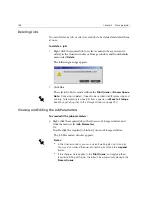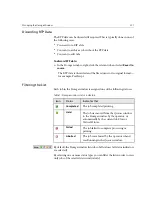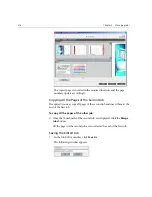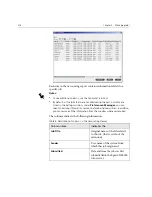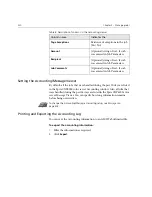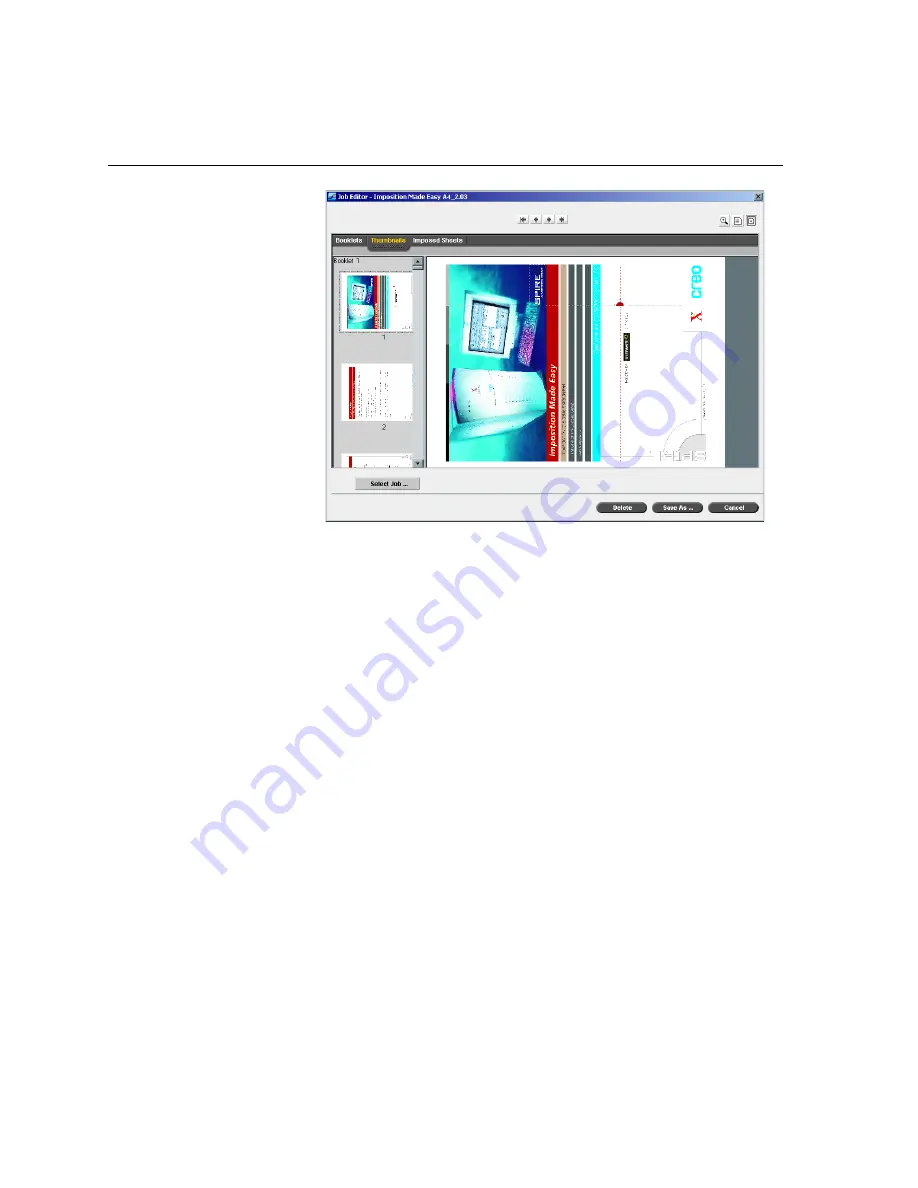
210
Chapter 5 – Managing Jobs
3.
Use the vertical scroll bar to view additional thumbnails.
4.
If required, resize the thumbnail area to view thumbnails side by side
(use the horizontal scroll bar to view additional thumbnails). Then
double-click the thumbnail of the page you wish to display.
The page is displayed.
The Imposed Sheets Tab
The
Imposed sheets
tab is available only for imposed RTP jobs. This tab
displays the imposed sheets along with the number of pages on each sheet
and was designed to enable you to view and check your imposition
parameters. Therefore, you cannot edit the imposed job using the
Imposed
sheets
tab. To edit imposed jobs, use the
Thumbnails
or
Booklets
tabs, and
then return to the
Imposed sheets
tab to view the updated imposed layout.
The following example shows the
Imposed Sheet
tab displaying an
imposed job. You can view the number of imposed sheets in the job and
the number of pages on each sheet.
Summary of Contents for CXP6000 Color Server
Page 2: ...This page is intentionally left blank...
Page 3: ...Spire CXP6000 color server version 4 0 User Guide...
Page 4: ...This page is intentionally left blank...
Page 8: ...This page is intentionally left blank...
Page 28: ...This page is intentionally left blank...
Page 99: ...Spire Web Center 85 Links The Links page enables you to link to related vendors or products...
Page 169: ...Basic Workflows Importing and Printing Jobs 156 Reprinting Jobs 158 Basic Settings 159...
Page 182: ...168 Chapter 4 Basic Workflows Rotate 180 To rotate your job by 180 select Yes Gallop...
Page 190: ...176 Chapter 4 Basic Workflows Coating Select Coated to print on coated paper...
Page 244: ...This page is intentionally left blank...
Page 326: ...This page is intentionally left blank...
Page 327: ...Color Workflow Calibration 314 Default Color Flow 340 Color Tools 358...
Page 416: ...This page is intentionally left blank...
Page 494: ...This page is intentionally left blank...