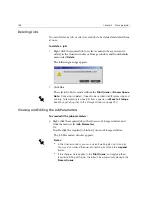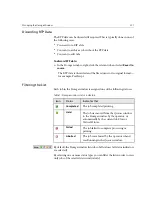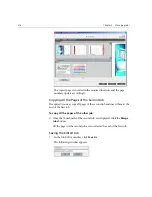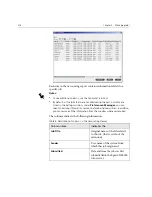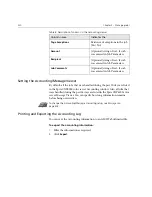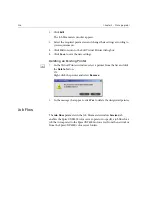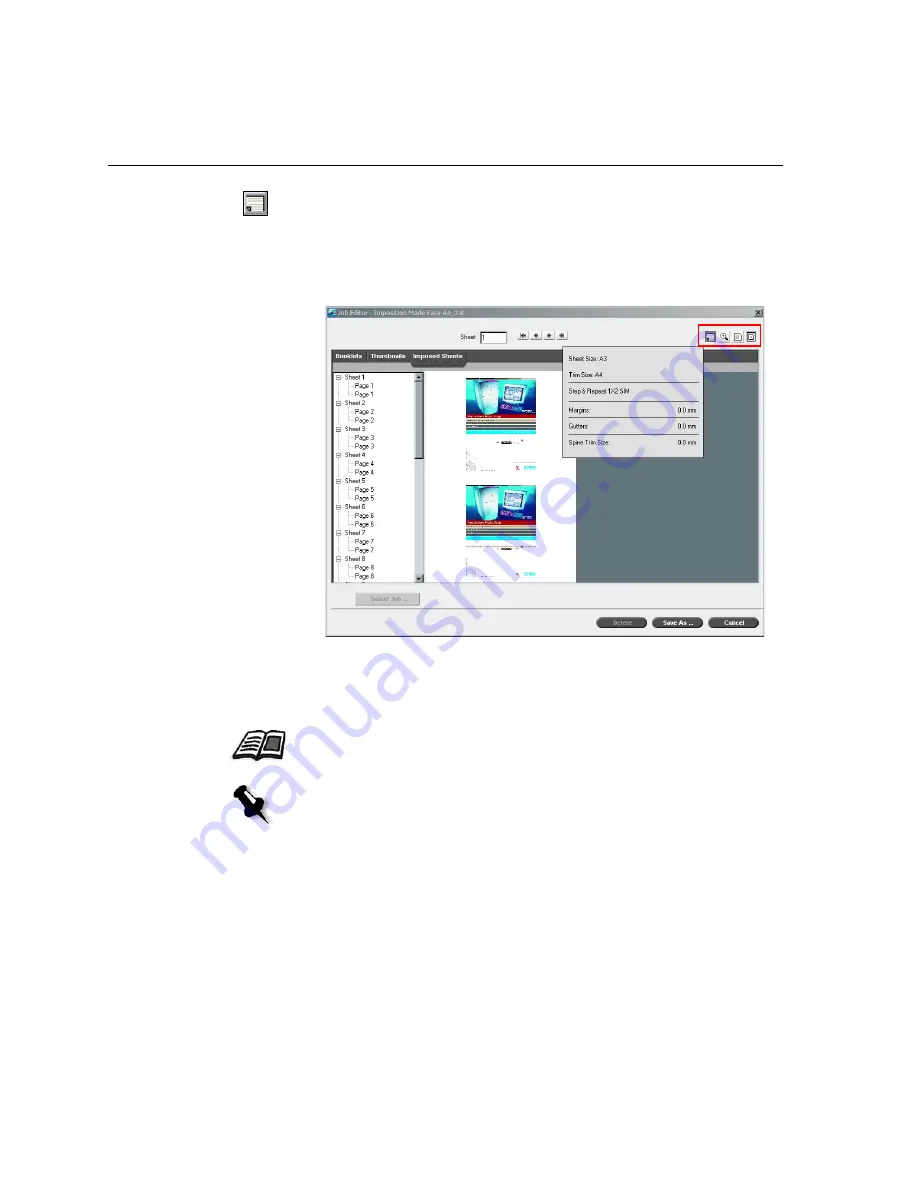
212
Chapter 5 – Managing Jobs
4.
If you would like to view the job imposition details, click the
Show
Info
button. A pop-up window appears displaying the imposition
parameters such as the sheet size, trim size, imposition template/
method, margins, gutters and spine trim size.
The related imposition information appears.
5.
To close the imposition information, click the
Show
Info
button
again.
6.
If you want to edit the job, select the
Booklets
or
Thumbnails
tab.
For more information about editing RTP jobs, see
Editing RTP Jobs
on
page 213.
Note:
If you edit an imposed RTP job and then return to the Imposed sheet
view, the view will be updated according to the applied changes.
Summary of Contents for CXP6000 Color Server
Page 2: ...This page is intentionally left blank...
Page 3: ...Spire CXP6000 color server version 4 0 User Guide...
Page 4: ...This page is intentionally left blank...
Page 8: ...This page is intentionally left blank...
Page 28: ...This page is intentionally left blank...
Page 99: ...Spire Web Center 85 Links The Links page enables you to link to related vendors or products...
Page 169: ...Basic Workflows Importing and Printing Jobs 156 Reprinting Jobs 158 Basic Settings 159...
Page 182: ...168 Chapter 4 Basic Workflows Rotate 180 To rotate your job by 180 select Yes Gallop...
Page 190: ...176 Chapter 4 Basic Workflows Coating Select Coated to print on coated paper...
Page 244: ...This page is intentionally left blank...
Page 326: ...This page is intentionally left blank...
Page 327: ...Color Workflow Calibration 314 Default Color Flow 340 Color Tools 358...
Page 416: ...This page is intentionally left blank...
Page 494: ...This page is intentionally left blank...