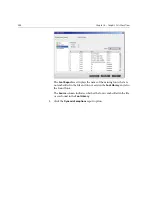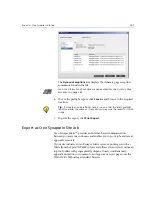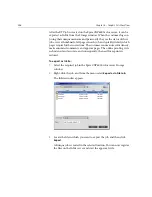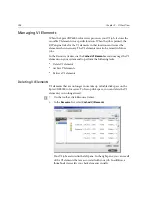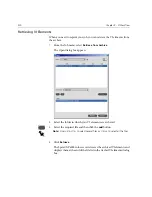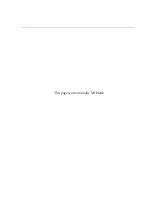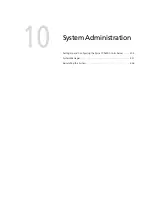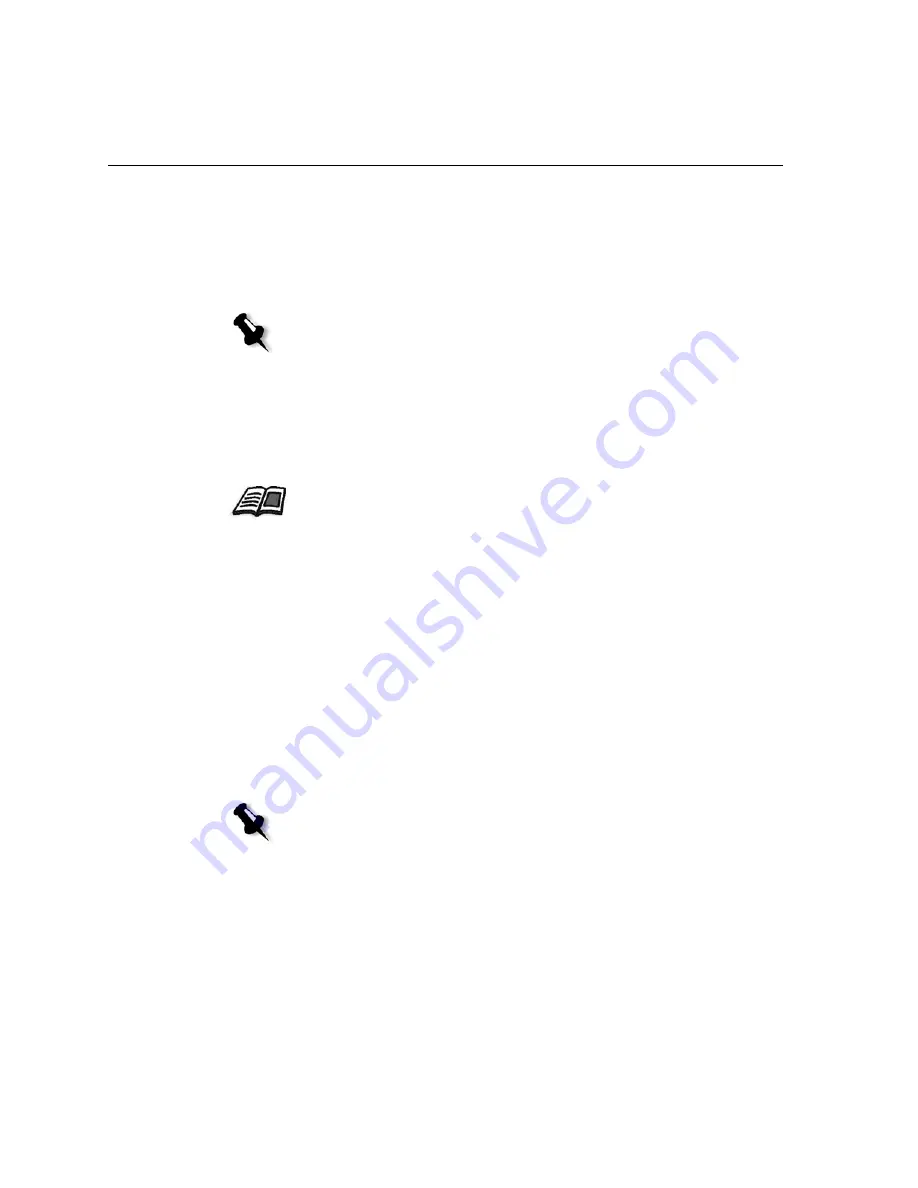
394
Chapter 9 – VI Workflow
Using Creo Variable Print Specification to Print a VI Job
The Spire CXP6000 color server first searches for high-resolution files in
the input folder that contains the PDL file, and then in the predefined APR
path—
D:\Shared\High Res
. The Spire CXP6000 color server will look for
VI images in these locations when it RIPs the job.
To print a VI job:
1.
Copy VI graphic elements to one of the defined APR folders on the
Spire CXP6000 color server.
2.
Submit your job to the Spire CXP6000 color server.
Reusable elements are identified, processed, and placed in the Resource
Center under the
CachedVI Elements
area. They are ready for rapid
assembly into pages and for reuse during the printing stage.
Your VI job is processed and printed on the Spire CXP6000 color server.
The Xerox DocuColor 6060 Digital Color Press prints RTP booklets at full
engine speed working uninterrupted from the printer disk. Booklets are
compiled concurrently while the printer prints. As pages are sent to the
print engine, they are assembled from the various inline and reusable
elements on-the-fly.
After the job is completed, an RTP job is placed in the Storage window.
This RTP job contains the complete variable job including all booklets,
variable images, and unique elements.
Note:
You can also define a custom path to any connected server or disk. For
more information about adding an APR path, see
Setting a High-Resolution Path
on page 257.
For more information about how to import files, see
Importing Files
on
page 156.
Notes:
•
If an element is to be used more than once but with different clipping or
scaling parameters, it is treated as a new page element and processed again.
•
The cache is kept intact until the job is completed. This enables you to reuse
RIPed elements anywhere in the job. Elements may remain in the cache for
subsequent jobs. You can also archive job elements.
•
Deleting a job does not delete the cached job sub-folder. This must be done
manually in the Resource Center.
Summary of Contents for CXP6000 Color Server
Page 2: ...This page is intentionally left blank...
Page 3: ...Spire CXP6000 color server version 4 0 User Guide...
Page 4: ...This page is intentionally left blank...
Page 8: ...This page is intentionally left blank...
Page 28: ...This page is intentionally left blank...
Page 99: ...Spire Web Center 85 Links The Links page enables you to link to related vendors or products...
Page 169: ...Basic Workflows Importing and Printing Jobs 156 Reprinting Jobs 158 Basic Settings 159...
Page 182: ...168 Chapter 4 Basic Workflows Rotate 180 To rotate your job by 180 select Yes Gallop...
Page 190: ...176 Chapter 4 Basic Workflows Coating Select Coated to print on coated paper...
Page 244: ...This page is intentionally left blank...
Page 326: ...This page is intentionally left blank...
Page 327: ...Color Workflow Calibration 314 Default Color Flow 340 Color Tools 358...
Page 416: ...This page is intentionally left blank...
Page 494: ...This page is intentionally left blank...