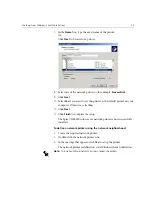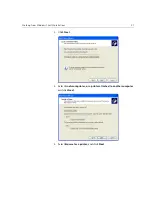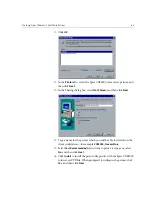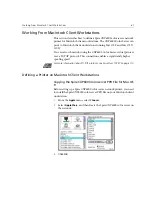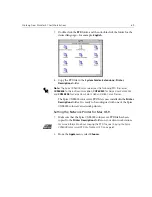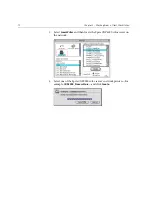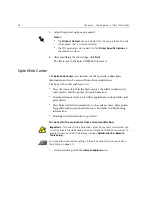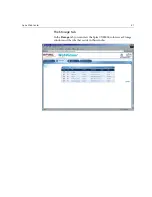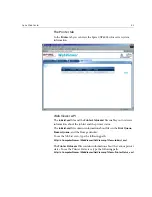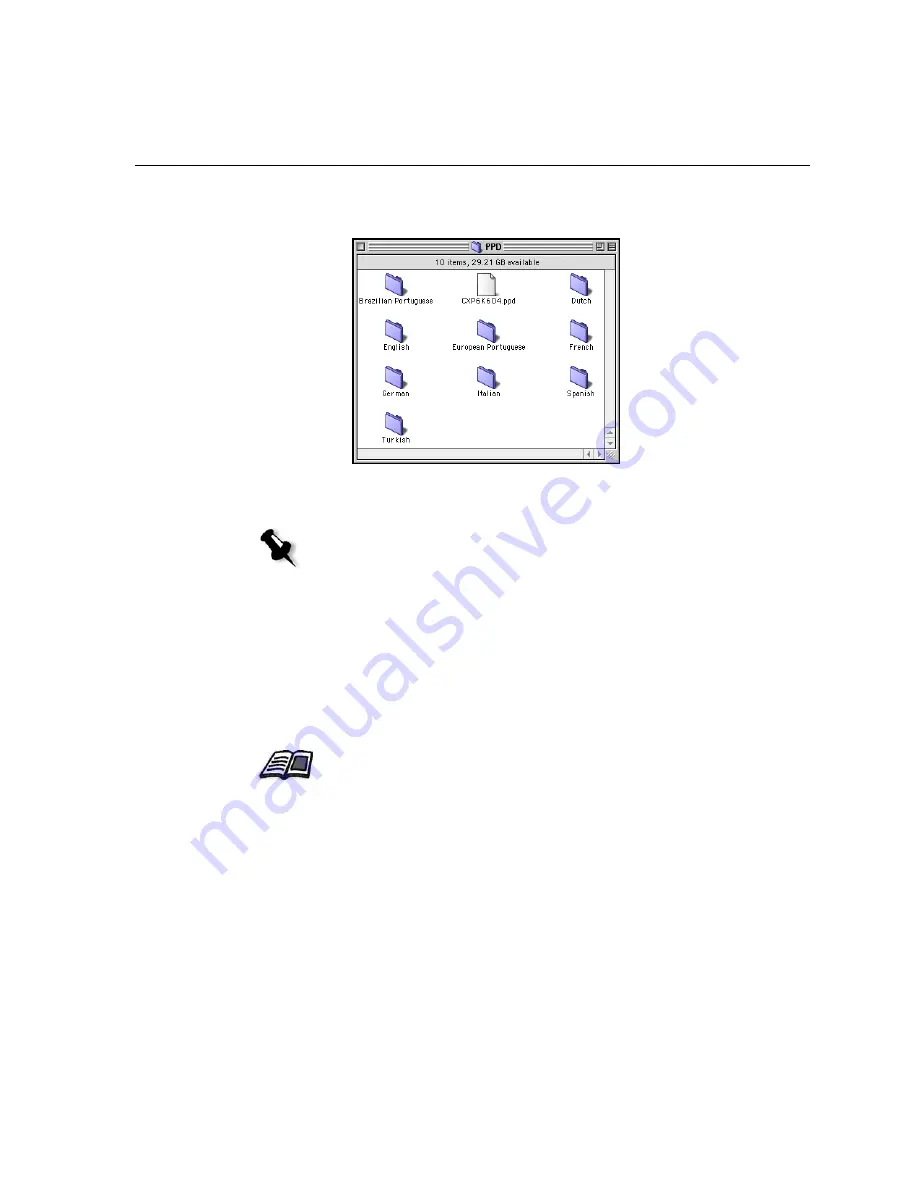
Working From Macintosh Client Workstations
69
7.
Double-click the
PPD
folder, and then double-click the folder for the
desired language—for example,
English
.
8.
Copy the PPD file to the
System
Folder
>
Extensions
>
Printer
Descriptions
folder.
The Spire CXP6000 color server PPD file is now installed in the
Printer
Descriptions
folder. It is ready to be configured with one of the Spire
CXP6000 color server network printers.
Setting the Network Printer for Mac OS 9
1.
Make sure that the Spire CXP6000 color server PPD file has been
copied to the
Printer Descriptions
folder on your client workstation.
2.
From the
Apple
menu, select
Chooser
.
Note:
The Spire CXP6000 color server uses the following PPD file names,
CXP6K604
for Xerox DocuColor 6060,
CXP6K524
for Xerox DocuColor 5252,
and
CXP6K204
for Xerox DocuColor 2060 and 2045 Color Presses.
For more information about copying the PPD file, see
Copying the Spire
CXP6000 color server PPD File for Mac OS 9
on page 67.
Summary of Contents for CXP6000 Color Server
Page 2: ...This page is intentionally left blank...
Page 3: ...Spire CXP6000 color server version 4 0 User Guide...
Page 4: ...This page is intentionally left blank...
Page 8: ...This page is intentionally left blank...
Page 28: ...This page is intentionally left blank...
Page 99: ...Spire Web Center 85 Links The Links page enables you to link to related vendors or products...
Page 169: ...Basic Workflows Importing and Printing Jobs 156 Reprinting Jobs 158 Basic Settings 159...
Page 182: ...168 Chapter 4 Basic Workflows Rotate 180 To rotate your job by 180 select Yes Gallop...
Page 190: ...176 Chapter 4 Basic Workflows Coating Select Coated to print on coated paper...
Page 244: ...This page is intentionally left blank...
Page 326: ...This page is intentionally left blank...
Page 327: ...Color Workflow Calibration 314 Default Color Flow 340 Color Tools 358...
Page 416: ...This page is intentionally left blank...
Page 494: ...This page is intentionally left blank...