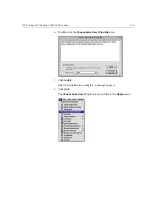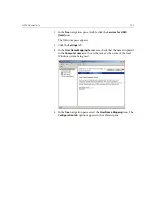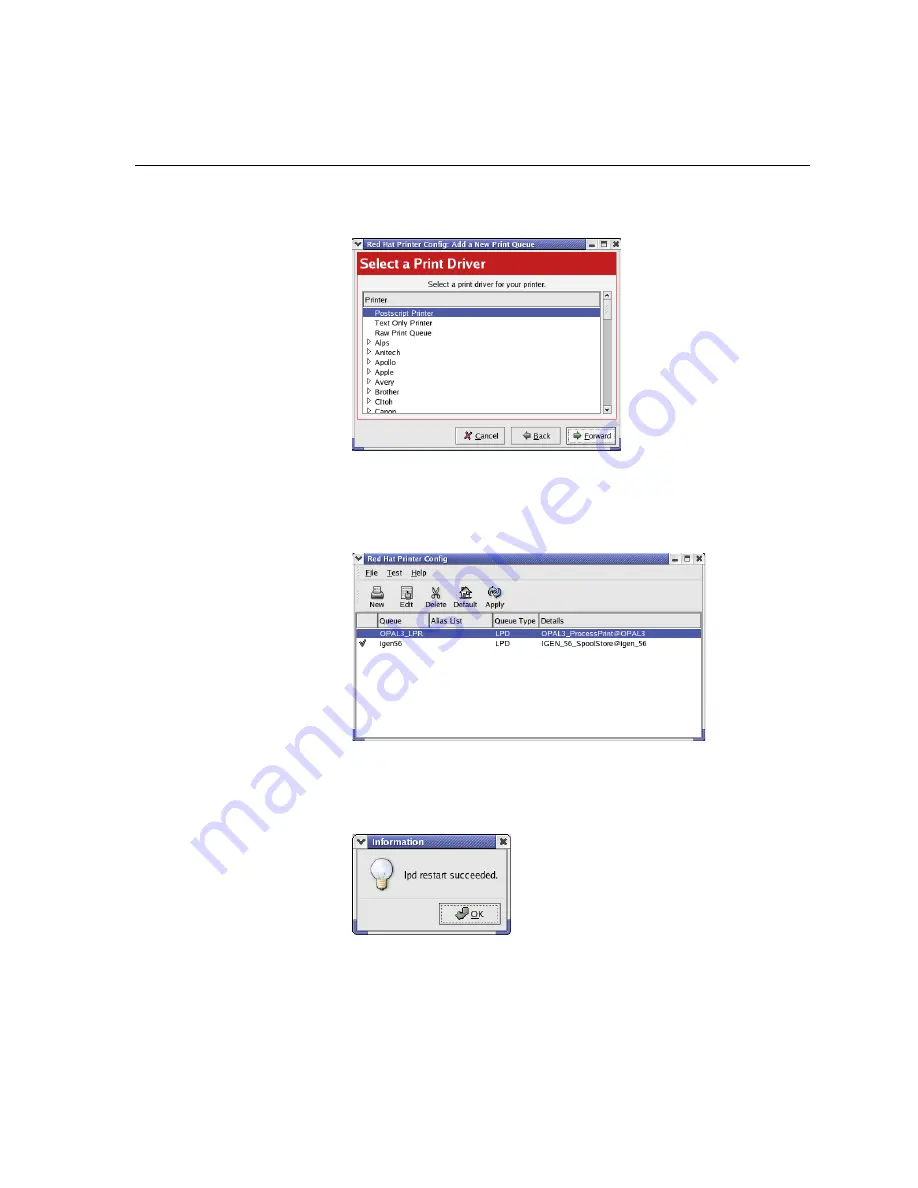
LPR Printing with the Spire CXP6000 Color Server
119
9.
In the Select a Print Driver screen, select
PostScript Printer
, and then
click
Forward
.
The Finish, and Create the New Print Queue screen appears.
10.
Click
Apply
.
11.
In the Red Hat Printer Config dialog box, click
Apply
.
12.
When prompted, click
OK
.
The new LPR/LPD printer is now listed with your other printers on the
Linux computer and you can print to the Spire CXP6000 color server.
Summary of Contents for CXP6000 Color Server
Page 2: ...This page is intentionally left blank...
Page 3: ...Spire CXP6000 color server version 4 0 User Guide...
Page 4: ...This page is intentionally left blank...
Page 8: ...This page is intentionally left blank...
Page 28: ...This page is intentionally left blank...
Page 99: ...Spire Web Center 85 Links The Links page enables you to link to related vendors or products...
Page 169: ...Basic Workflows Importing and Printing Jobs 156 Reprinting Jobs 158 Basic Settings 159...
Page 182: ...168 Chapter 4 Basic Workflows Rotate 180 To rotate your job by 180 select Yes Gallop...
Page 190: ...176 Chapter 4 Basic Workflows Coating Select Coated to print on coated paper...
Page 244: ...This page is intentionally left blank...
Page 326: ...This page is intentionally left blank...
Page 327: ...Color Workflow Calibration 314 Default Color Flow 340 Color Tools 358...
Page 416: ...This page is intentionally left blank...
Page 494: ...This page is intentionally left blank...