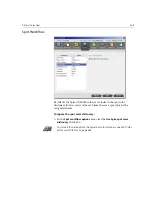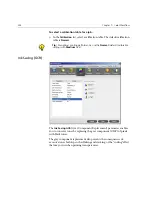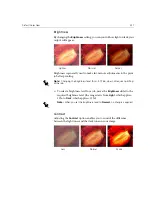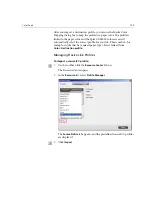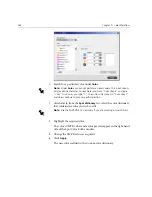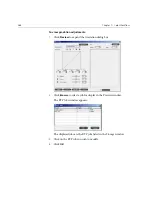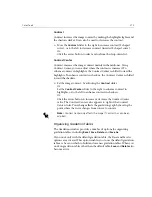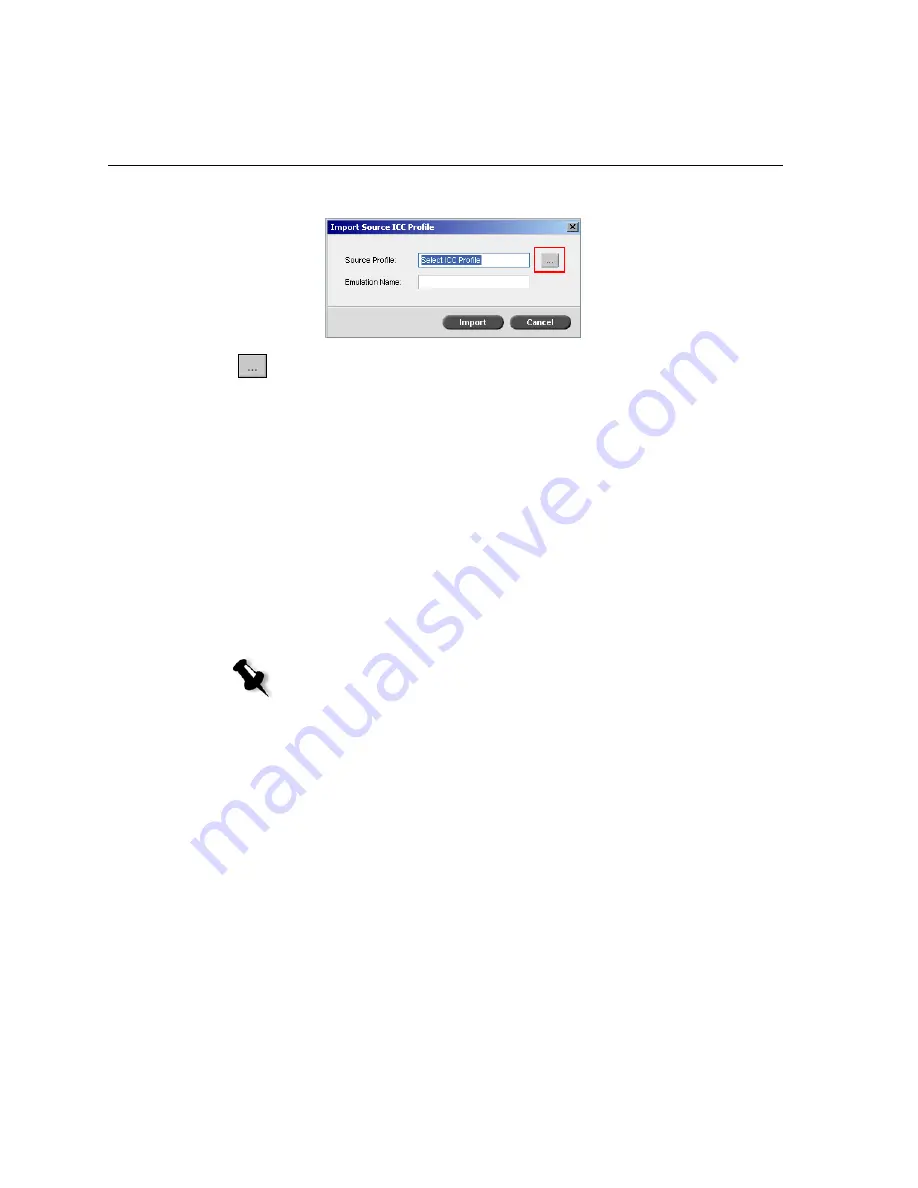
360
Chapter 7 – Color Workflow
The Import Source ICC Profile dialog box appears.
4.
In the
Source profile
area, click the
browse
button. Locate and select
the required source profile, and then click
Open
.
The new emulation name is displayed in the
Emulation name
box; if
you would like to change the name you may do so.
5.
Click
Import
.
The new source ICC profile is added to the
Emulation (Device Link)
list
in the Job Parameters window, in the
CMYK Workflow
parameter or to
the
RGB workflow
parameter.
To import a destination ICC profile:
1.
In the
Resource Center>Profile Manager
, click the
Destination Profile
tab.
The predefined ICC profiles are displayed.
Note:
The predefined ICC profiles for the Xerox DocuColor 5252 Digital
Color Press are
SpireDC5252_COM
and
SpireDC5252_GA
.
Summary of Contents for CXP6000 Color Server
Page 2: ...This page is intentionally left blank...
Page 3: ...Spire CXP6000 color server version 4 0 User Guide...
Page 4: ...This page is intentionally left blank...
Page 8: ...This page is intentionally left blank...
Page 28: ...This page is intentionally left blank...
Page 99: ...Spire Web Center 85 Links The Links page enables you to link to related vendors or products...
Page 169: ...Basic Workflows Importing and Printing Jobs 156 Reprinting Jobs 158 Basic Settings 159...
Page 182: ...168 Chapter 4 Basic Workflows Rotate 180 To rotate your job by 180 select Yes Gallop...
Page 190: ...176 Chapter 4 Basic Workflows Coating Select Coated to print on coated paper...
Page 244: ...This page is intentionally left blank...
Page 326: ...This page is intentionally left blank...
Page 327: ...Color Workflow Calibration 314 Default Color Flow 340 Color Tools 358...
Page 416: ...This page is intentionally left blank...
Page 494: ...This page is intentionally left blank...