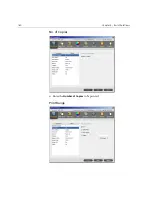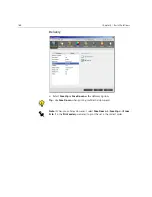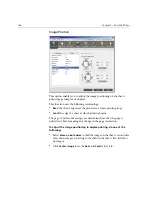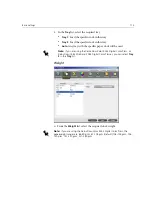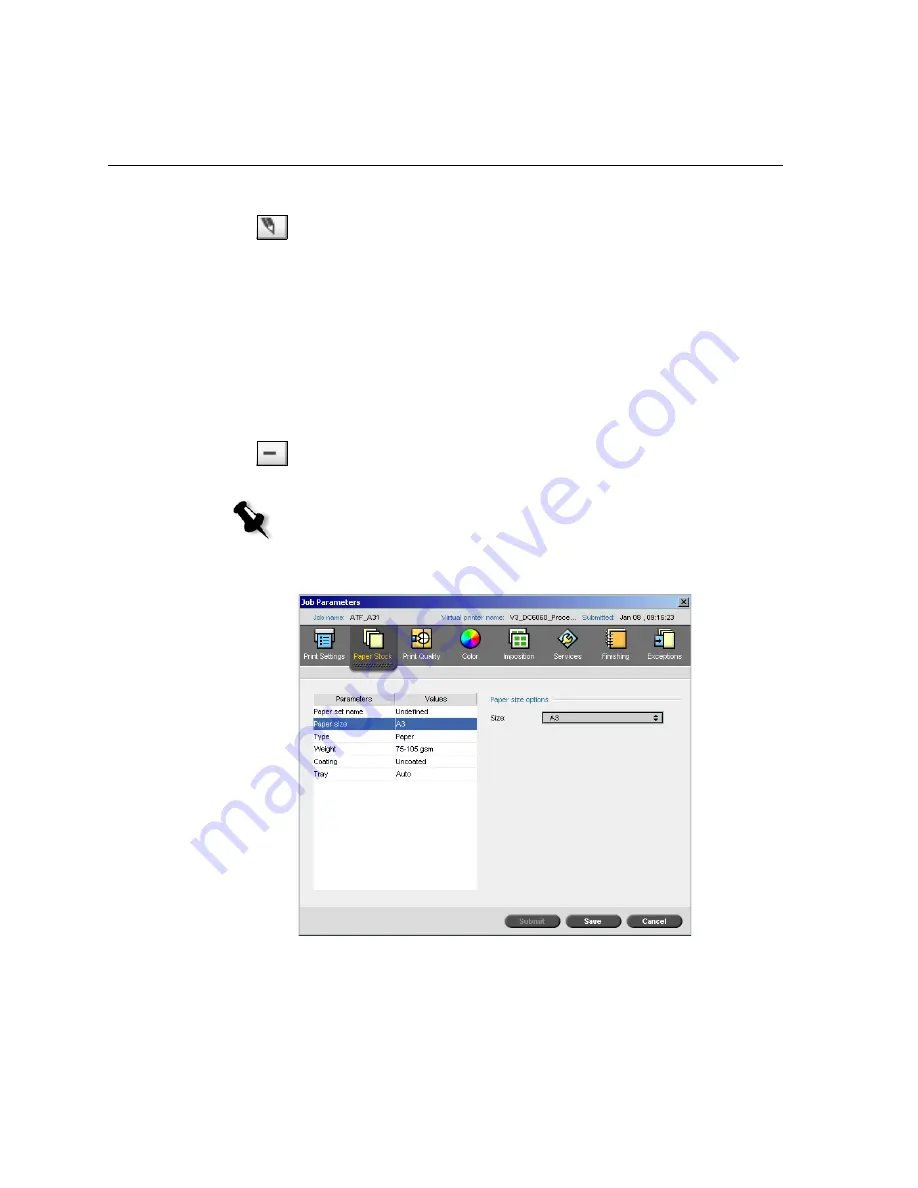
172
Chapter 4 – Basic Workflows
To modify a paper set:
1.
In the Paper Set window, select the paper set you would like to modify.
2.
Click the
Edit
icon.
The Paper Set Properties window appears.
3.
Modify the required properties of the paper set.
4.
Click
OK
.
To delete a paper set:
1.
In the Resource Center window, with the
Paper Sets
option selected,
select the paper set you would like to delete.
2.
Click the
Remove
icon.
The Paper Set is deleted.
Paper Size
1.
Select the required stock size from the
Size
list.
Note:
The system predefined paper sets can’t be deleted.
Summary of Contents for CXP6000 Color Server
Page 2: ...This page is intentionally left blank...
Page 3: ...Spire CXP6000 color server version 4 0 User Guide...
Page 4: ...This page is intentionally left blank...
Page 8: ...This page is intentionally left blank...
Page 28: ...This page is intentionally left blank...
Page 99: ...Spire Web Center 85 Links The Links page enables you to link to related vendors or products...
Page 169: ...Basic Workflows Importing and Printing Jobs 156 Reprinting Jobs 158 Basic Settings 159...
Page 182: ...168 Chapter 4 Basic Workflows Rotate 180 To rotate your job by 180 select Yes Gallop...
Page 190: ...176 Chapter 4 Basic Workflows Coating Select Coated to print on coated paper...
Page 244: ...This page is intentionally left blank...
Page 326: ...This page is intentionally left blank...
Page 327: ...Color Workflow Calibration 314 Default Color Flow 340 Color Tools 358...
Page 416: ...This page is intentionally left blank...
Page 494: ...This page is intentionally left blank...