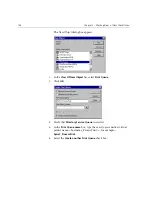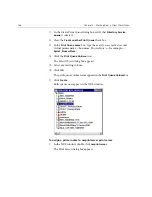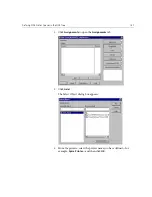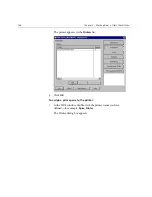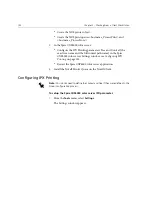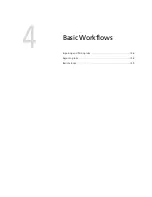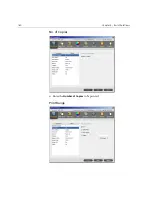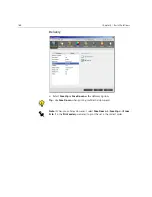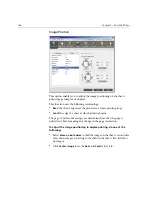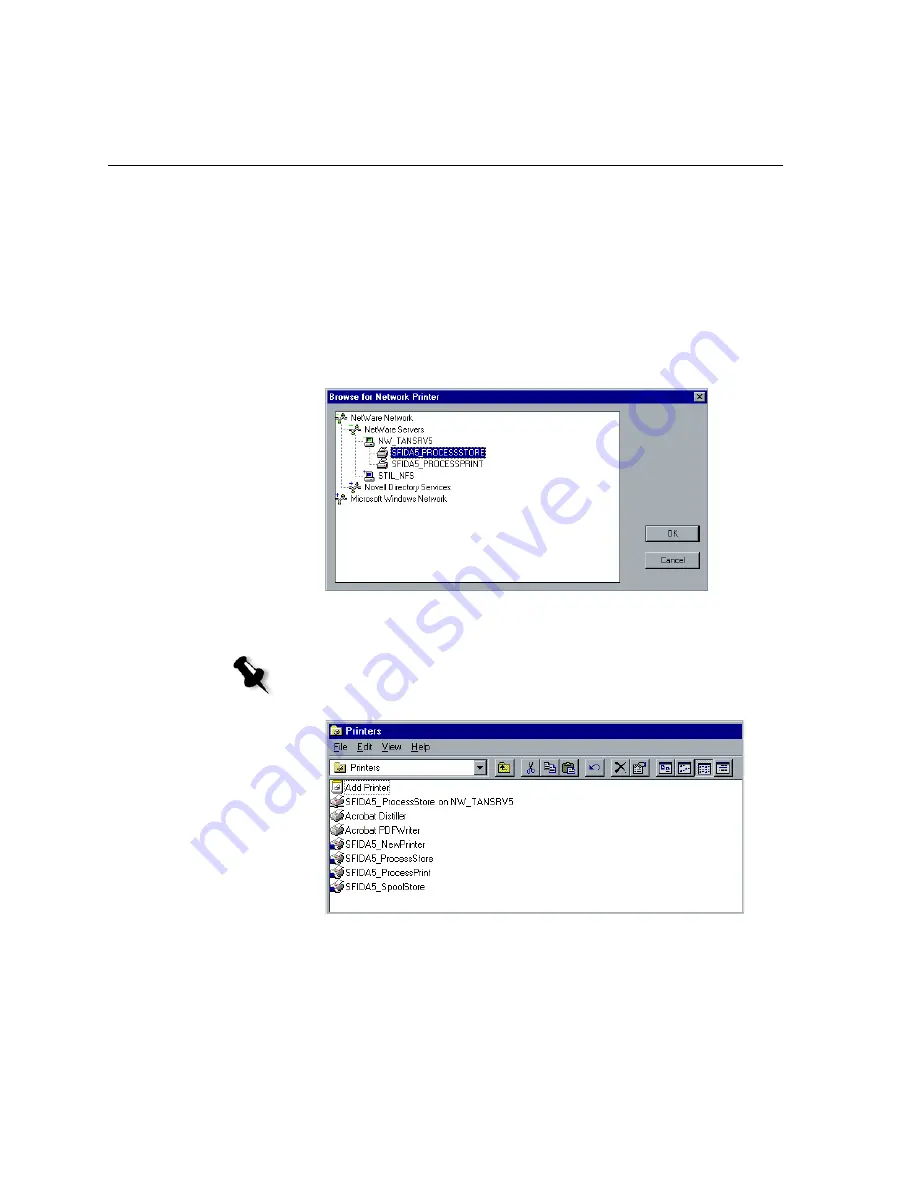
154
Chapter 3 – Working From a Client Workstation
Installing the Printer Drivers on a Novell Client Using the Adobe PS
Application
1.
Use the Adobe PostScript application with the Spire CXP6000 color
server PPD file (provided in the Spire CXP6000 color server,
Utility
folder).
2.
In the Adobe PostScript Wizard, verify that you have selected the
Novell printer queue from the NetWare Network, and not the Spire
CXP6000 color server virtual printers. See the following example.
The following screen shows the Printers window after installing the
Novell printer queue.
3.
Perform a test print using the installed Novell NetWare printer.
Note:
The Novell printer has the NDS name as an extension—for example,
NW_TANSRV5
.
Summary of Contents for CXP6000 Color Server
Page 2: ...This page is intentionally left blank...
Page 3: ...Spire CXP6000 color server version 4 0 User Guide...
Page 4: ...This page is intentionally left blank...
Page 8: ...This page is intentionally left blank...
Page 28: ...This page is intentionally left blank...
Page 99: ...Spire Web Center 85 Links The Links page enables you to link to related vendors or products...
Page 169: ...Basic Workflows Importing and Printing Jobs 156 Reprinting Jobs 158 Basic Settings 159...
Page 182: ...168 Chapter 4 Basic Workflows Rotate 180 To rotate your job by 180 select Yes Gallop...
Page 190: ...176 Chapter 4 Basic Workflows Coating Select Coated to print on coated paper...
Page 244: ...This page is intentionally left blank...
Page 326: ...This page is intentionally left blank...
Page 327: ...Color Workflow Calibration 314 Default Color Flow 340 Color Tools 358...
Page 416: ...This page is intentionally left blank...
Page 494: ...This page is intentionally left blank...