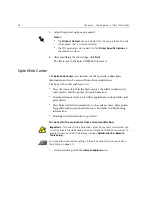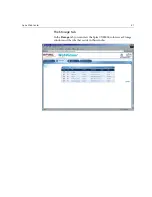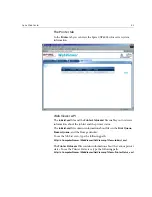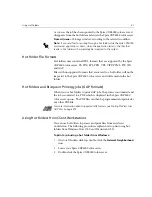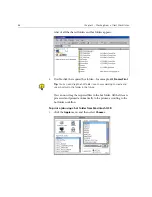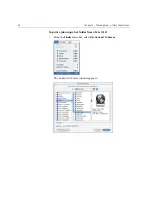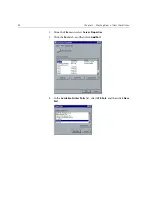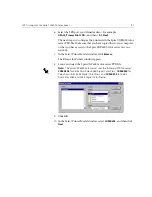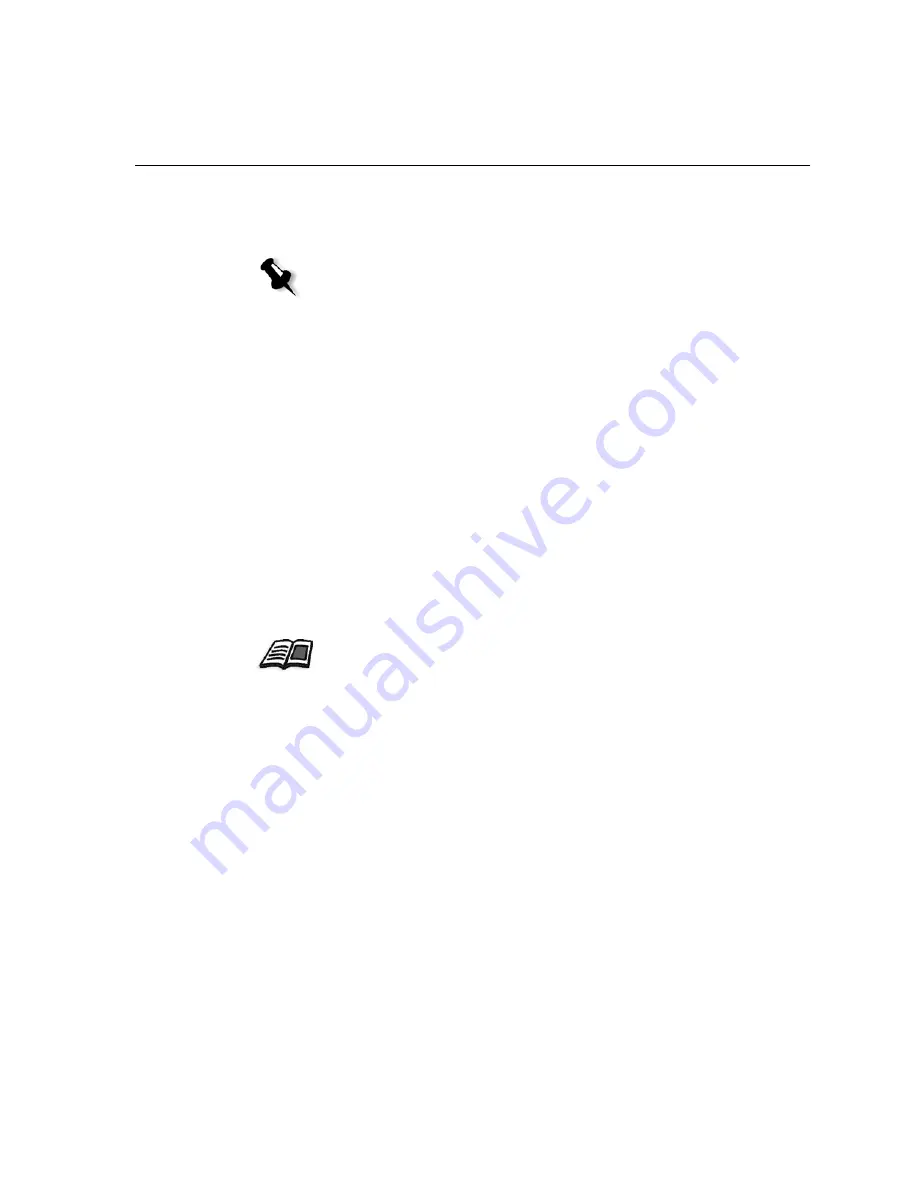
Using Hot Folders
87
As soon as the job has been spooled to the Spire CXP6000 color server, it
disappears from the hot folder and enters the Spire CXP6000 color server
Process
Queue
or Storage window, according to the selected workflow.
Hot Folder File Formats
Hot folders may contain all PDL formats that are supported by the Spire
CXP6000 color server, PS, PDF, EPS, PRN, VPS, VIPP, PPML, TIF, JPG
and GAP.
Files with unsupported formats that are moved to a hot folder, will not be
imported to the Spire CXP6000 color server and will remain in the hot
folder.
Hot Folders and Brisque or Prinergy jobs (GAP Formats)
When you use hot folders to print GAP jobs, the process is automated and
the job is converted to a PDF, which is displayed in the Spire CXP6000
color server queues. The PDF files can then be programmed and printed as
any other PDF file.
Using Hot Folders from Client Workstations
You can use hot folders to process and print files from any client
workstation. The following procedures explain how to print using hot
folders from Windows, Mac OS 9, and Macintosh OS X.
To print a job using a hot folder from Windows:
1.
On your Windows desktop, double-click the
Network Neighborhood
icon.
2.
Locate your Spire CXP6000 color server.
3.
Double-click the Spire CXP6000 color server.
Note:
If you send files for printing through a hot folder while the Spire CXP6000
color server application is down, when the application restarts, the files that
reside in hot folders will immediately be imported to the system.
For more information about supported GAP formats, see
Printing PrePress Files -
GAP Files
on page 378.
Summary of Contents for CXP6000 Color Server
Page 2: ...This page is intentionally left blank...
Page 3: ...Spire CXP6000 color server version 4 0 User Guide...
Page 4: ...This page is intentionally left blank...
Page 8: ...This page is intentionally left blank...
Page 28: ...This page is intentionally left blank...
Page 99: ...Spire Web Center 85 Links The Links page enables you to link to related vendors or products...
Page 169: ...Basic Workflows Importing and Printing Jobs 156 Reprinting Jobs 158 Basic Settings 159...
Page 182: ...168 Chapter 4 Basic Workflows Rotate 180 To rotate your job by 180 select Yes Gallop...
Page 190: ...176 Chapter 4 Basic Workflows Coating Select Coated to print on coated paper...
Page 244: ...This page is intentionally left blank...
Page 326: ...This page is intentionally left blank...
Page 327: ...Color Workflow Calibration 314 Default Color Flow 340 Color Tools 358...
Page 416: ...This page is intentionally left blank...
Page 494: ...This page is intentionally left blank...