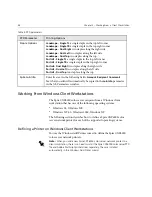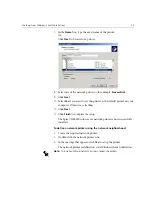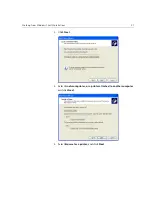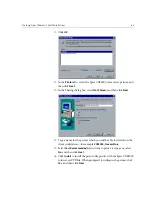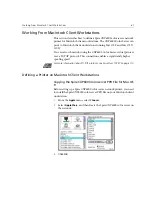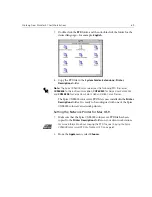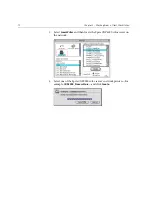Working From Windows Client Workstations
59
Creating PostScript Files on Windows
The following procedures describe how to create PostScript files using the
Spire CXP6000 color server from the client workstation. This is useful
when you are not connected to the Spire CXP6000 color server and you
need to distribute jobs for printing on the Spire CXP6000 color server
remotely or on external media. These files can then be imported to the
Spire CXP6000 color server for printing.
To create a PostScript File:
1.
Open a job in your DTP application —for example, Microsoft Word—
and from the
File
menu, select
.
2.
Select the
Print to File
check box.
3.
Click
OK
.
A PostScript file is created.
To define a print to file printer locally:
1.
Start the Adobe PostScript Driver application (the application is
available on CD#3 in the
Utilities
folder, or at Adobe's Web site at
http://www.adobe.com/support/downloads/main.html
).
The Welcome window appears.
2.
Click
Next
.
The End User Agreement window appears.
Summary of Contents for CXP6000 Color Server
Page 2: ...This page is intentionally left blank...
Page 3: ...Spire CXP6000 color server version 4 0 User Guide...
Page 4: ...This page is intentionally left blank...
Page 8: ...This page is intentionally left blank...
Page 28: ...This page is intentionally left blank...
Page 99: ...Spire Web Center 85 Links The Links page enables you to link to related vendors or products...
Page 169: ...Basic Workflows Importing and Printing Jobs 156 Reprinting Jobs 158 Basic Settings 159...
Page 182: ...168 Chapter 4 Basic Workflows Rotate 180 To rotate your job by 180 select Yes Gallop...
Page 190: ...176 Chapter 4 Basic Workflows Coating Select Coated to print on coated paper...
Page 244: ...This page is intentionally left blank...
Page 326: ...This page is intentionally left blank...
Page 327: ...Color Workflow Calibration 314 Default Color Flow 340 Color Tools 358...
Page 416: ...This page is intentionally left blank...
Page 494: ...This page is intentionally left blank...