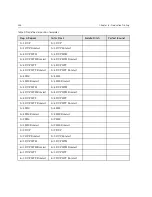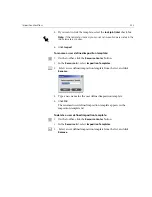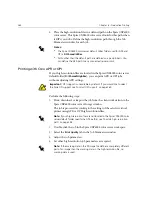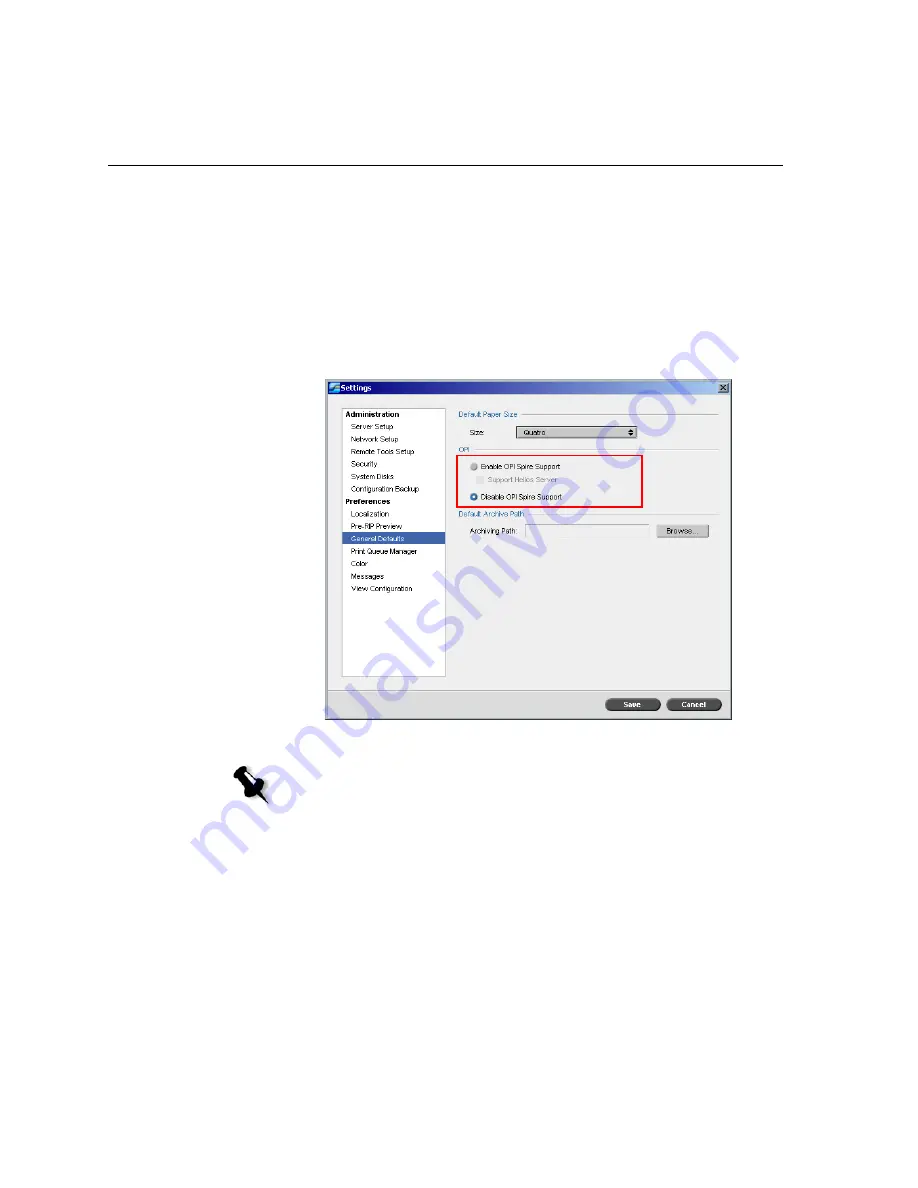
260
Chapter 6 – Production Printing
not be processed and an error message will appear. Therefore, to ensure
continuous printing, the Spire CXP6000 color server OPI image
replacement is unavailable by default.
To select OPI support:
1.
From the
Tools
menu, select
Settings
.
The Settings window appears.
2.
Under
Preferences
, select
General Defaults
.
3.
In the
OPI
area, select
Enable OPI Spire Support
.
Creo APR and OPI File Formats
Creo APR and OPI function identically on the Spire CXP6000 color server.
Creo APR low-resolution files have an *.eps
extension in Windows and an
*.e extension on the Macintosh, while OPI low-resolution files have a *.lay
extension. The Creo APR and OPI workflows support Creo Continuous
Note:
When the
Enable OPI Spire Support
option
is selected, the
Support Helios Server
check box is automatically selected by default. If you
do not want Helios server support, clear this check box.
Summary of Contents for CXP6000 Color Server
Page 2: ...This page is intentionally left blank...
Page 3: ...Spire CXP6000 color server version 4 0 User Guide...
Page 4: ...This page is intentionally left blank...
Page 8: ...This page is intentionally left blank...
Page 28: ...This page is intentionally left blank...
Page 99: ...Spire Web Center 85 Links The Links page enables you to link to related vendors or products...
Page 169: ...Basic Workflows Importing and Printing Jobs 156 Reprinting Jobs 158 Basic Settings 159...
Page 182: ...168 Chapter 4 Basic Workflows Rotate 180 To rotate your job by 180 select Yes Gallop...
Page 190: ...176 Chapter 4 Basic Workflows Coating Select Coated to print on coated paper...
Page 244: ...This page is intentionally left blank...
Page 326: ...This page is intentionally left blank...
Page 327: ...Color Workflow Calibration 314 Default Color Flow 340 Color Tools 358...
Page 416: ...This page is intentionally left blank...
Page 494: ...This page is intentionally left blank...