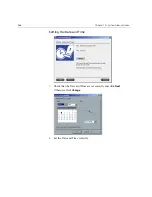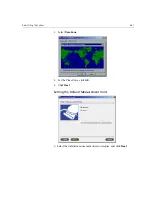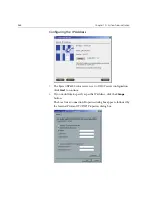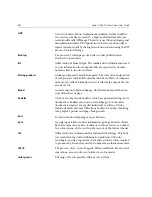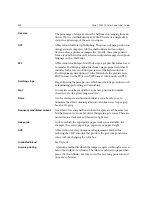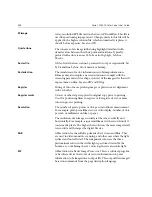Reinstalling the System
477
4.
In the D:\Backup\Scripts window, double-click
Backup_Joblist.bat
.
5.
When the backup is complete, the following message appears.
6.
Press any key to continue.
You have completed
Backing Up the Job List Database
.
Restoring the Job List Database
1.
Turn on your computer.
2.
Exit the Spire application.
3.
On the Windows desktop, double-click
My Computer
,
and
follow the
path,
D:>Backup>Scripts
.
Note:
If you are already logged on your system and the Spire CXP6000 color
server workspace is open, exit the workspace and proceed to step 3.
Summary of Contents for CXP6000 Color Server
Page 2: ...This page is intentionally left blank...
Page 3: ...Spire CXP6000 color server version 4 0 User Guide...
Page 4: ...This page is intentionally left blank...
Page 8: ...This page is intentionally left blank...
Page 28: ...This page is intentionally left blank...
Page 99: ...Spire Web Center 85 Links The Links page enables you to link to related vendors or products...
Page 169: ...Basic Workflows Importing and Printing Jobs 156 Reprinting Jobs 158 Basic Settings 159...
Page 182: ...168 Chapter 4 Basic Workflows Rotate 180 To rotate your job by 180 select Yes Gallop...
Page 190: ...176 Chapter 4 Basic Workflows Coating Select Coated to print on coated paper...
Page 244: ...This page is intentionally left blank...
Page 326: ...This page is intentionally left blank...
Page 327: ...Color Workflow Calibration 314 Default Color Flow 340 Color Tools 358...
Page 416: ...This page is intentionally left blank...
Page 494: ...This page is intentionally left blank...