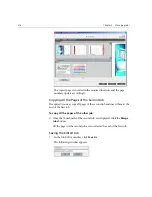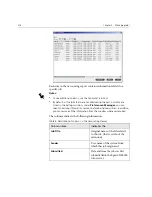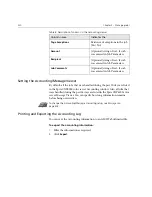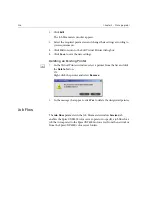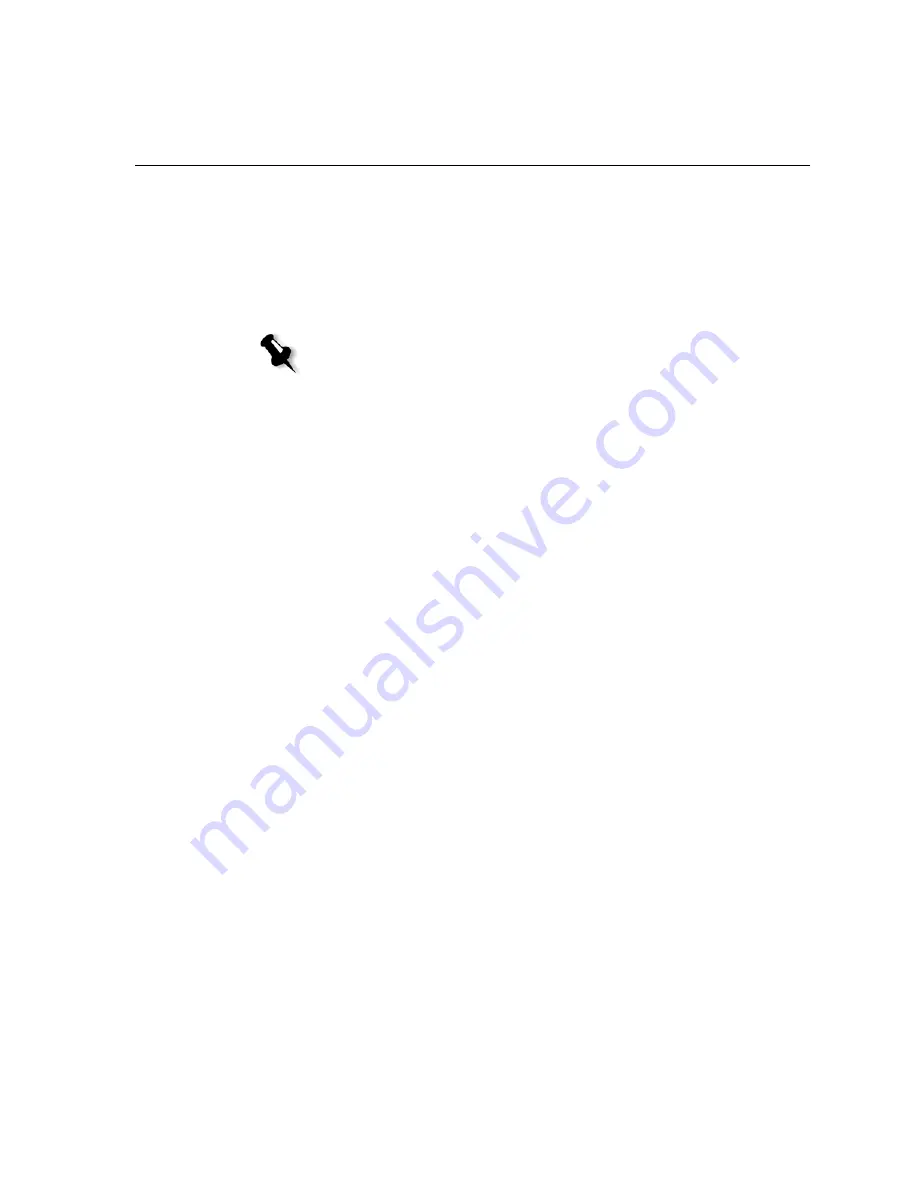
Job Accounting
217
2.
Type a new name for the job.
Or:
Leave the indicated name to overwrite the job.
3.
Click
OK
.
The file is saved in the Storage
window, and the Job Editor window
closes.
Job Accounting
To enable billing, the Accounting feature offers information related to all
the jobs that printed successfully via the Spire CXP6000 color server as a
tab delimited file. If required, you may filter, sort or print the list, or export
the report into a spreadsheet application—for example, Microsoft Excel—
where you can manipulate the data as required.
Viewing the Accounting Information
¾
At any stage of work, from the
Tools
menu select
Accounting
.
The Accounting Viewer window appears, listing information related to
all the jobs that printed successfully via the Spire CXP6000 color
server.
Note:
Jobs edited using Job Editor can not be re-RIPed. Once a job has been
saved in the Job Editor, it is a new RTP file without an associated PDL file. For
such jobs, parameters requiring re-RIPing can not be applied.
Summary of Contents for CXP6000 Color Server
Page 2: ...This page is intentionally left blank...
Page 3: ...Spire CXP6000 color server version 4 0 User Guide...
Page 4: ...This page is intentionally left blank...
Page 8: ...This page is intentionally left blank...
Page 28: ...This page is intentionally left blank...
Page 99: ...Spire Web Center 85 Links The Links page enables you to link to related vendors or products...
Page 169: ...Basic Workflows Importing and Printing Jobs 156 Reprinting Jobs 158 Basic Settings 159...
Page 182: ...168 Chapter 4 Basic Workflows Rotate 180 To rotate your job by 180 select Yes Gallop...
Page 190: ...176 Chapter 4 Basic Workflows Coating Select Coated to print on coated paper...
Page 244: ...This page is intentionally left blank...
Page 326: ...This page is intentionally left blank...
Page 327: ...Color Workflow Calibration 314 Default Color Flow 340 Color Tools 358...
Page 416: ...This page is intentionally left blank...
Page 494: ...This page is intentionally left blank...