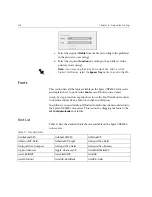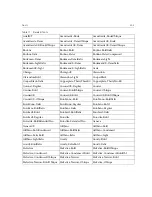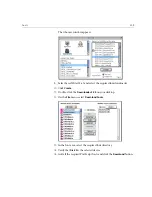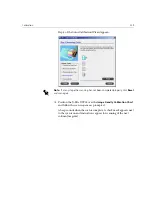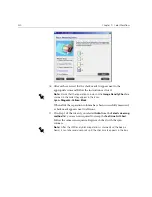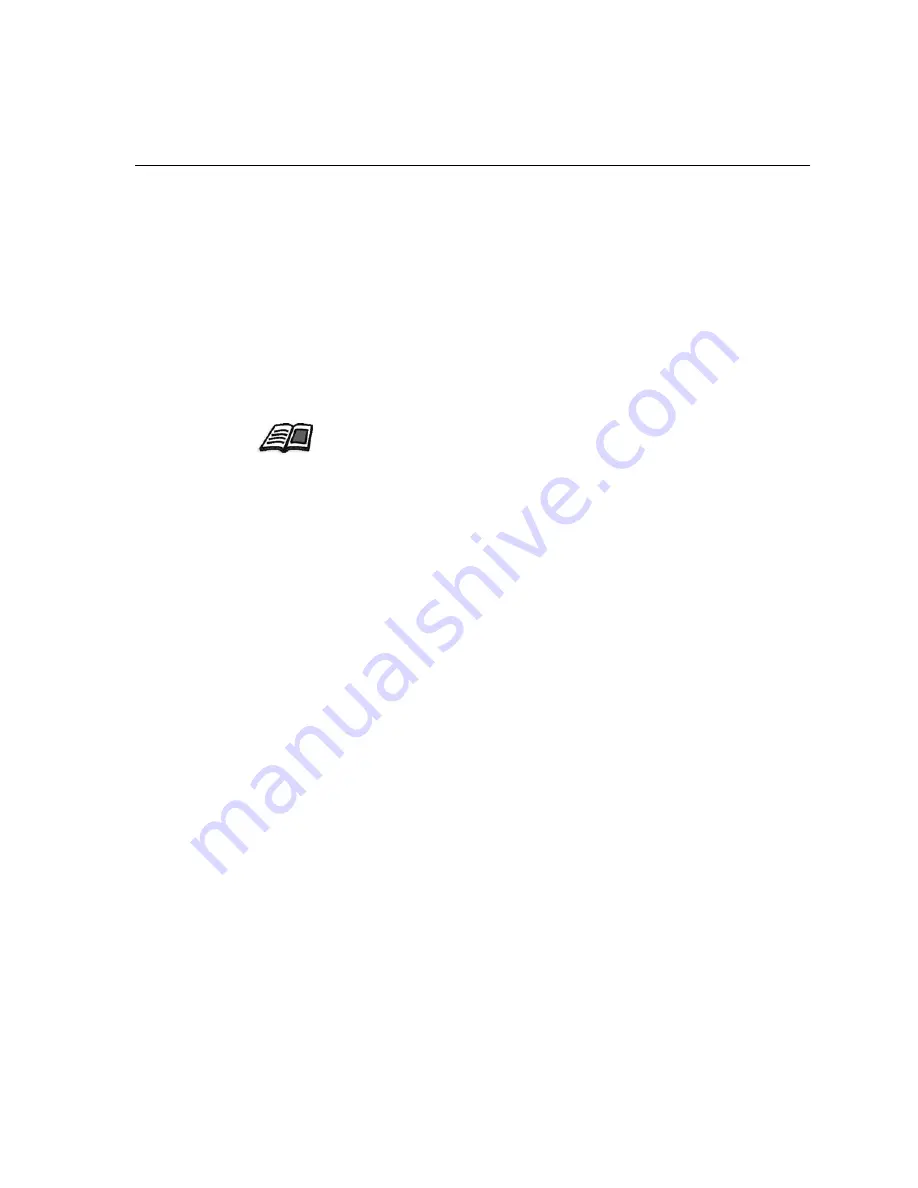
Calibration
315
Guidelines for Successful Calibration
To ensure your calibration is as accurate as possible, check the following
guidelines before you calibrate:
•
Ensure that your X-RiteColor® DTP34 QuickCal Densitometer is
connected properly
•
Ensure that your X-RiteColor DTP34 QuickCal Densitometer is
calibrated. You should calibrate the device at least once a week, or
whenever the power to the device is interrupted. Use the manufacturer
calibration chart supplied with the device. After you finish calibrating
the device, make sure you store the chart in the designated envelope.
•
To warm up the printer, use any media to print at least 25 duplex sheets
of any four color test job.
•
Print a reference job and use the same media and screen type on which
you will print the final job.
•
Prepare the calibration pad to measure the calibration charts. If a
calibration pad is not available, set a white media, at least 200 gsm, or
two sheets of lighter paper, on the surface. Read the calibration chart
on this surface.
•
Set the Spire CXP6000 color server emulation method to the method
you will use to print the customer job (CSA or Device Link).
The Calibration Process
The calibration process consists of the following steps:
1.
Calibrate the densitometer, see
Calibrating the DTP34 Densitometer
on
page 316.
2.
Load the paper set you are going to use for printing in the Xerox
DocuColor 6060 Digital Color Press.
3.
In the Spire CXP6000 color server application, from the
Tools
menu,
select
Calibration
, see
Calibrating the Spire CXP6000 Color Server
on
page 322.
4.
Click
Calibrate
to run the Color Calibration Wizard, and to create a
calibration table.
For more information about the DTP34 Densitometer, see
Calibrating the
DTP34 Densitometer
on page 316.
Summary of Contents for CXP6000 Color Server
Page 2: ...This page is intentionally left blank...
Page 3: ...Spire CXP6000 color server version 4 0 User Guide...
Page 4: ...This page is intentionally left blank...
Page 8: ...This page is intentionally left blank...
Page 28: ...This page is intentionally left blank...
Page 99: ...Spire Web Center 85 Links The Links page enables you to link to related vendors or products...
Page 169: ...Basic Workflows Importing and Printing Jobs 156 Reprinting Jobs 158 Basic Settings 159...
Page 182: ...168 Chapter 4 Basic Workflows Rotate 180 To rotate your job by 180 select Yes Gallop...
Page 190: ...176 Chapter 4 Basic Workflows Coating Select Coated to print on coated paper...
Page 244: ...This page is intentionally left blank...
Page 326: ...This page is intentionally left blank...
Page 327: ...Color Workflow Calibration 314 Default Color Flow 340 Color Tools 358...
Page 416: ...This page is intentionally left blank...
Page 494: ...This page is intentionally left blank...