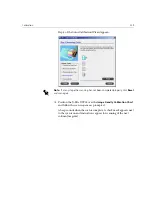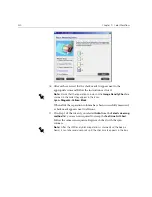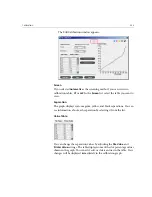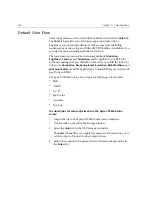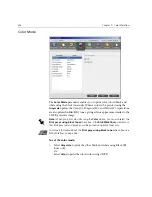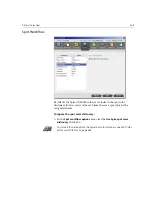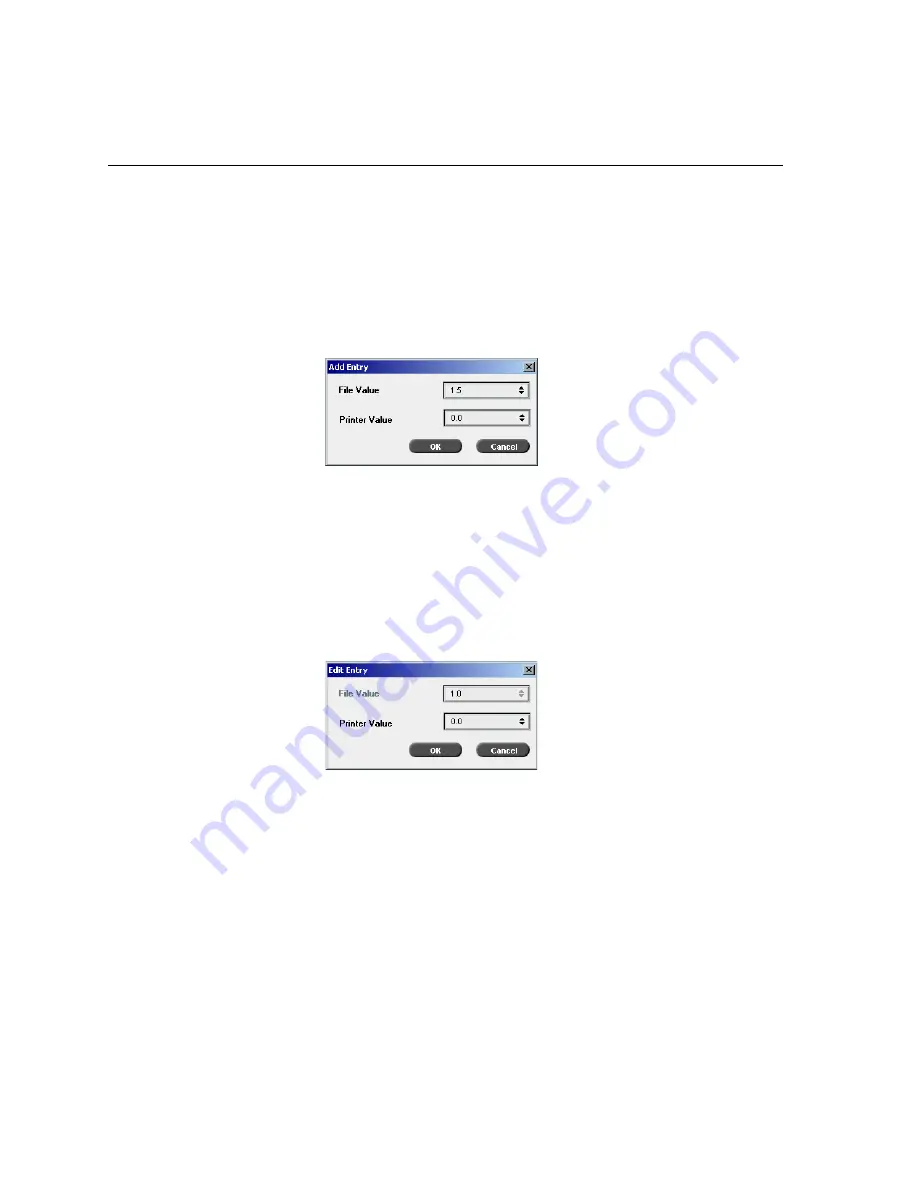
334
Chapter 7 – Color Workflow
Editing Calibration Value Tables
To add an entry to the value table:
1.
Highlight a row in the value table. The new entry row will appear
below this row.
2.
Click
Add Entry
.
The Add Entry dialog box appears.
3.
Select the required values from the
File
and
Printer
lists.
4.
Click
OK
.
The value table is updated and the calibration graph is adjusted.
To change an existing value table:
1.
Highlight a row and double-click on the row you want to edit.
The Edit Entry dialog box appears.
2.
Adjust the
File Value
and
Printer
Value
as required by clicking on the
arrow buttons.
3.
Click
OK
.
The value table is updated and the calibration graph is adjusted.
Summary of Contents for CXP6000 Color Server
Page 2: ...This page is intentionally left blank...
Page 3: ...Spire CXP6000 color server version 4 0 User Guide...
Page 4: ...This page is intentionally left blank...
Page 8: ...This page is intentionally left blank...
Page 28: ...This page is intentionally left blank...
Page 99: ...Spire Web Center 85 Links The Links page enables you to link to related vendors or products...
Page 169: ...Basic Workflows Importing and Printing Jobs 156 Reprinting Jobs 158 Basic Settings 159...
Page 182: ...168 Chapter 4 Basic Workflows Rotate 180 To rotate your job by 180 select Yes Gallop...
Page 190: ...176 Chapter 4 Basic Workflows Coating Select Coated to print on coated paper...
Page 244: ...This page is intentionally left blank...
Page 326: ...This page is intentionally left blank...
Page 327: ...Color Workflow Calibration 314 Default Color Flow 340 Color Tools 358...
Page 416: ...This page is intentionally left blank...
Page 494: ...This page is intentionally left blank...