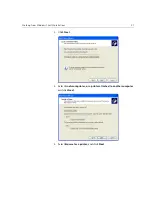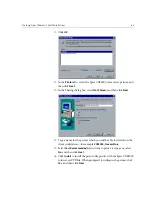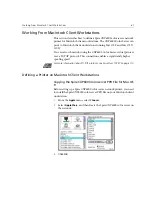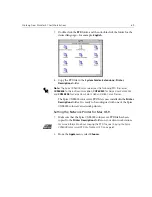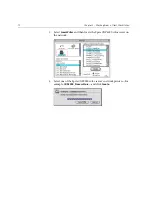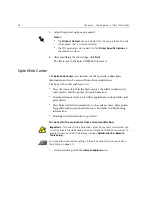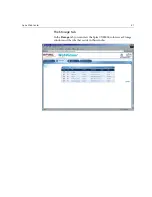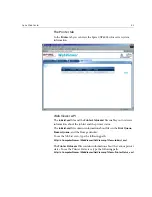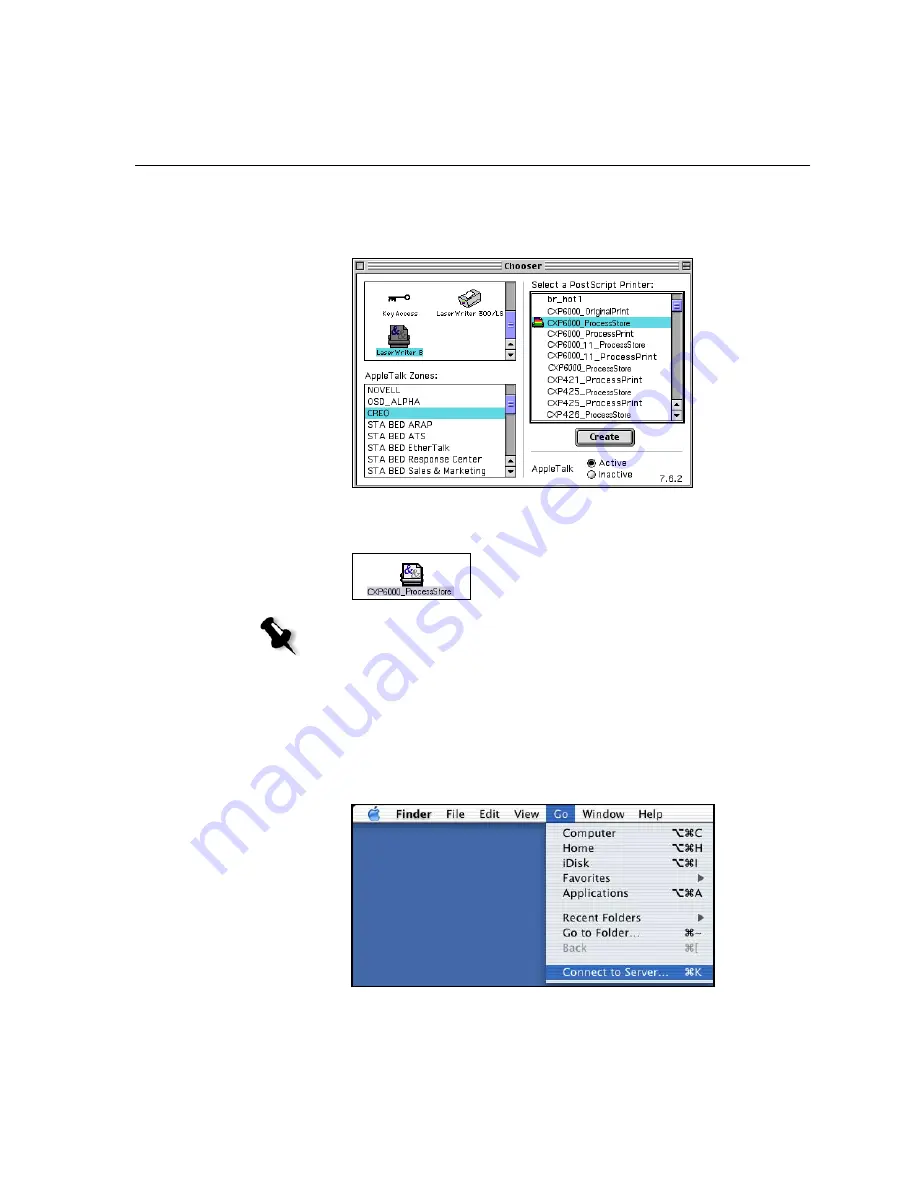
Working From Macintosh Client Workstations
71
The system automatically locates the Spire CXP6000 color server PPD
file and configures the printer as a Spire CXP6000 color server network
printer.
If you have the Desktop Printer Spooler extension enabled, a printer
icon appears on the desktop.
Copying the Spire CXP6000 Color Server PPD File for Mac OS
X (10.2)
Before you define a network printer you need to install the Spire CXP6000
color server PPD file on your Macintosh client workstation.
1.
From the
Go
menu, select
Connect to Server
.
Note:
Use this icon when you want to download PostScript files to the Spire
CXP6000 color server.
Summary of Contents for CXP6000 Color Server
Page 2: ...This page is intentionally left blank...
Page 3: ...Spire CXP6000 color server version 4 0 User Guide...
Page 4: ...This page is intentionally left blank...
Page 8: ...This page is intentionally left blank...
Page 28: ...This page is intentionally left blank...
Page 99: ...Spire Web Center 85 Links The Links page enables you to link to related vendors or products...
Page 169: ...Basic Workflows Importing and Printing Jobs 156 Reprinting Jobs 158 Basic Settings 159...
Page 182: ...168 Chapter 4 Basic Workflows Rotate 180 To rotate your job by 180 select Yes Gallop...
Page 190: ...176 Chapter 4 Basic Workflows Coating Select Coated to print on coated paper...
Page 244: ...This page is intentionally left blank...
Page 326: ...This page is intentionally left blank...
Page 327: ...Color Workflow Calibration 314 Default Color Flow 340 Color Tools 358...
Page 416: ...This page is intentionally left blank...
Page 494: ...This page is intentionally left blank...