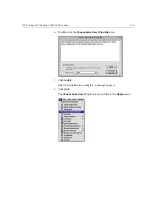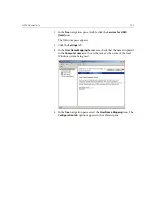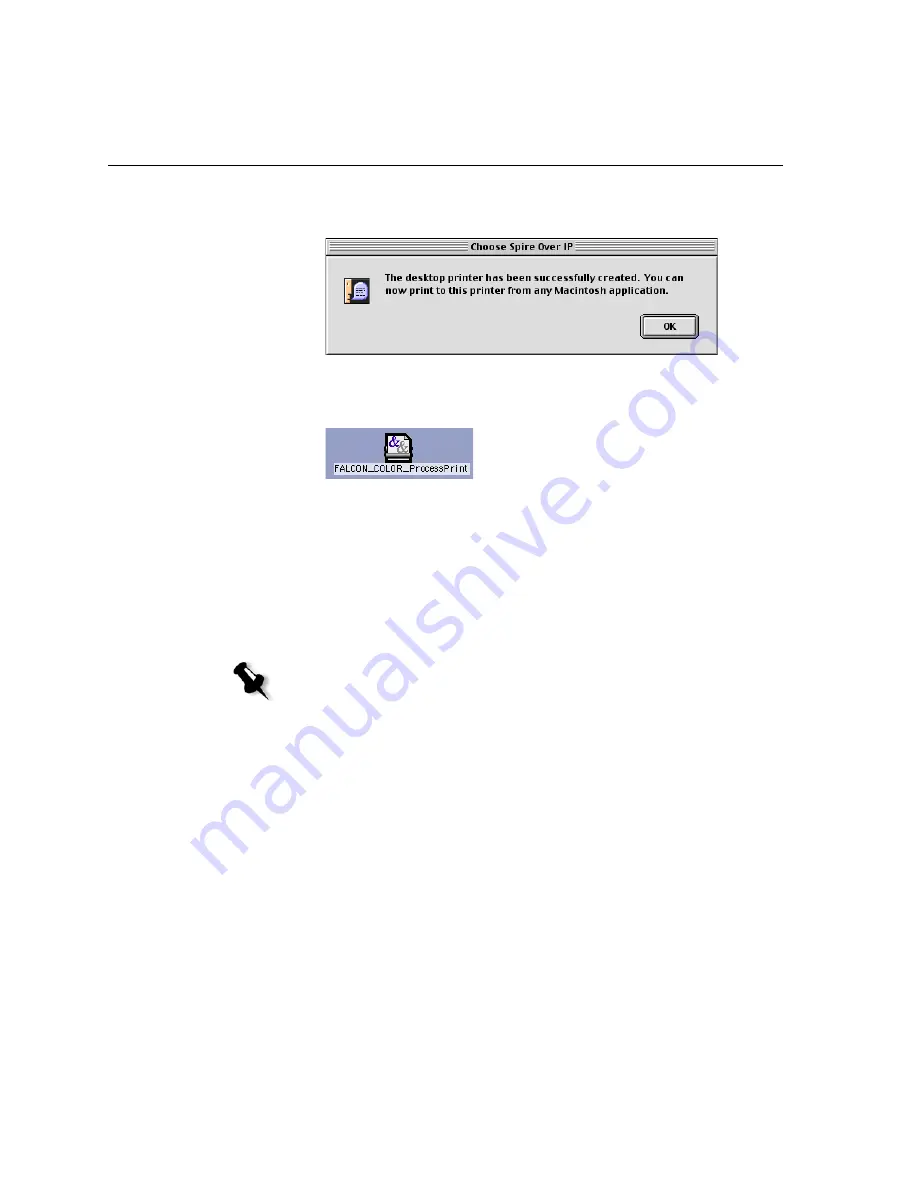
116
Chapter 3 – Working From a Client Workstation
When the printer is successfully created, the following message
appears.
15.
Click
OK
.
The printer icon appears on your desktop.
You can now print your jobs using this printer through a TCP/IP
protocol.
Printing from Linux
The following procedure describes how to print from Linux to the Spire
CXP6000 color server using the command line or by defining a printer
using the Linux user interface (in this case Red Hat Linux).
Linux Command Line
1.
Select
System Tools
>
Terminal Window
to
open a Terminal window.
2.
If your Linux computer is not configured with DHCP in the network
settings, you will need to add the hostname and TCP/IP address of the
Spire CXP6000 color server that you want to print. You add the
hostname in the
/etc/hosts
file.
Note:
You do not need to use the Spire CXP6000 color server PPD file when you
print from Linux.
Summary of Contents for CXP6000 Color Server
Page 2: ...This page is intentionally left blank...
Page 3: ...Spire CXP6000 color server version 4 0 User Guide...
Page 4: ...This page is intentionally left blank...
Page 8: ...This page is intentionally left blank...
Page 28: ...This page is intentionally left blank...
Page 99: ...Spire Web Center 85 Links The Links page enables you to link to related vendors or products...
Page 169: ...Basic Workflows Importing and Printing Jobs 156 Reprinting Jobs 158 Basic Settings 159...
Page 182: ...168 Chapter 4 Basic Workflows Rotate 180 To rotate your job by 180 select Yes Gallop...
Page 190: ...176 Chapter 4 Basic Workflows Coating Select Coated to print on coated paper...
Page 244: ...This page is intentionally left blank...
Page 326: ...This page is intentionally left blank...
Page 327: ...Color Workflow Calibration 314 Default Color Flow 340 Color Tools 358...
Page 416: ...This page is intentionally left blank...
Page 494: ...This page is intentionally left blank...