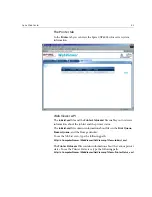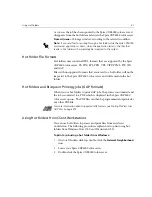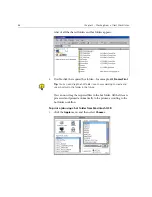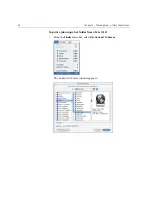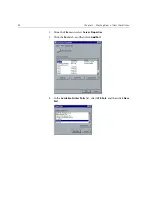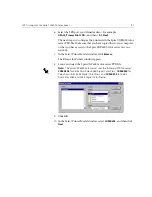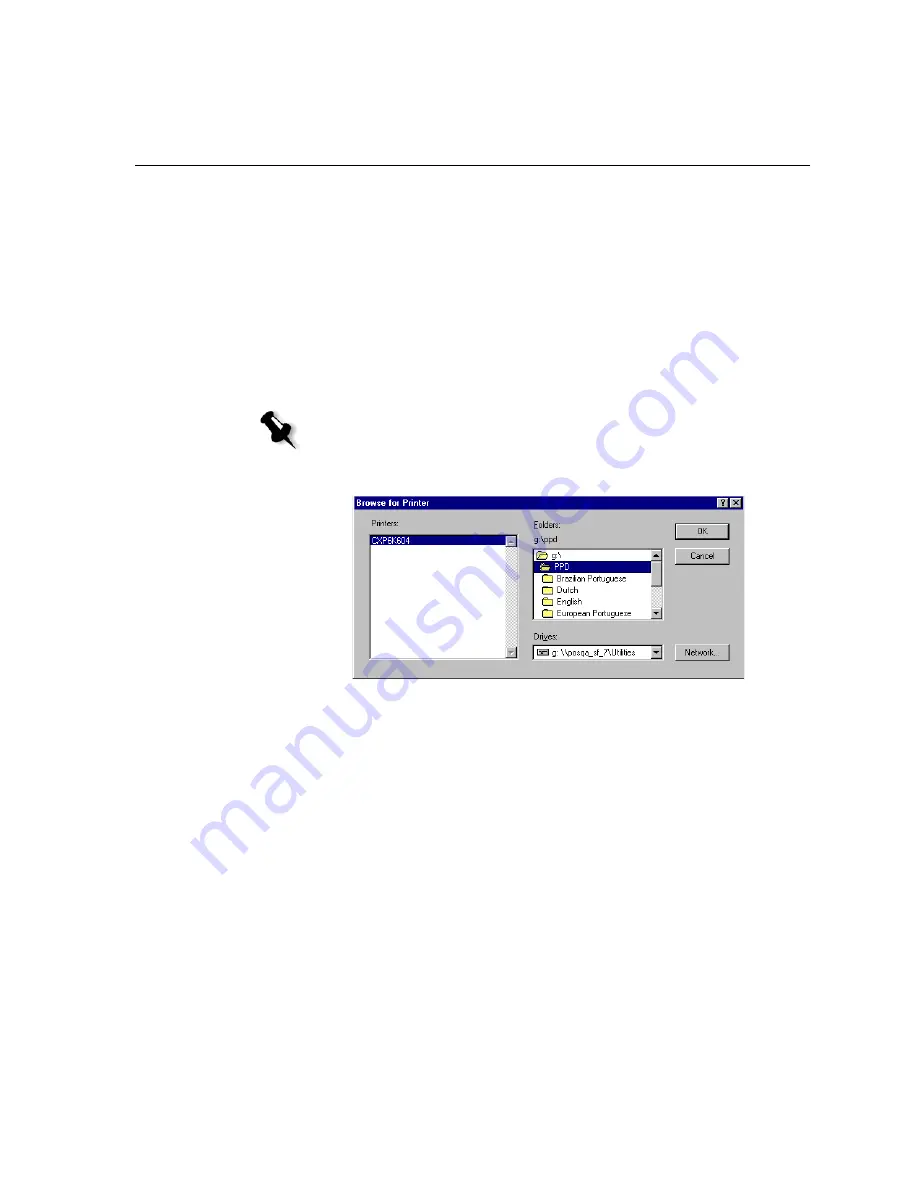
LPR Printing with the Spire CXP6000 Color Server
97
6.
Select the LPR port you defined earlier—for example,
OPAL5_ProcessPrint LPR
—and then click
Next
.
The next step is to configure the printer with the Spire CXP6000 color
server PPD file. Make sure that you have copied this to your computer,
or that you have access to the Spire CXP6000 color server on your
network.
7.
In the Select Printer Model window, click
Browse
.
The Browse for Printer window appears.
8.
Locate and select the Spire CXP6000 color server PPD file.
9.
Click
OK
.
10.
In the Select Printer Model window, select
CXP6K604
, and then click
Next
.
Note:
The Spire CXP6000 color server uses the following PPD file names,
CXP6K604
for Xerox DocuColor 6060 Digital Color Press,
CXP6K524
for
Xerox DocuColor 5252 Digital Color Press, and
CXP6K204
for Xerox
DocuColor 2060 and 2045 Digital Color Presses.
Summary of Contents for CXP6000 Color Server
Page 2: ...This page is intentionally left blank...
Page 3: ...Spire CXP6000 color server version 4 0 User Guide...
Page 4: ...This page is intentionally left blank...
Page 8: ...This page is intentionally left blank...
Page 28: ...This page is intentionally left blank...
Page 99: ...Spire Web Center 85 Links The Links page enables you to link to related vendors or products...
Page 169: ...Basic Workflows Importing and Printing Jobs 156 Reprinting Jobs 158 Basic Settings 159...
Page 182: ...168 Chapter 4 Basic Workflows Rotate 180 To rotate your job by 180 select Yes Gallop...
Page 190: ...176 Chapter 4 Basic Workflows Coating Select Coated to print on coated paper...
Page 244: ...This page is intentionally left blank...
Page 326: ...This page is intentionally left blank...
Page 327: ...Color Workflow Calibration 314 Default Color Flow 340 Color Tools 358...
Page 416: ...This page is intentionally left blank...
Page 494: ...This page is intentionally left blank...