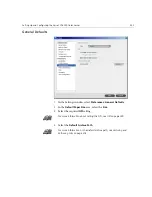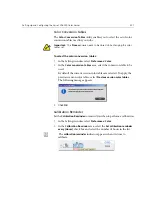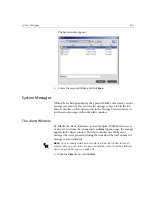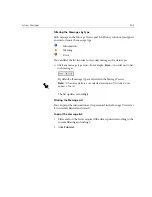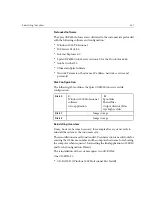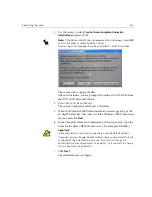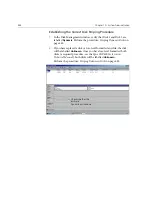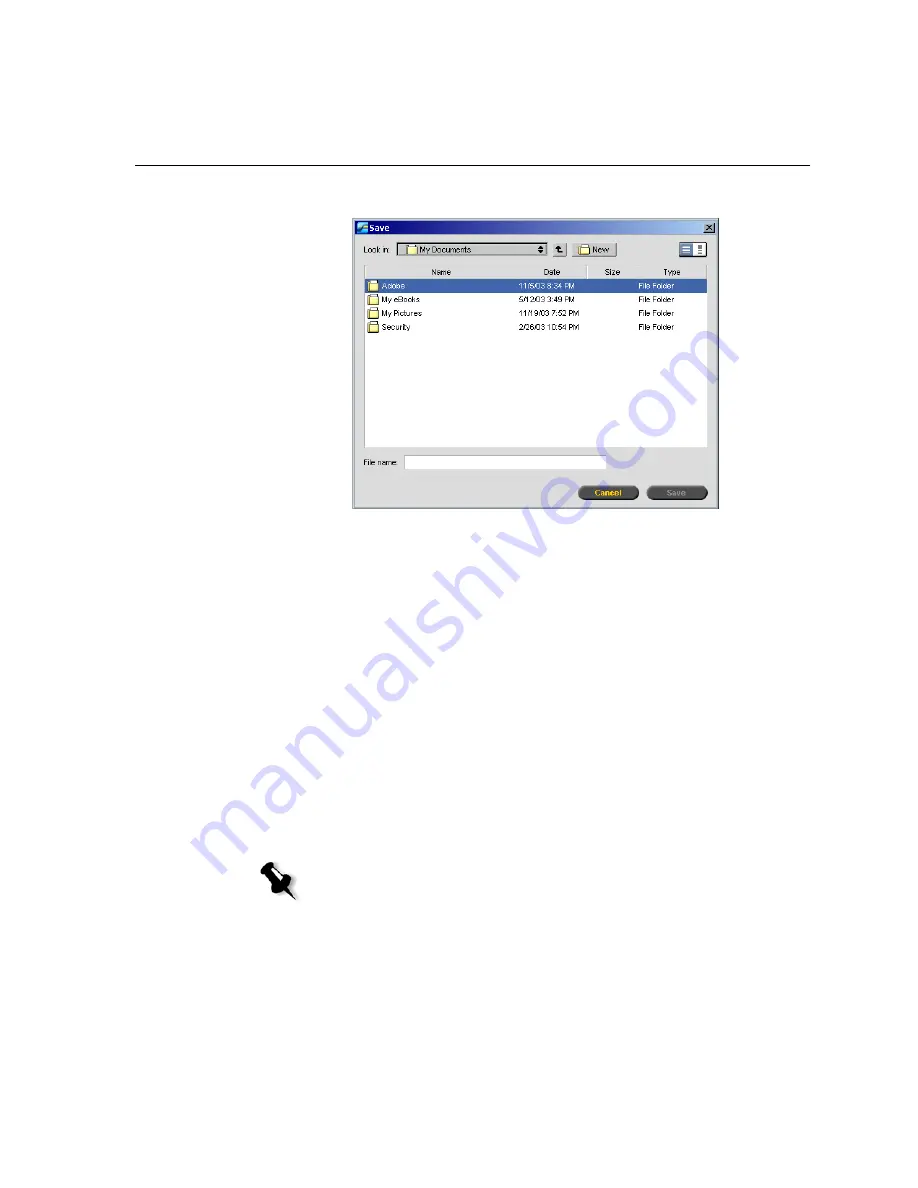
System Messages
431
The Save window appears.
5.
Locate the required folder, and click
Save
.
System Messages
While jobs are being handled by the Spire CXP6000 color server, various
messages are emitted. You can view the messages of each job in the Job
History window, of the entire session in the Message Viewer window, or
just the error messages within the Alerts window.
The Alerts Window
By default, the Alerts window is open in the Spire CXP6000 color server
workspace. Any time the system emits an
Error
type message, the message
appears in the Alerts window. The Alerts window lists all the error
messages that were generated during the workflow (the total number of
messages is also indicated).
¾
From the
View
menu, select
Alerts
.
Note:
You can specify whether you would like the Alert window to launch
automatically on a new error, or upon user selection only. To set the preferred
option, see
Alert Messages
on page 428.
Summary of Contents for CXP6000 Color Server
Page 2: ...This page is intentionally left blank...
Page 3: ...Spire CXP6000 color server version 4 0 User Guide...
Page 4: ...This page is intentionally left blank...
Page 8: ...This page is intentionally left blank...
Page 28: ...This page is intentionally left blank...
Page 99: ...Spire Web Center 85 Links The Links page enables you to link to related vendors or products...
Page 169: ...Basic Workflows Importing and Printing Jobs 156 Reprinting Jobs 158 Basic Settings 159...
Page 182: ...168 Chapter 4 Basic Workflows Rotate 180 To rotate your job by 180 select Yes Gallop...
Page 190: ...176 Chapter 4 Basic Workflows Coating Select Coated to print on coated paper...
Page 244: ...This page is intentionally left blank...
Page 326: ...This page is intentionally left blank...
Page 327: ...Color Workflow Calibration 314 Default Color Flow 340 Color Tools 358...
Page 416: ...This page is intentionally left blank...
Page 494: ...This page is intentionally left blank...