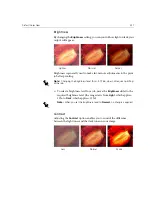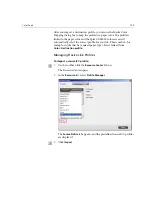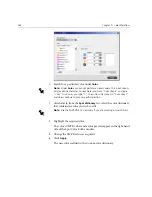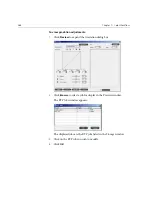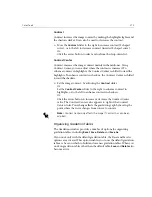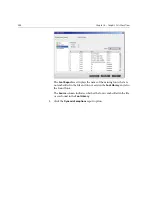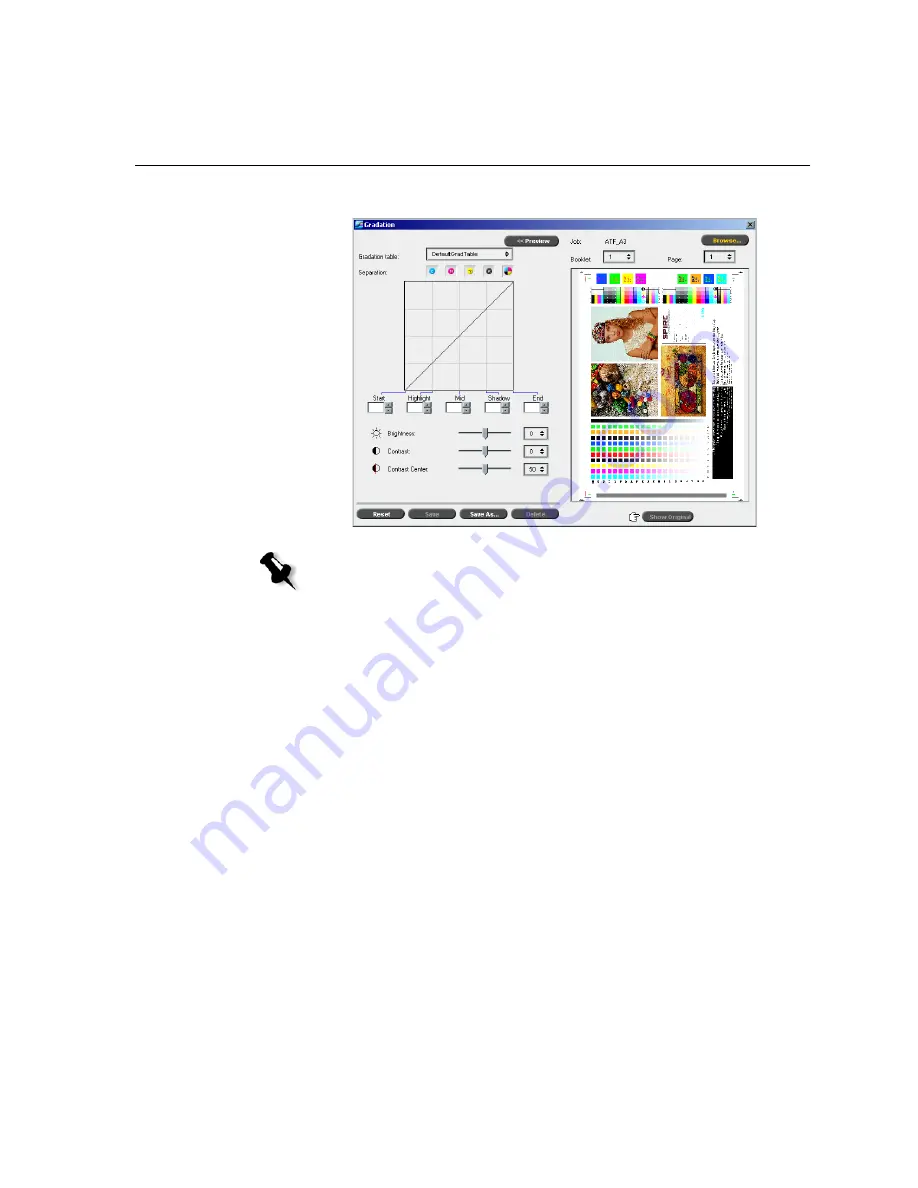
Color Tools
369
The job appears in the Gradation dialog box.
5.
Click
Show Original
(located at the bottom of the Gradation dialog
box) to toggle back and forth between edited and unedited gradation
table views.
6.
To view the effects of your gradation table changes on a different page
of the RTP job, select the
Page
or
Booklet
you wish to view from their
lists at the top of the Preview window.
The selected page appears.
Gradation Table Box
Upon opening the Gradation dialog box, the default gradation table
DefaultGradTable
is selected.
This table consists of a 45° gradation curve, with Brightness and Contrast
set to 0, Contrast Center set to 50 and all color separations selected.
Notes:
•
The job name is listed at the top of the Preview viewer.
•
Click
Browse
at any time to select a different RTP job on which to view
the effects of gradation table changes.
Summary of Contents for CXP6000 Color Server
Page 2: ...This page is intentionally left blank...
Page 3: ...Spire CXP6000 color server version 4 0 User Guide...
Page 4: ...This page is intentionally left blank...
Page 8: ...This page is intentionally left blank...
Page 28: ...This page is intentionally left blank...
Page 99: ...Spire Web Center 85 Links The Links page enables you to link to related vendors or products...
Page 169: ...Basic Workflows Importing and Printing Jobs 156 Reprinting Jobs 158 Basic Settings 159...
Page 182: ...168 Chapter 4 Basic Workflows Rotate 180 To rotate your job by 180 select Yes Gallop...
Page 190: ...176 Chapter 4 Basic Workflows Coating Select Coated to print on coated paper...
Page 244: ...This page is intentionally left blank...
Page 326: ...This page is intentionally left blank...
Page 327: ...Color Workflow Calibration 314 Default Color Flow 340 Color Tools 358...
Page 416: ...This page is intentionally left blank...
Page 494: ...This page is intentionally left blank...