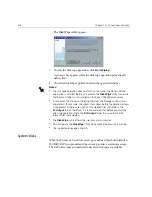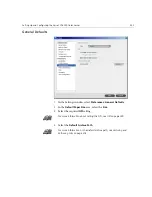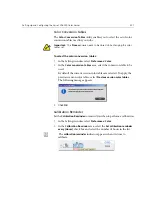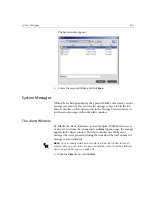Setting Up and Configuring the Spire CXP6000 Color Server
419
The Save window appears.
3.
Browse to the required directory path for the backup.
4.
Click
Save
.
5.
In the Settings window, click
Start Backup
.
Configuration Restore
To restore the configuration of your Spire CXP6000 color server:
1.
In the Settings window, select
Administration
>
Configuration Backup
.
2.
In the
Restore Configuration
area, click
Browse
and locate a different
directory path in which to restore the configuration.
Note:
You can also backup to an external media.
Note:
The last path will be saved and displayed to the path box. If the
backup was made to an external media, the displayed path will be the
default:
C:/CXP6000/General/Configuration
.
Notes:
•
The configuration files name will always be: "SpireConf.Cab" (Cabinet
file.)
•
You may also restore the configuration from an external media.
Summary of Contents for CXP6000 Color Server
Page 2: ...This page is intentionally left blank...
Page 3: ...Spire CXP6000 color server version 4 0 User Guide...
Page 4: ...This page is intentionally left blank...
Page 8: ...This page is intentionally left blank...
Page 28: ...This page is intentionally left blank...
Page 99: ...Spire Web Center 85 Links The Links page enables you to link to related vendors or products...
Page 169: ...Basic Workflows Importing and Printing Jobs 156 Reprinting Jobs 158 Basic Settings 159...
Page 182: ...168 Chapter 4 Basic Workflows Rotate 180 To rotate your job by 180 select Yes Gallop...
Page 190: ...176 Chapter 4 Basic Workflows Coating Select Coated to print on coated paper...
Page 244: ...This page is intentionally left blank...
Page 326: ...This page is intentionally left blank...
Page 327: ...Color Workflow Calibration 314 Default Color Flow 340 Color Tools 358...
Page 416: ...This page is intentionally left blank...
Page 494: ...This page is intentionally left blank...