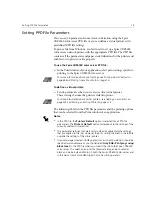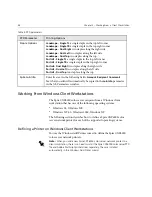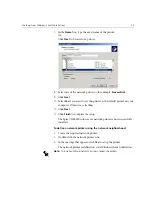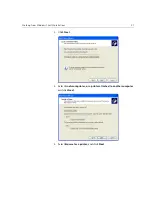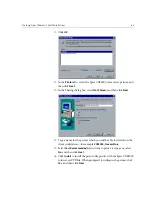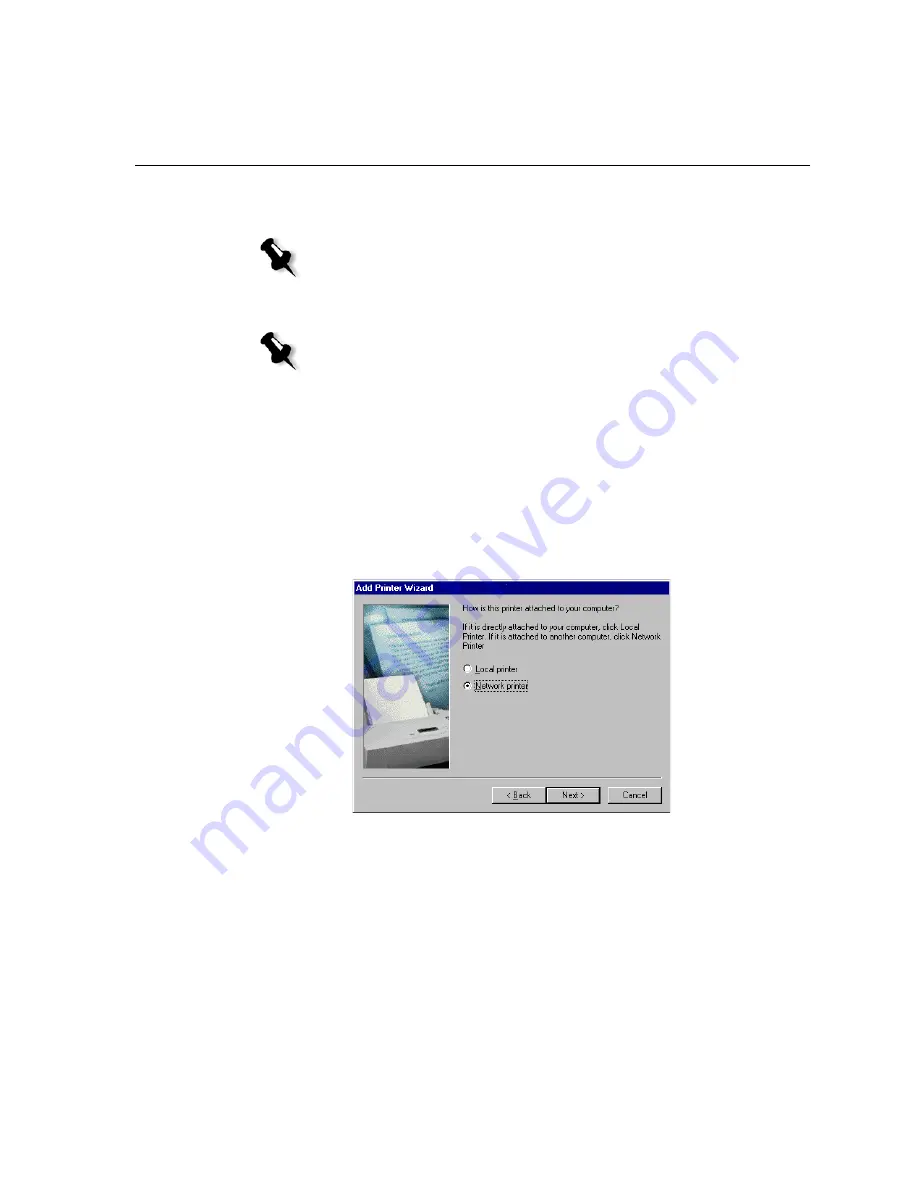
Working From Windows Client Workstations
51
4.
From the
Printers
list, select the Spire CXP6000 color server, and then
click
Next
.
Defining a Printer - Windows 98
To define a network printer using the Windows Add Printer wizard:
1.
On your Windows desktop, click the
Start
button, and follow the path
Settings
>
Printers
.
2.
Double-click the
Add Printer
icon.
The Add Printer wizard appears.
3.
Click
Next
.
Note:
To install additional network printers, repeat the process.
Note:
When you add a new Spire CXP6000 color server network printer to a
client workstation, there is no need to install the Spire CXP6000 color server PPD
file and Adobe PostScript printer driver separately. They are installed
automatically in the Windows Add Printer wizard.
Summary of Contents for CXP6000 Color Server
Page 2: ...This page is intentionally left blank...
Page 3: ...Spire CXP6000 color server version 4 0 User Guide...
Page 4: ...This page is intentionally left blank...
Page 8: ...This page is intentionally left blank...
Page 28: ...This page is intentionally left blank...
Page 99: ...Spire Web Center 85 Links The Links page enables you to link to related vendors or products...
Page 169: ...Basic Workflows Importing and Printing Jobs 156 Reprinting Jobs 158 Basic Settings 159...
Page 182: ...168 Chapter 4 Basic Workflows Rotate 180 To rotate your job by 180 select Yes Gallop...
Page 190: ...176 Chapter 4 Basic Workflows Coating Select Coated to print on coated paper...
Page 244: ...This page is intentionally left blank...
Page 326: ...This page is intentionally left blank...
Page 327: ...Color Workflow Calibration 314 Default Color Flow 340 Color Tools 358...
Page 416: ...This page is intentionally left blank...
Page 494: ...This page is intentionally left blank...