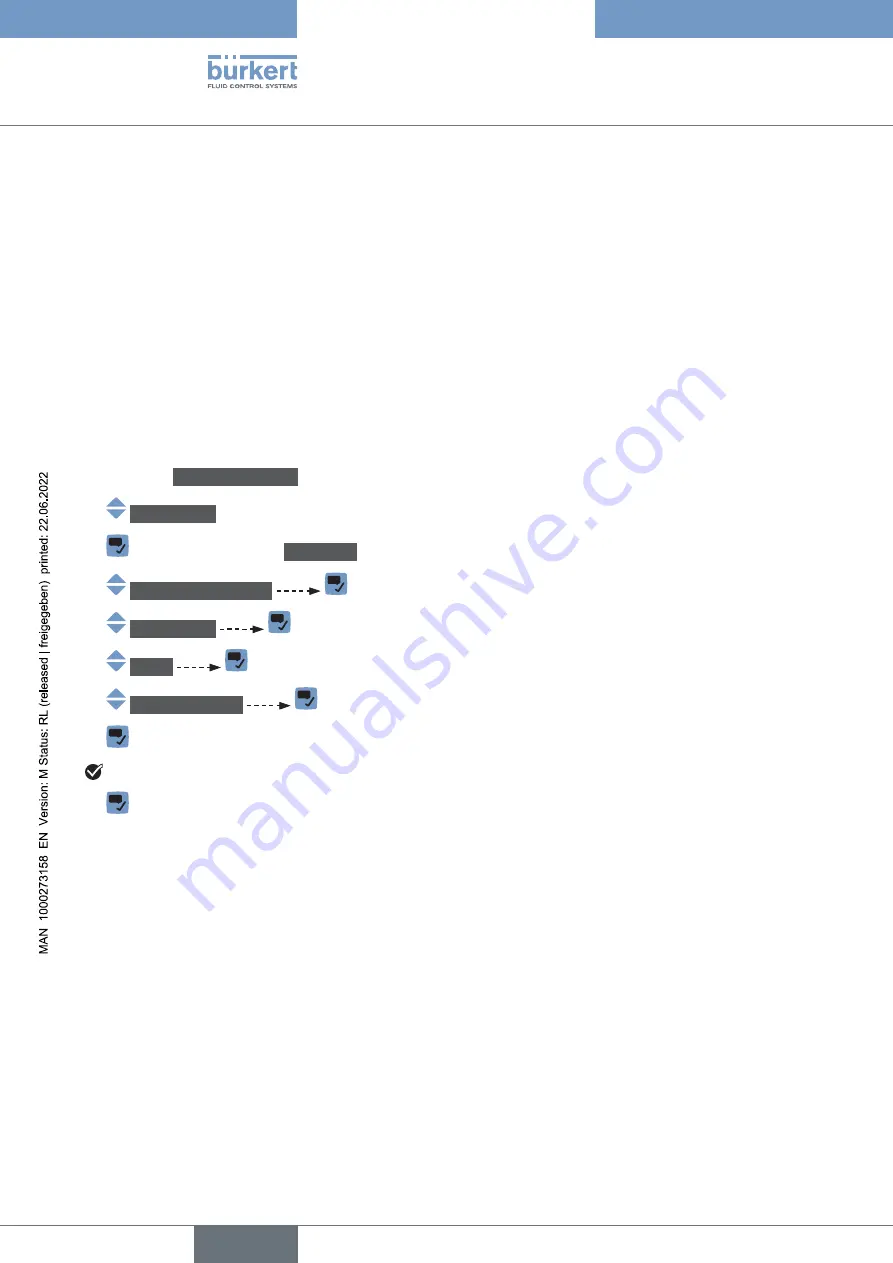
158
SAW sensor – Parameter
Type 8098 FLOWave L
15.4.8
Resetting the default values of the error limits, the warning
limits and the hysteresis of the volume flow rate
The default values of the error limits, the warning limits and the hysteresis of the volume flow rate depend
on the DN of the measurement tube:
•
high error value: maximum volume flow rate value authorized for the DN,
• low error value: opposite value of the high error value,
•
high warning value: 80 % of the maximum volume flow rate value authorized for the DN,
• low warning value: opposite value of the high warning value,
•
value of the hysteresis: 0.0 l/min.
To reset the default values of the error limits, the warning limits and the hysteresis of the volume flow rate,
do the following:
→
Go to the
CONFIGURATION
view.
→
SAW sensor
→
Confirm to access the
Parameter
view.
→
Stand. meas. values
→
Volume flow
→
Limits
→
Reset to default
→
Confirm.
The limit values and the hysteresis value are reset.
→
Go back to the parent menu.
English
Summary of Contents for Flowave 8098
Page 4: ...General contents 4 Type 8098 FLOWave L English...
Page 12: ...12 Type 8098 FLOWave L English...
Page 36: ...36 Technical data Type 8098 FLOWave L English...
Page 72: ...72 Type 8098 FLOWave L English...
Page 78: ...78 Commissioning Type 8098 FLOWave L English...
Page 96: ...96 Type 8098 FLOWave L English...
Page 144: ...144 Type 8098 FLOWave L English...
Page 248: ...248 Type 8098 FLOWave L English...
Page 286: ...286 SAW sensor Maintenance Type 8098 FLOWave L English...
Page 304: ...304 Type 8098 FLOWave L English...
Page 316: ...316 Type 8098 FLOWave L English...
Page 350: ...350 Spare parts and accessories Type 8098 FLOWave L English...
Page 352: ...352 Appendix Type 8098 FLOWave L English...
Page 353: ......
Page 354: ...www burkert com...






























