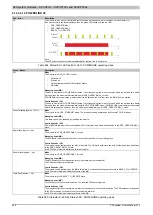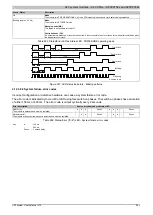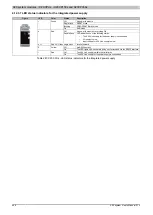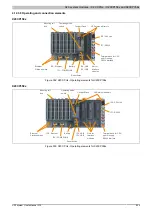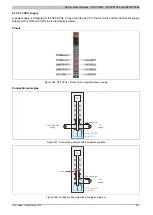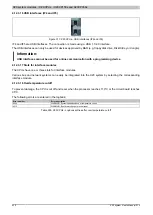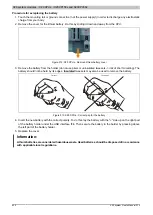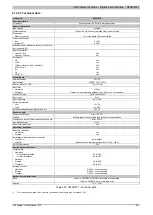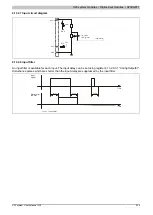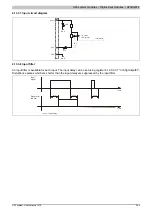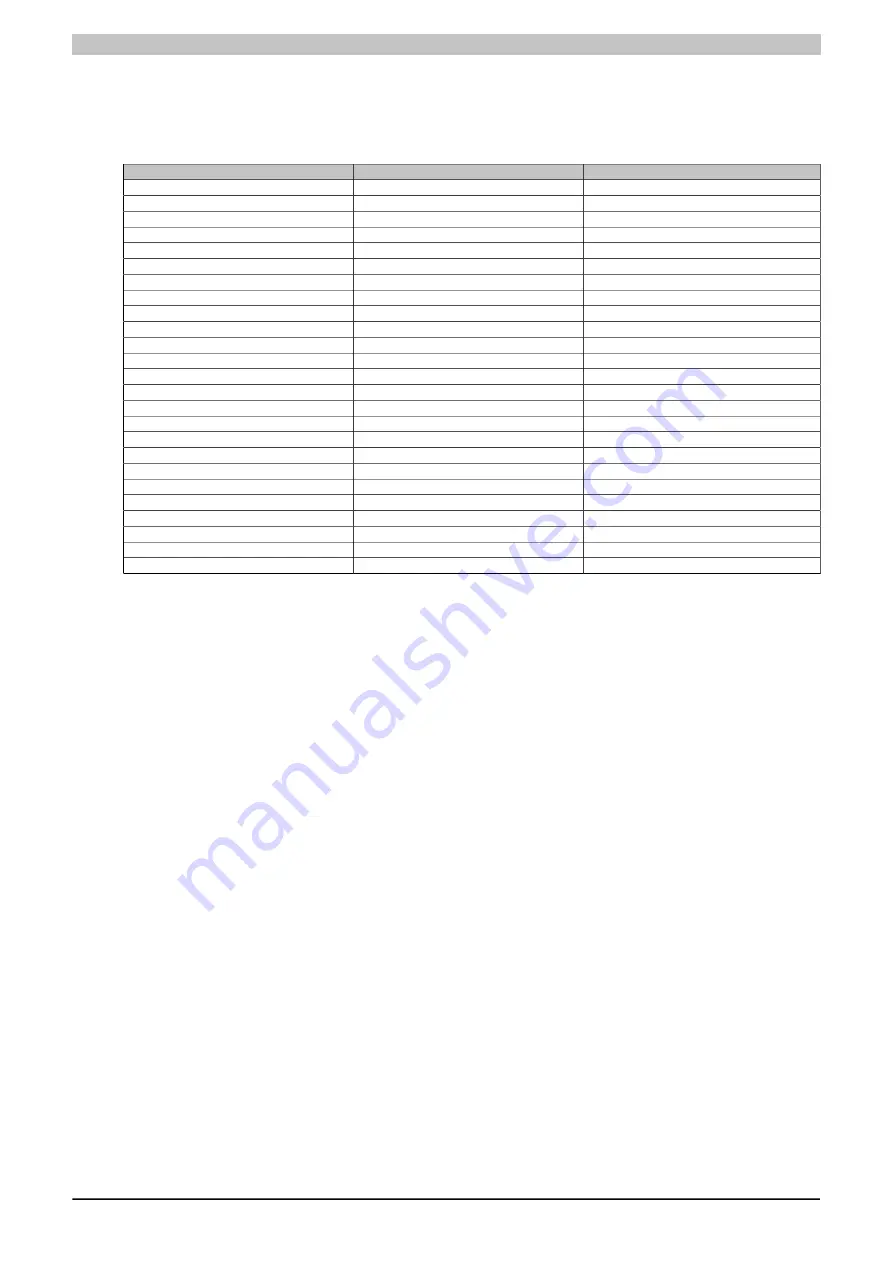
X20 system modules • X20 CPUs • X20CP158x and X20CP358x
934
X20 system User's Manual 3.10
4.12.3.22 Information regarding switching from X20CPx48x to X20CPx58x
•
A hardware upgrade is required for some X20 IFxxxx interface modules. This can be installed from Au-
tomation Studio by selecting
Tools/Upgrades
from the menu.
In addition, some modules specify a specific hardware revision. The following table provides an overview:
Model number
Minimum upgrade version
Minimum hardware revision
X20IF1020
1.1.5.1
H0
X20IF1030
1.1.5.1
I0
X20IF1041-1
-
-
X20IF1043-1
-
-
X20IF1051-1
-
-
X20IF1053-1
-
-
X20IF1061
-
E0
X20IF1061-1
-
-
X20IF1063
1.1.5.0
-
X20IF1063-1
-
-
X20IF1065
-
-
X20IF1072
1.0.5.1
-
X20IF1082
1.2.2.0
-
X20IF1082-2
1.2.1.0
-
X20IF1086-2
1.1.1.0
-
X20IF1091
1.0.5.1
-
X20IF10A1-1
-
-
X20IF10D1-1
-
-
X20IF10D3-1
-
-
X20IF10E1-1
-
-
X20IF10E3-1
-
-
X20IF10G3-1
-
-
X20IF10H3-1
-
-
X20IF2772
1.0.6.1
-
X20IF2792
1.0.5.1
-
Table 295: X20 CPUs - Minimum upgrade version and minimum hardware revision for X20 IFxxxx interface modules
•
The X20CPx58x CPUs are supported by B&R Automation Studio V3.0.90.20 and higher.
•
If an X20CPx48x is to be replaced by an X20CPx58x in an existing Automation Studio configuration, the
X20CPx58x may not be listed as one of the available options even though the upgrade for the CPU has
already been installed. If this is the case, it is necessary to upgrade the X20CPx48x.
•
Starting with Automation Runtime 4.x, USB devices are integrated in Automation Runtime dynamically so
that they no longer need to be configured in Automation Studio. In order to use a USB device, its internal
device name needs to be obtained at runtime. For an example, see the Automation Studio help system
for the library "AsUSB / Examples".
Summary of Contents for X20 System
Page 2: ......