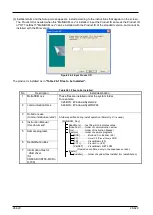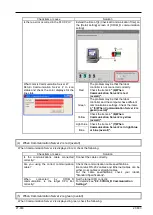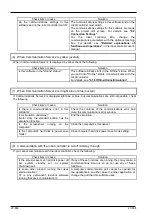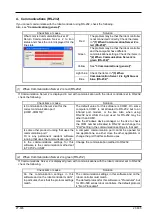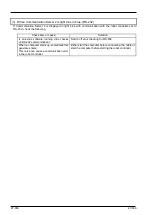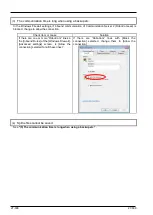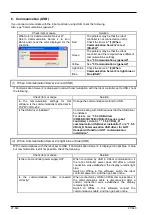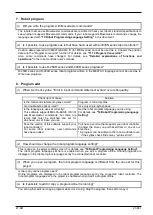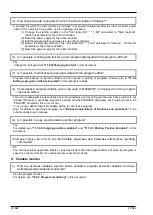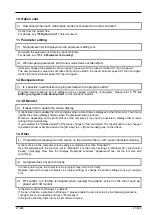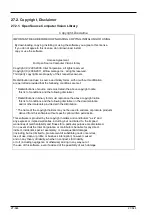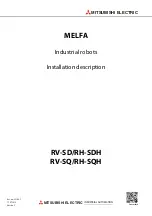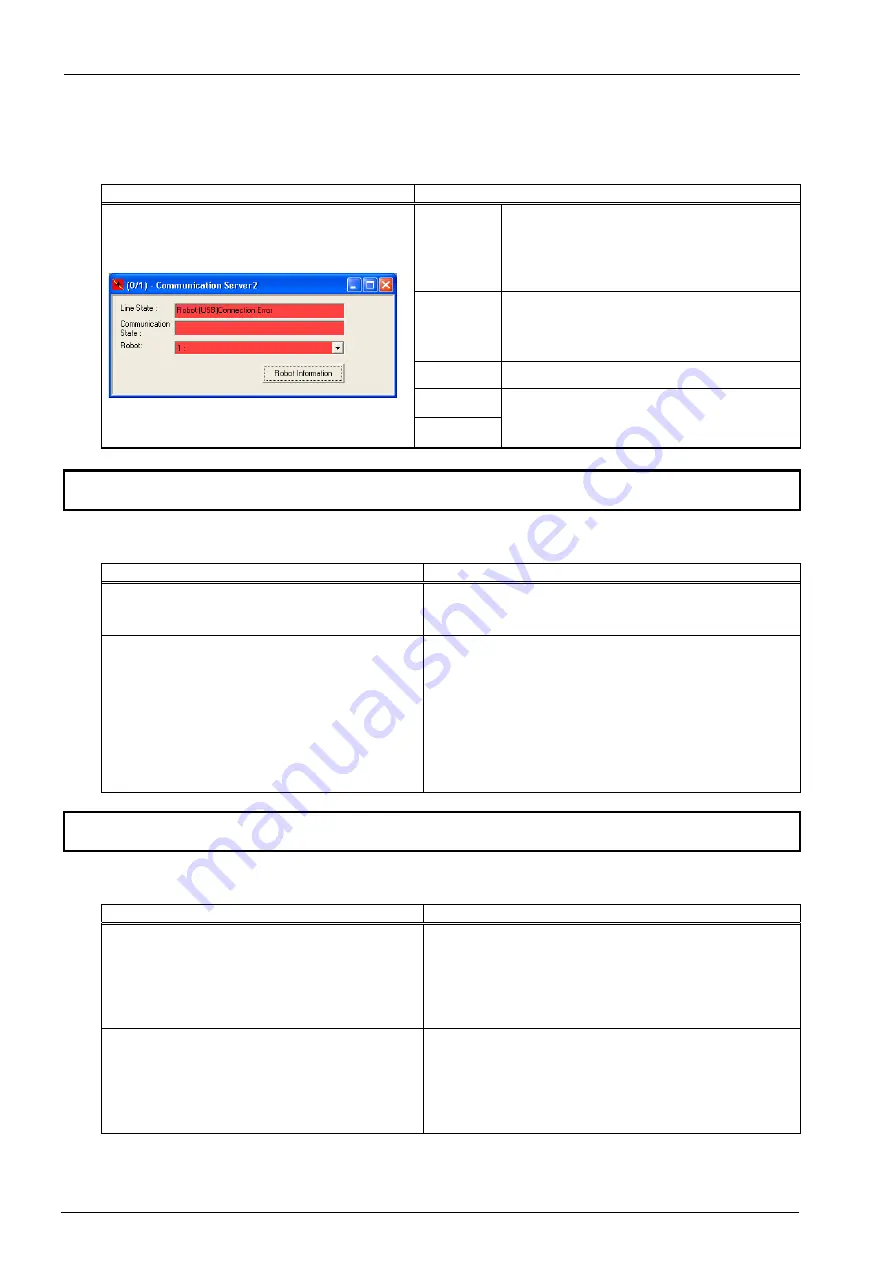
27-640
27-640
6. Communication (USB)
If you cannot communicate with the robot controller using USB, check the following.
Also, see "Communications (general)".
Check item or cause
Solution
What color is Communication Server 2?
Return Communication Server 2 to icon
status and check the color displayed for the
line state.
Red
The problem may be that the robot
controller is not connected correctly.
Check the items in
Communication Server 2 is red
(RS-232)"
.
Green
The problem may be that the robot
controller and the computer have different
communications settings.
See
.
Yellow
See
.
Light blue
Check the items in
Communication Server 2 is light blue or
blue (USB)".
Blue
(1)
When Communication Server 2 is red (USB)
If Communication Server 2 is displayed in red with communication with the robot controller set to USB, check
the following.
Check item or cause
Solution
In the communication settings for this
software, is the communications method set to
TCP/IP or RS-232
Change the communication method to USB.
Is the USB driver installed?
Communicating with USB requires that the USB driver
be installed.
For details, see
(CR800-D/CR750-D/CRnD-700 series robot
controller)
,
communication USB driver installation"
and
CRnQ_R Communication USB driver for GOT
transparent function / GOT communication
installation".
(2)
When Communication Server 2 is light blue or blue (USB)
With communications with the robot set to USB, if Communication Server 2 is displayed in light blue or blue,
but communication is still not possible, check the following.
Check item or cause
Solution
Is the robot controller power supply Off?
When connected by USB in CRnQ communication, if
the robot controller power goes Off after a normal
connection was established, the display remains light
blue.
Switch to Offline in this software, switch the robot
controller power On, and then go back online.
Is the communications cable connected
correctly?
When connected by USB in CRnQ communications, if
the communications cable is disconnected after a
normal connection was established, the display
remains light blue.
Switch to Offline in this software, connect the
communications cable, and then go back online.
Содержание 3F-14C-WINE
Страница 84: ...8 84 8 84 Figure 8 21 Parameter transfer procedure 1 2 2 ...
Страница 393: ...18 393 18 393 Figure 18 1 Starting the Oscillograph ...
Страница 413: ...18 413 18 413 Figure 18 24 Output to Robot program Selection ...
Страница 464: ...18 464 18 464 Figure 18 72 Starting the Tool automatic calculation ...
Страница 545: ...21 545 21 545 Figure 21 55 Hide display of user mechanism ...
Страница 624: ...24 624 24 624 Figure 24 4 Document output example ...