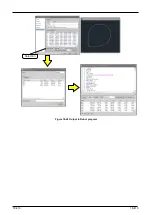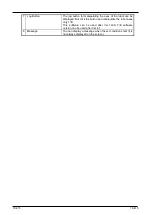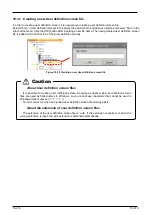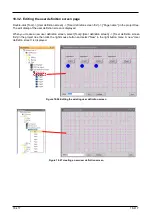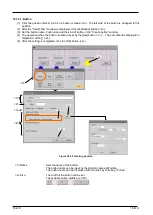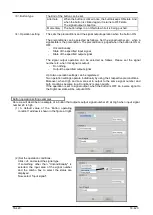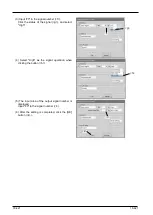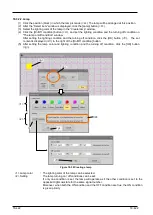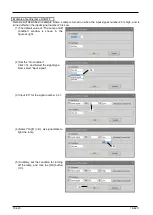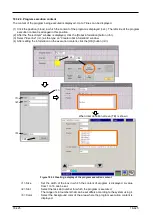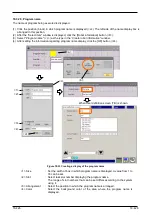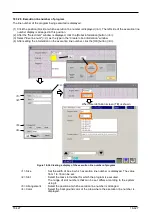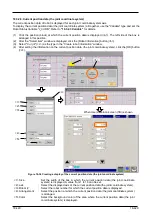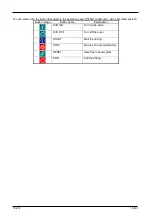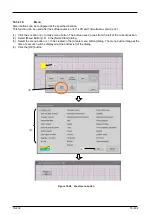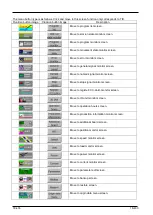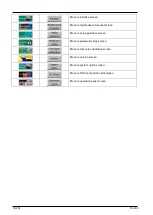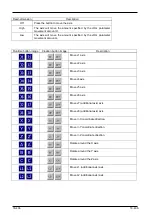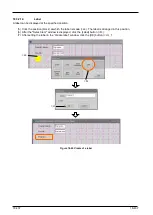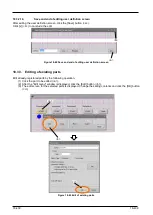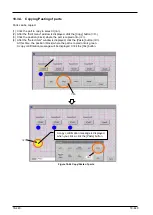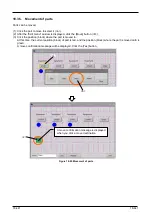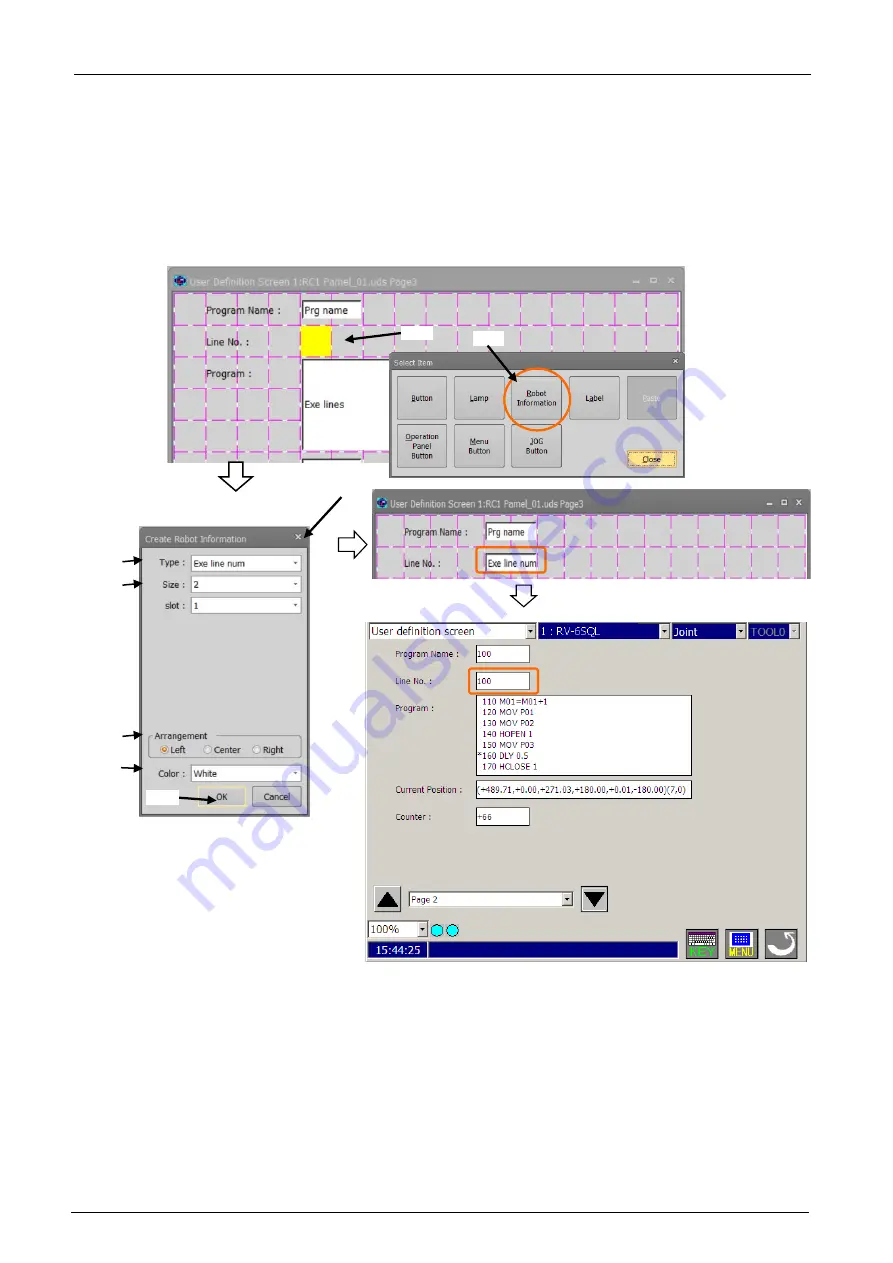
18-427
18-427
18.3.2.6. Execution line number of program
The line number of the program being executed is displayed.
(1) Click the position (block) at which execution line number is displayed (<a>). The left side of the execution line
number display is arranged in this position.
(2) After the "Select item" window is displayed, click the [Robot information] button (<b>).
(3) Select "Exe line num" (<c>) as the type in the “Create robot information” window.
(4) After setting the information on the execution line number, click the [OK] button (<d>).
Figure 18-34 Creating a display of the execution line number of program
<1> Size
: Set the width of box in which execution line number is displayed. The value
from 1 to 16 can be set.
<2> Slot
: Select the task slot number for which the program is executed.
The range of slot numbers that can be set differs according to the system
using it.
<3> Arrangement
: Select the position at which execution line number is arranged.
<4> Color
: Select the background color of the area where the execution line number is
displayed.
<a>
<b>
<c>
<d>
<1>
<2>
<4>
<3>
When User definition screen (TB) is shown
Содержание 3F-14C-WINE
Страница 84: ...8 84 8 84 Figure 8 21 Parameter transfer procedure 1 2 2 ...
Страница 393: ...18 393 18 393 Figure 18 1 Starting the Oscillograph ...
Страница 413: ...18 413 18 413 Figure 18 24 Output to Robot program Selection ...
Страница 464: ...18 464 18 464 Figure 18 72 Starting the Tool automatic calculation ...
Страница 545: ...21 545 21 545 Figure 21 55 Hide display of user mechanism ...
Страница 624: ...24 624 24 624 Figure 24 4 Document output example ...