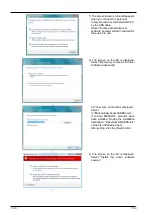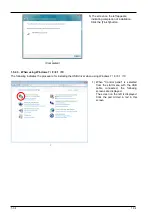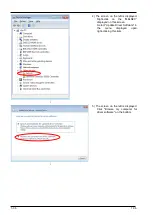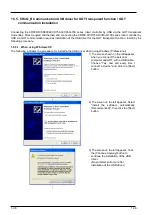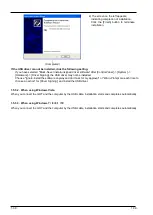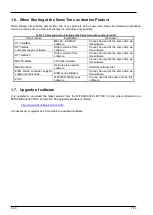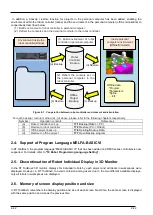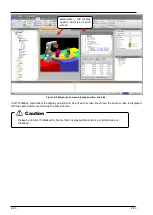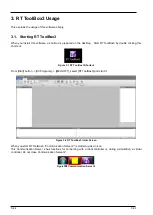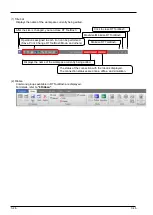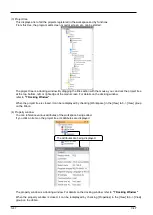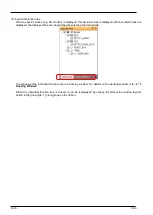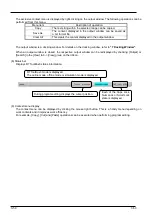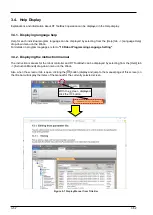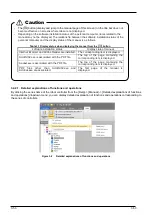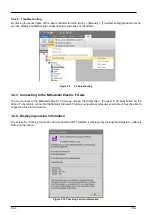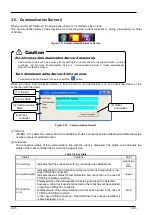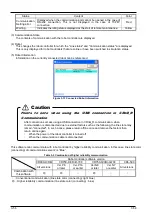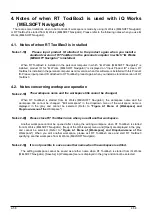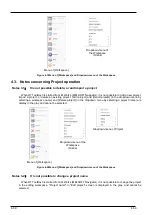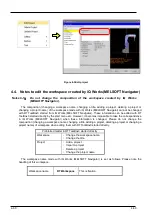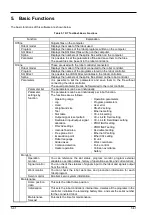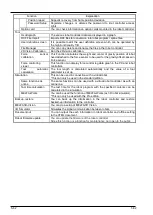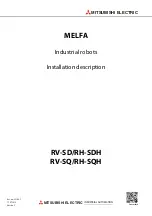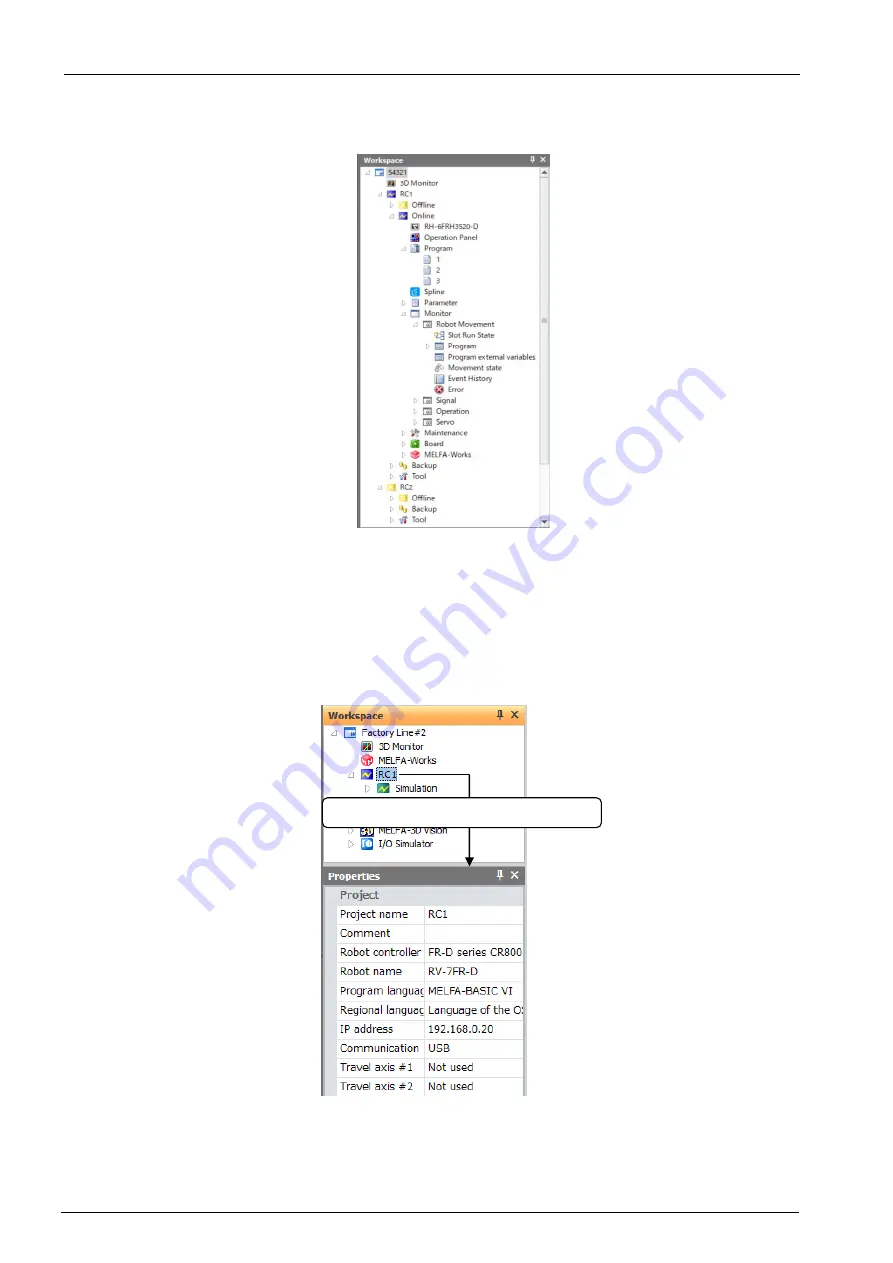
3-47
3-47
(3) Project tree
This displays a list of all the projects registered in the workspace and by functions.
From this tree, the program edit screen, monitor screen, etc. can be started.
The project tree is a docking window. By dragging the title section with the mouse, you can dock the project tree
at the top, bottom, left, or right edge of the main screen. For details on the docking window,
refer to
.
When the project tree is closed, it can be redisplayed by checking [Workspace] in the [View] tab -> [View] group
on the ribbon.
(4) Property window
You can reference various attributes of the workspace being edited.
If you click an item on the project tree, its attributes are displayed.
The property window is a docking window. For details on the docking window, refer to
.
When the property window is closed, it can be redisplayed by checking [Properties] in the [View] tab -> [View]
group on the ribbon.
The attributes are being displayed.
Содержание 3F-14C-WINE
Страница 84: ...8 84 8 84 Figure 8 21 Parameter transfer procedure 1 2 2 ...
Страница 393: ...18 393 18 393 Figure 18 1 Starting the Oscillograph ...
Страница 413: ...18 413 18 413 Figure 18 24 Output to Robot program Selection ...
Страница 464: ...18 464 18 464 Figure 18 72 Starting the Tool automatic calculation ...
Страница 545: ...21 545 21 545 Figure 21 55 Hide display of user mechanism ...
Страница 624: ...24 624 24 624 Figure 24 4 Document output example ...