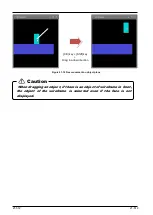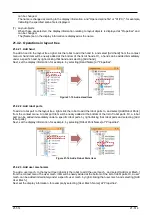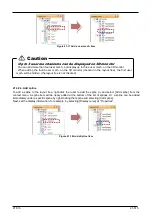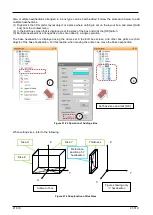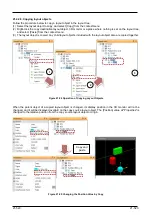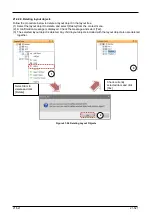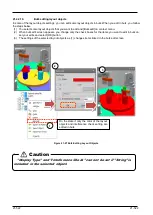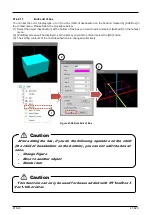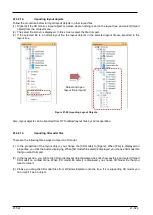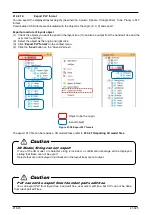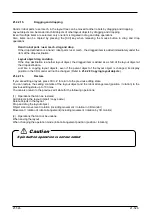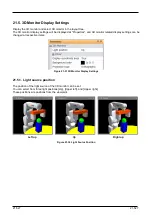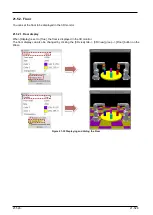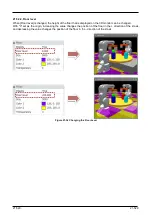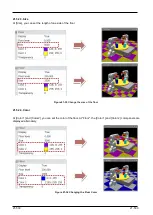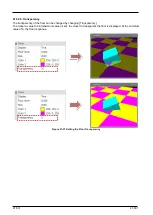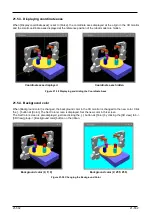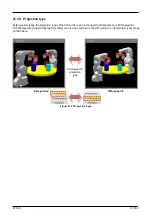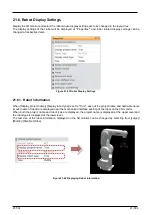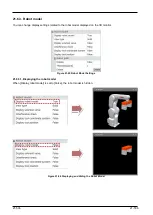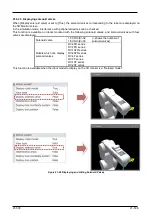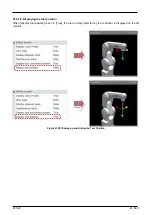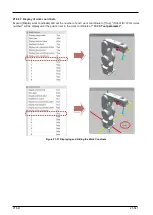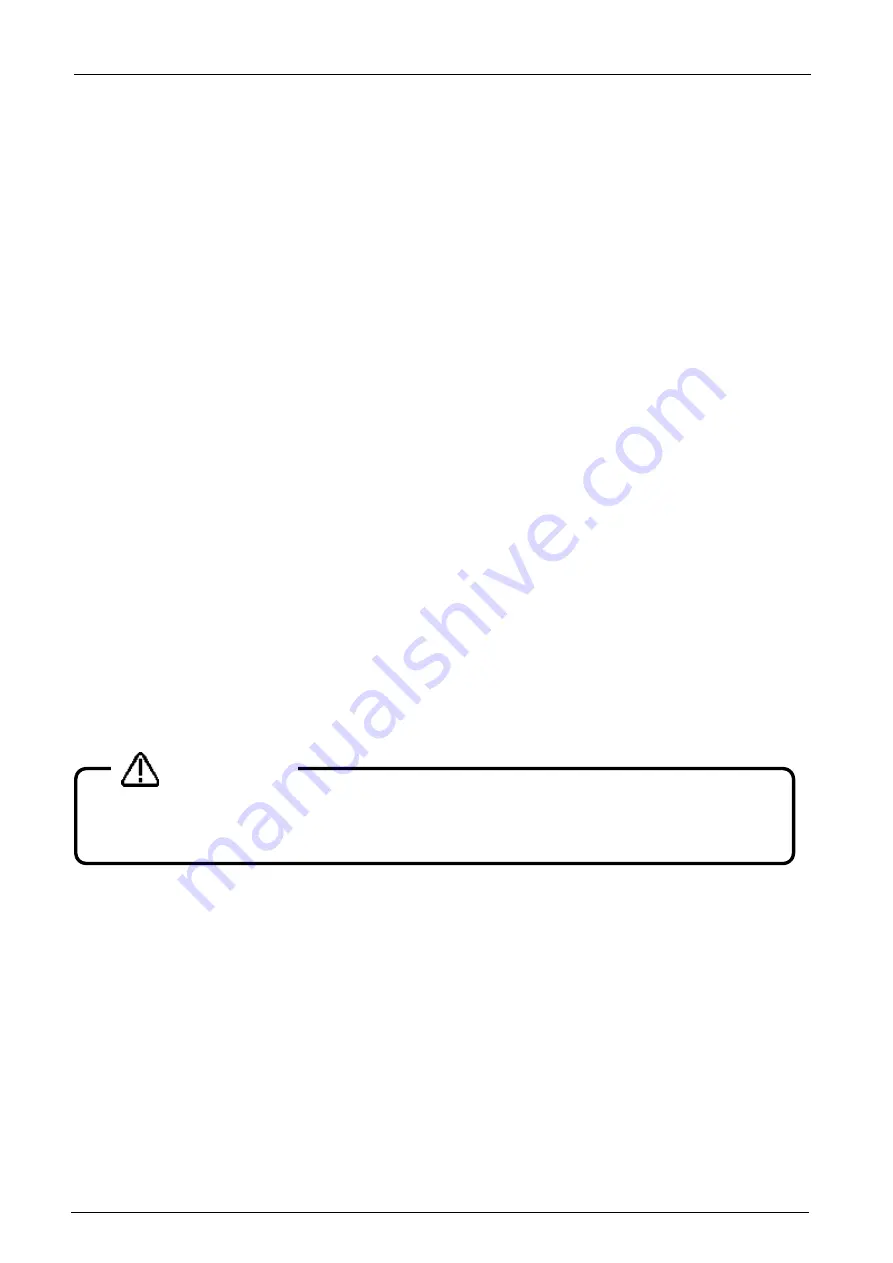
21-526
21-526
21.4.2.15.
Dragging and dropping
Hands / robot parts / user mech. in the layout tree can be moved to other robots by dragging and dropping.
Layout objects can be made into child objects of other layout objects by dragging and dropping.
Even if multiple items are selected, only one item is targeted in drag and drop operations.
Also, items can be copied by pressing the [Ctrl] key when releasing the mouse button in drag and drop
operations.
・
Hand / robot parts / user mech. drag and drop
If the drop destination is a hand / robot parts / user mech., the dragged item is added immediately under the
item at the drop destination.
・
Layout object drag and drop
If the drop destination is another layout object, the dragged item is added as a child of the layout object at
the drop destination.
Just like in copying layout objects, even if the parent object of the layout object is changed, its display
position in the 3D monitor will not be changed. (Refer to
21.4.2.8 Copying layout objects
.)
21.4.2.16.
Restore
If you are editing a layout, press Ctrl + Z to return to the previous editing state.
You can restore the setting contents of the layout object and the robot arrangement (position / rotation) to the
previous editing state up to 10 times.
You can also return to the previous edit state for the following operations.
(1) Operations that can be restored
Add objects in the layout (import / copy paste)
Delete objects in the layout
Drop and drag the layout object
Object size / movement / rotation (including movement / rotation in 3D monitor)
Movement / rotation of robot arrangement (including movement / rotation by 3D monitor)
(2) Operations that cannot be undone
When saving the layout
When changing the operation mode (robot arrangement position (position / rotation))
Spin button operation is not recorded
Caution
Содержание 3F-14C-WINE
Страница 84: ...8 84 8 84 Figure 8 21 Parameter transfer procedure 1 2 2 ...
Страница 393: ...18 393 18 393 Figure 18 1 Starting the Oscillograph ...
Страница 413: ...18 413 18 413 Figure 18 24 Output to Robot program Selection ...
Страница 464: ...18 464 18 464 Figure 18 72 Starting the Tool automatic calculation ...
Страница 545: ...21 545 21 545 Figure 21 55 Hide display of user mechanism ...
Страница 624: ...24 624 24 624 Figure 24 4 Document output example ...