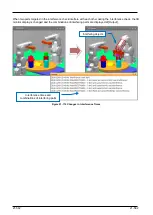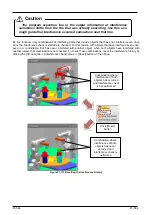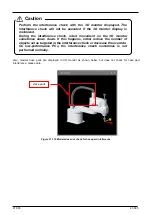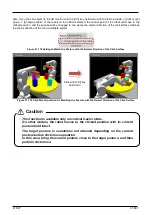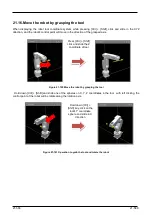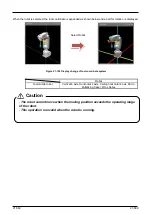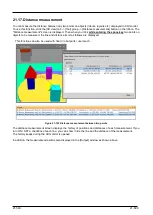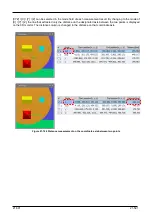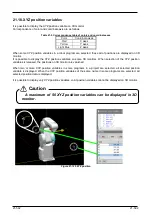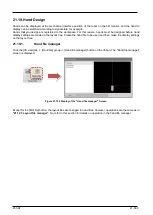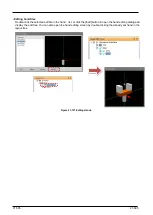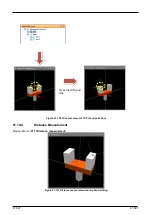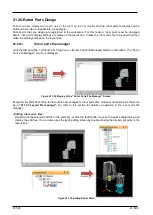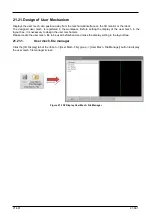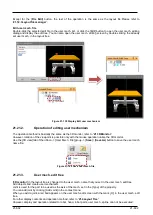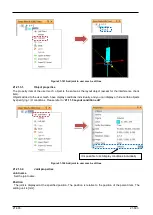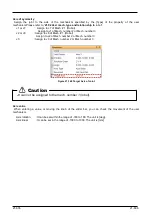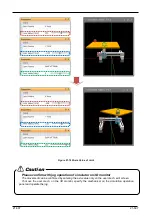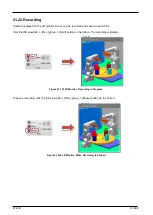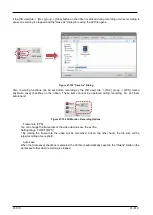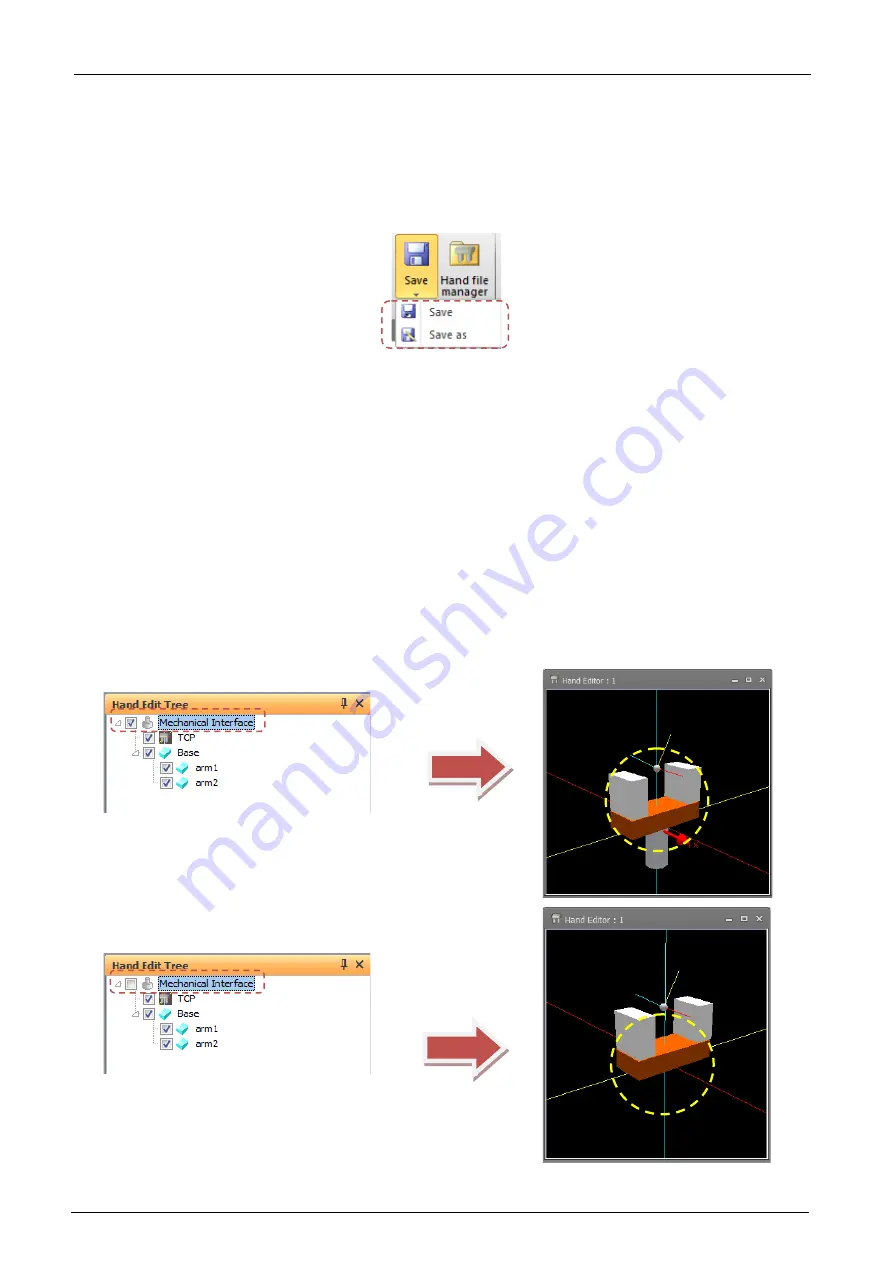
21-596
21-596
21.19.2.
Hand editing operations
Operation methods are basically the same as in the 3D monitor. So, refer to
for
details.
Note, however, that view center rotation differs from operation in the 3D monitor in that this can be operated by
the mouse only.
To save hand files, click the [3D view] tab -> [Hand file] group -> [Save]/ [Save as] button on the ribbon.
Figure 21-128 Saving Hand Files
21.19.3.
Hand edit tree
The display content and operation methods on the hand edit tree are basically the same as in the layout tree. So,
refer to
for details.
Note, however, that display and operations related to the robot, hands, robot parts, user mech. and splines
cannot be executed. Display conditions cannot be set to objects for hand parts.
Also, [3D Monitor] in the layout tree is changed to [Mechanical interface] on the hand edit tree. The properties of
this item will not be displayed even if this item is selected. However, the mechanical interface in the "Hand editor"
screen can be switched between displayed and hidden by selecting the [Mechanical interface] checkbox.
A TCP item is added to the child item of the mechanical interface. TCP is displayed as a gray ball and a rotated
coordinate system in the hand deitor screen. Select the TCP item and press [Ctrl], click on a part from hand editor
screen, the TCP will move to the clicked position. In addition, the coordinates of the TCP (hand tip) can be written
to the TOOL parameter (MEXTL/MEXLn). Please refer to
for details.
Figure 21-129 Hand edit tree mechanical interface
Содержание 3F-14C-WINE
Страница 84: ...8 84 8 84 Figure 8 21 Parameter transfer procedure 1 2 2 ...
Страница 393: ...18 393 18 393 Figure 18 1 Starting the Oscillograph ...
Страница 413: ...18 413 18 413 Figure 18 24 Output to Robot program Selection ...
Страница 464: ...18 464 18 464 Figure 18 72 Starting the Tool automatic calculation ...
Страница 545: ...21 545 21 545 Figure 21 55 Hide display of user mechanism ...
Страница 624: ...24 624 24 624 Figure 24 4 Document output example ...