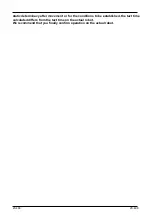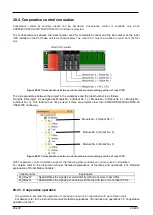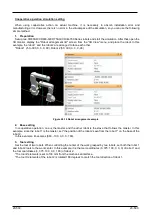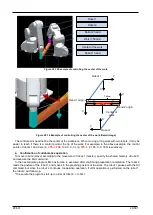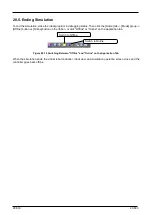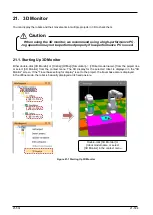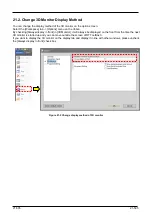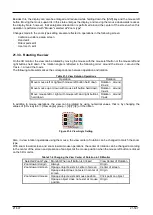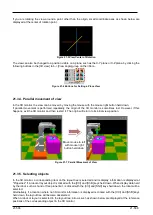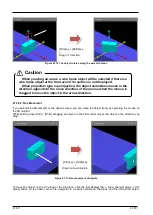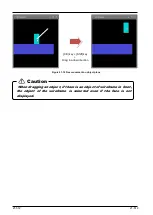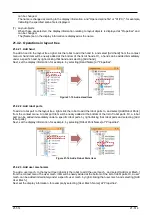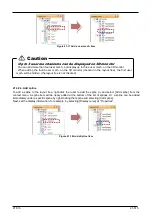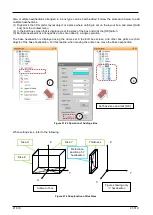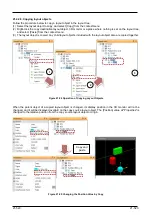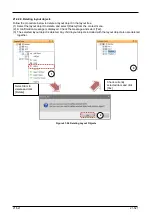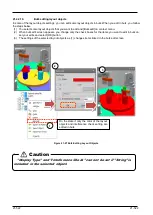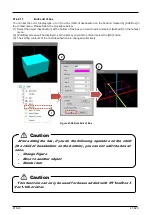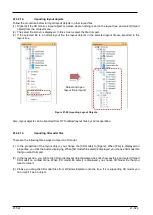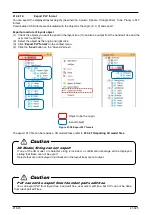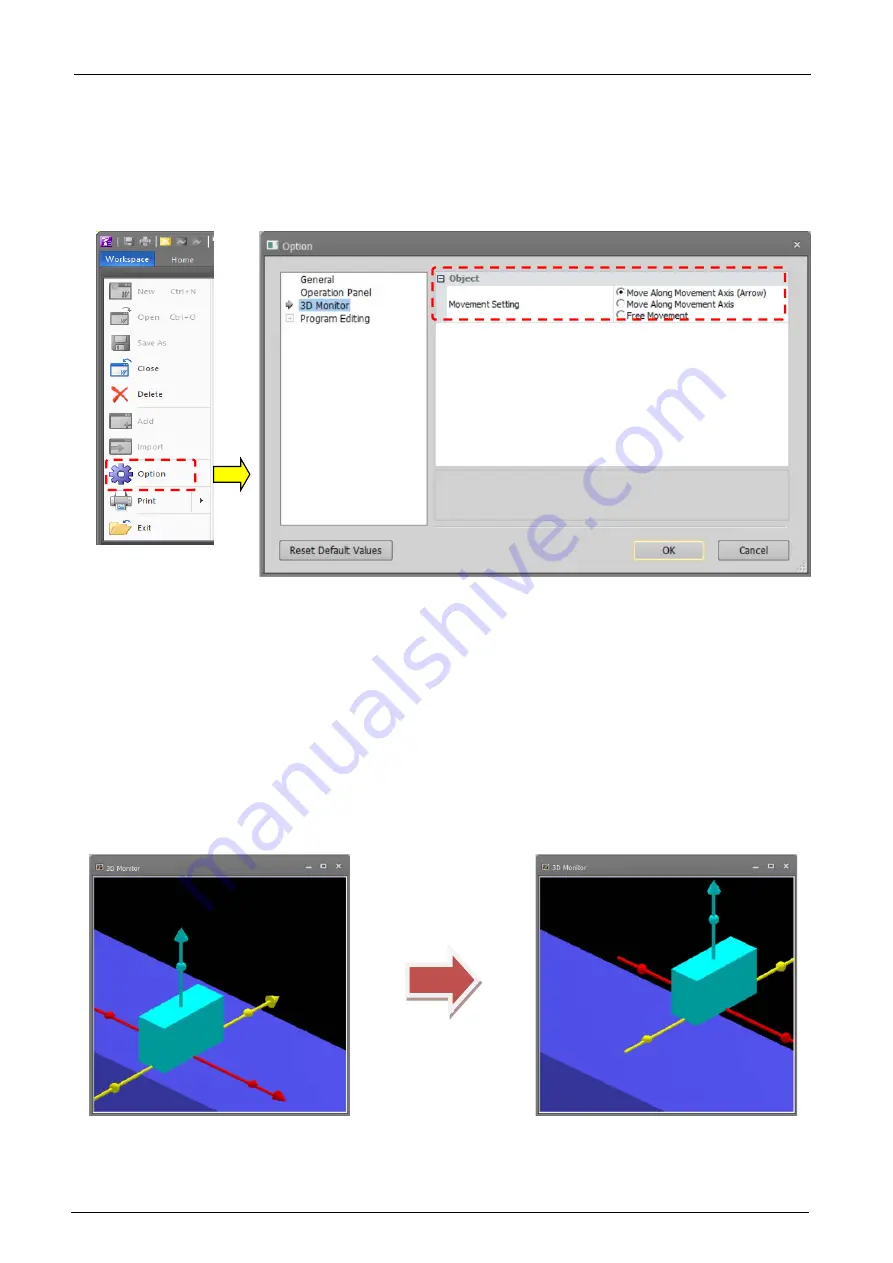
21-510
21-510
21.3.6.
Moving Objects Mouse
You can move the object by mouse operation on the 3D monitor.
The movement method can be changed on the option screen, and it can be selected from [Move Along
Movement Axis] and [Free Movement].
To display the options screen, select the [Workspace] tab -> [Option] menu on the ribbon.
Figure 21-10 Mouse move method of object changes
21.3.6.1. Moving objects by the
Axis
By selecting [Move along Movement Axis (Arrow)] and [Move along Movement Axis] on the option screen, you
can move the selected object along the movement axis with the mouse operation on the 3D monitor.
The currently selected object can be moved by mouse operation on the 3D monitor.
For details on selecting objects, refer to
.
When a currently displayed object is selected, arrows are displayed at its reference positions.
If an arrow is dragged on the 3D monitor with the [Ctrl] and [Shift] keys held down, the object moves along the
arrow that is being dragged.
Figure 21-11 Moving Objects by the Mouse
After pressing the [Ctrl] key + [Shift] key, drag the sphere on the axis and the part will rotate along the axis.
[Ctrl] key + [Shift] key
+
Drag in arrow direction
Содержание 3F-14C-WINE
Страница 84: ...8 84 8 84 Figure 8 21 Parameter transfer procedure 1 2 2 ...
Страница 393: ...18 393 18 393 Figure 18 1 Starting the Oscillograph ...
Страница 413: ...18 413 18 413 Figure 18 24 Output to Robot program Selection ...
Страница 464: ...18 464 18 464 Figure 18 72 Starting the Tool automatic calculation ...
Страница 545: ...21 545 21 545 Figure 21 55 Hide display of user mechanism ...
Страница 624: ...24 624 24 624 Figure 24 4 Document output example ...