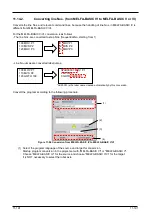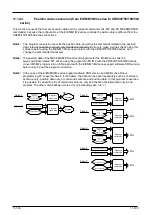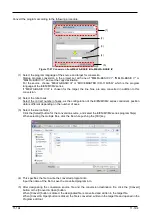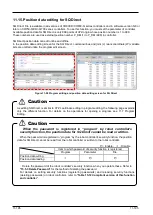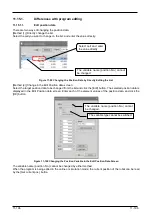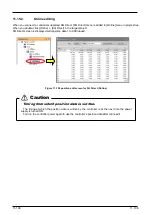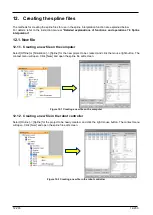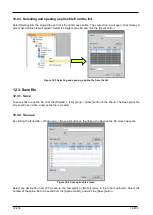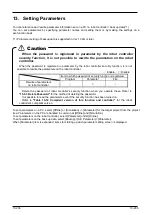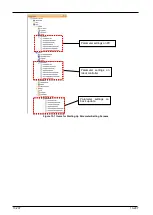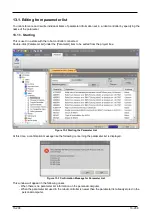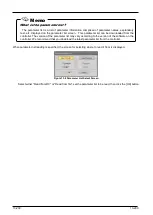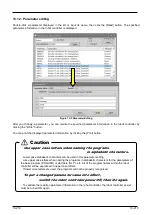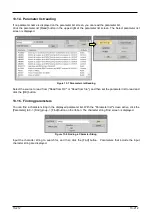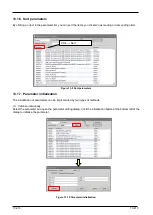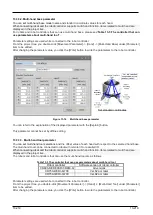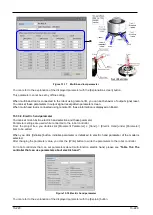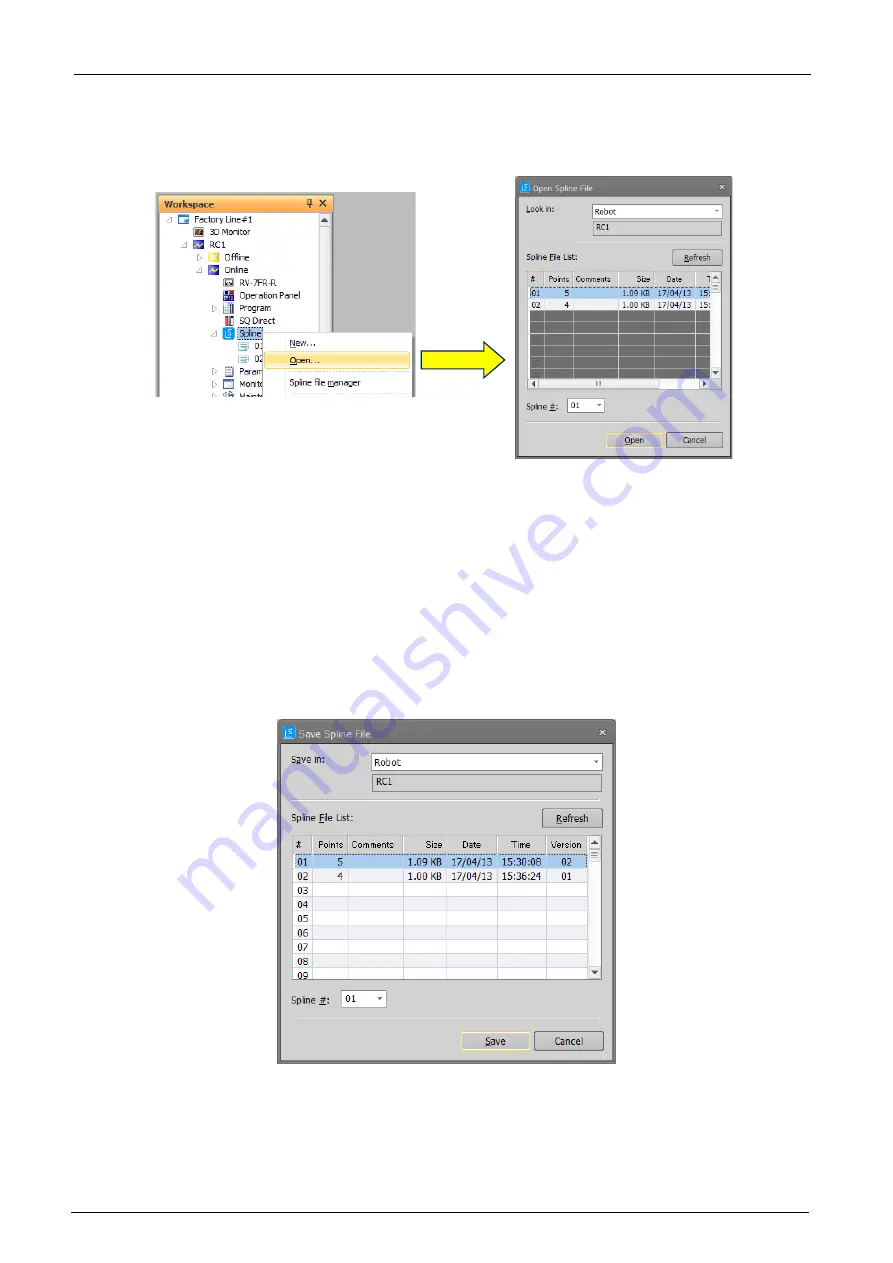
12-205
12-205
12.2.3. Selecting and opening a spline file from the list
Select [Spline] from the project tree and click the right mouse button. The context menu will open. Click [Open]. A
list of saved spline files will appear. Select the target spline file and click the [Open] button.
Figure 12-5 Selecting and opening a spline file from the list
12.3. Save file
12.3.1. Save
To save edits to a spline file, click the [File] tab -> [File] group -> [Save] button on the ribbon. The Save spline file
screen will open when a new spline file is created.
12.3.2. Save as
By clicking the [File] tab -> [File] group -> [Save As] button on the ribbon, the Save spline file screen appears.
Figure 12-6 Save spline file screen
Select the destination from [PC] (save to the computer) or [Robot] (save to the robot controller). Select the
number of the spline file to be saved from the [Spline file list], and click the [Save] button.
Содержание 3F-14C-WINE
Страница 84: ...8 84 8 84 Figure 8 21 Parameter transfer procedure 1 2 2 ...
Страница 393: ...18 393 18 393 Figure 18 1 Starting the Oscillograph ...
Страница 413: ...18 413 18 413 Figure 18 24 Output to Robot program Selection ...
Страница 464: ...18 464 18 464 Figure 18 72 Starting the Tool automatic calculation ...
Страница 545: ...21 545 21 545 Figure 21 55 Hide display of user mechanism ...
Страница 624: ...24 624 24 624 Figure 24 4 Document output example ...