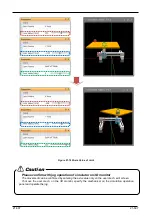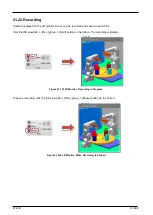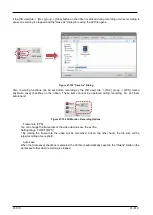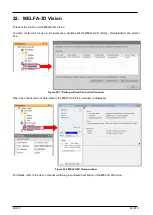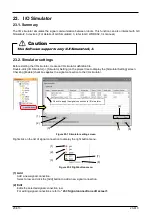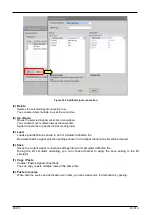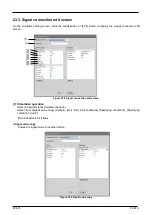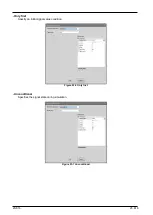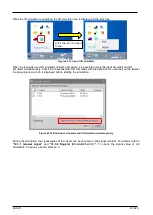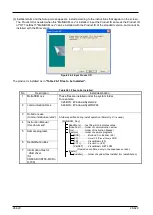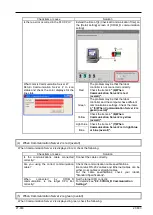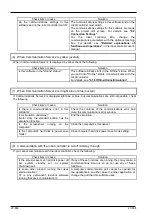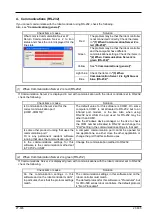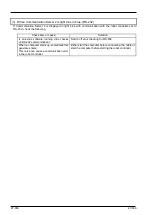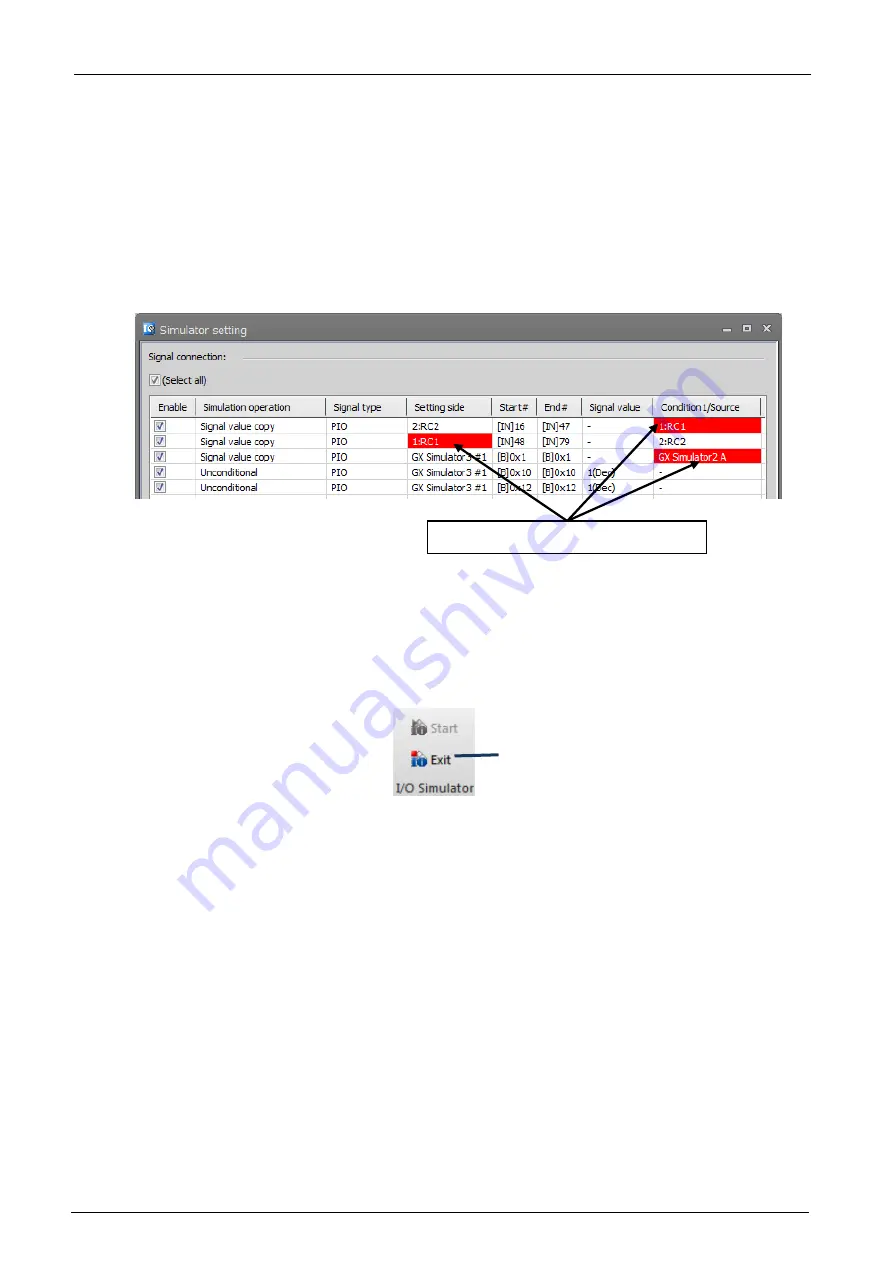
23-621
23-621
23.5. I/O Simulator Connection Status
When the "Simulator setting" screen is opened when the I/O simulator is started up, the connection status to the
robot simulator and GX Simulator2/3 that are to be connected to the I/O simulator can be checked.
When each of the [Setting side], [Condition1/Source] and [Condition2] cells in the signal connection list are
displayed in red, this means that the simulator displayed in those cells is not yet connected.
When there are simulators that are not yet connected, check the following:
Is the simulator to be connected started up?
In the case of GX Simulator2/3, is the startup order correct?
Figure 23-15 I/O Simulator Connection Status
23.6. Stopping I/O simulator
To exit the I/O simulator, click the [Online] tab -> [I/O Simulator] group [Exit] button on the ribbon. Or, click the I/O
simulator icon on the task tray, and select [Exit] in the menu that is displayed.
Figure 23-16 Stopping I/O simulator
When the simulation stops and the connection status is offline, I/O simulator stops simultaneously.
Stopping I/O simulator
Simulators that are not yet connected
Содержание 3F-14C-WINE
Страница 84: ...8 84 8 84 Figure 8 21 Parameter transfer procedure 1 2 2 ...
Страница 393: ...18 393 18 393 Figure 18 1 Starting the Oscillograph ...
Страница 413: ...18 413 18 413 Figure 18 24 Output to Robot program Selection ...
Страница 464: ...18 464 18 464 Figure 18 72 Starting the Tool automatic calculation ...
Страница 545: ...21 545 21 545 Figure 21 55 Hide display of user mechanism ...
Страница 624: ...24 624 24 624 Figure 24 4 Document output example ...