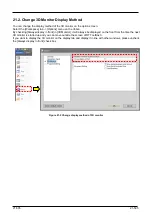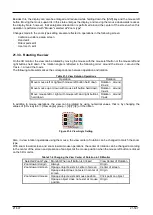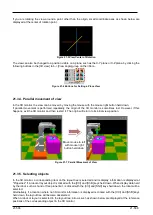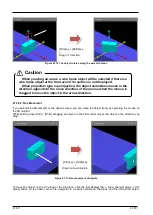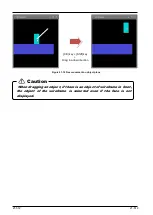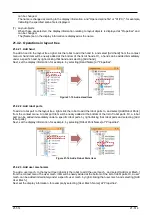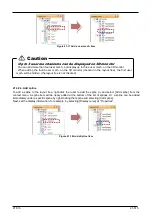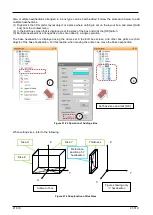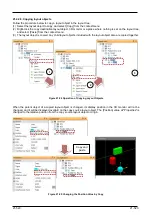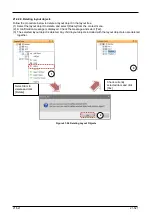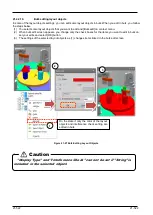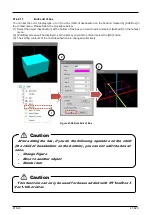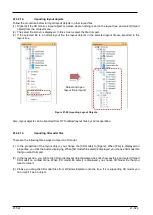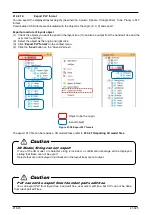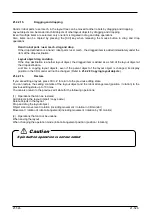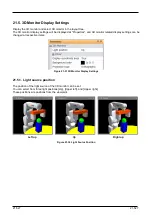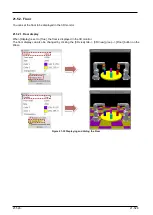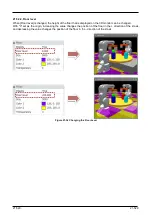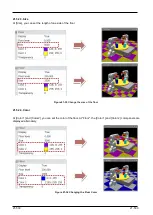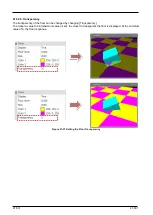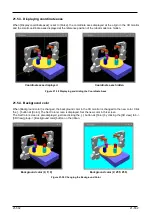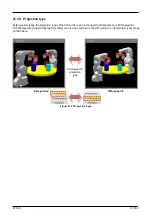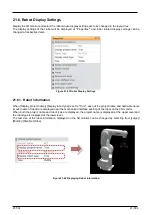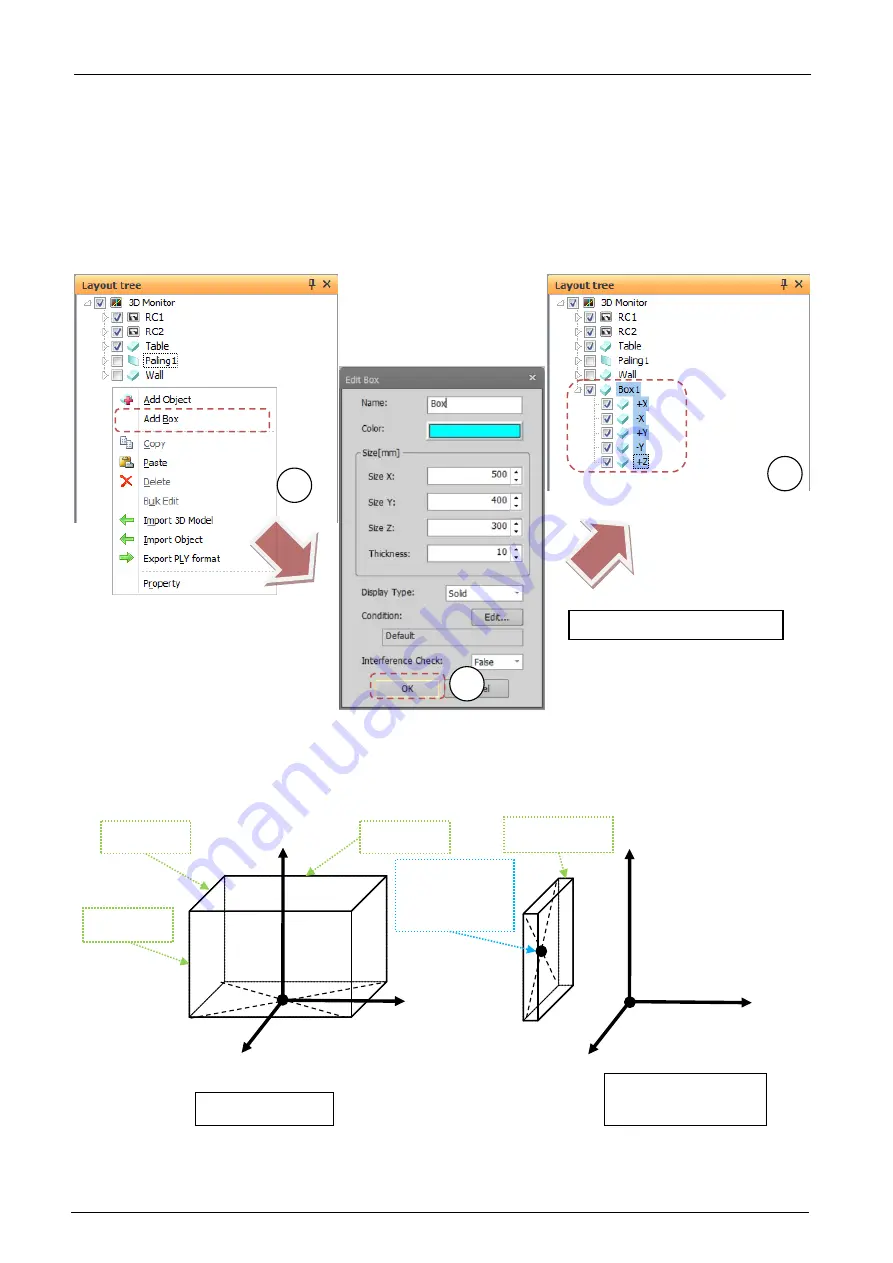
21-519
21-519
Also, multiple hexahedrons arranged in a box type can be batch-added. Follow the procedure below to add
multiple hexahedrons.
(1) Right-click the 3D monitor, layout object or a place where nothing is set on the layout tree, and select [Add
box] from the context menu.
(2) In the Edit box screen that is displayed, set the sizes of the box and click the [OK] button.
(3) Multiple hexahedrons arranged like a box are added in a single operation.
The base hexahedron is displayed using the name set in the Edit box screen, and other box parts are child
objects of the base hexahedron. For this reason, when moving the entire box, move the base hexahedron.
Figure 21-22 Operation of Adding a Box
When setting sizes, refer to the following.
Figure 21-23 Explanation of Box Sizes
Set box sizes and click [OK]
1
2
3
Z
X
Y
X
Y
Z
Contour of box
Figure showing only
-Y hexahedron
Size Y
Size X
Size Z
Thickness
Reference
position of -Y
hexahedron
Содержание 3F-14C-WINE
Страница 84: ...8 84 8 84 Figure 8 21 Parameter transfer procedure 1 2 2 ...
Страница 393: ...18 393 18 393 Figure 18 1 Starting the Oscillograph ...
Страница 413: ...18 413 18 413 Figure 18 24 Output to Robot program Selection ...
Страница 464: ...18 464 18 464 Figure 18 72 Starting the Tool automatic calculation ...
Страница 545: ...21 545 21 545 Figure 21 55 Hide display of user mechanism ...
Страница 624: ...24 624 24 624 Figure 24 4 Document output example ...