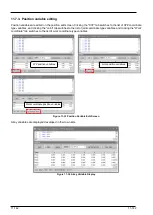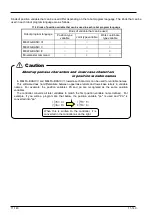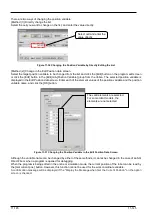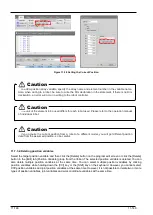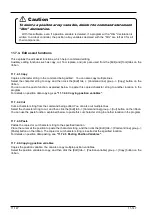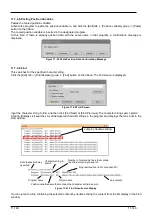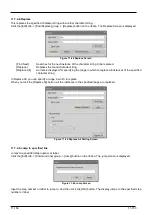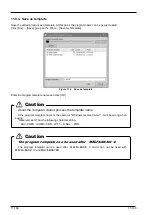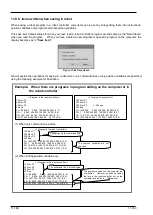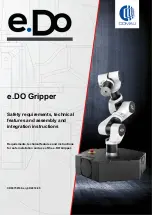11-156
11-156
11.7.4.16.
Batch editing of XYZ position variables and joint position variables
You can batch-change the position variables in the program being edited and can batch-sum all the values.
For example, you can add 10.00 to the X components of the P00, P01, P02, P03, and P04.
To perform batch editing using XYZ type position variables, click the [Tool] tab -> [Position variable Batch edit] group
-> [XYZ variable] button on the ribbon.
To perform batch editing using joint type position variables, click the [Tool] tab -> [Position variable Batch edit] group
-> [Joint variable] button on the ribbon.
To perform batch editing using work coordinate type position variables, click the [Tool] tab -> [Position variable Batch
edit] group -> [Work coordinate variable] button on the ribbon.
All position variables contained in the respective program are displayed, and the currently selected position
variables are displayed at [Target].
Figure 11-51 XYZ Position Data Variable Editing
From the position variable list, select the position variable to change, then add it to the change list with the [->]
button.
Input the change value, select the change method [Add] / [Change], and then click the [OK] button. You cannot set
both [Add] and [Change] for the same element. FLG1 and FLG2 only corresponds to the setting of [Change].
You can cancel the registration of a position variable for change with the [<-] button.
Содержание 3F-14C-WINE
Страница 84: ...8 84 8 84 Figure 8 21 Parameter transfer procedure 1 2 2 ...
Страница 393: ...18 393 18 393 Figure 18 1 Starting the Oscillograph ...
Страница 413: ...18 413 18 413 Figure 18 24 Output to Robot program Selection ...
Страница 464: ...18 464 18 464 Figure 18 72 Starting the Tool automatic calculation ...
Страница 545: ...21 545 21 545 Figure 21 55 Hide display of user mechanism ...
Страница 624: ...24 624 24 624 Figure 24 4 Document output example ...