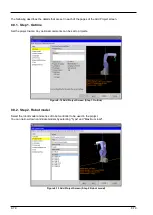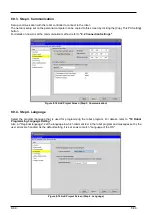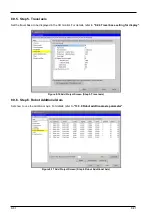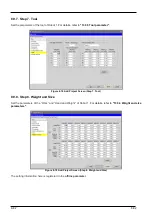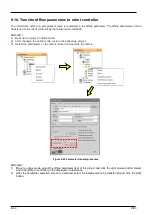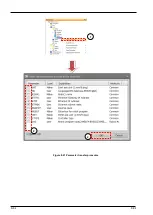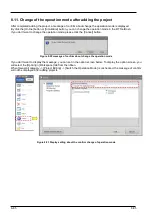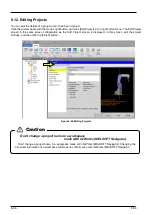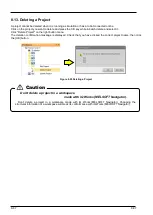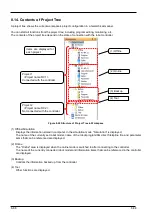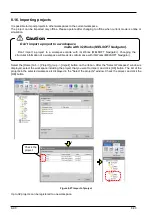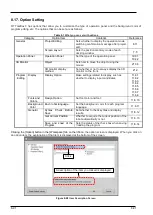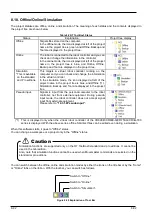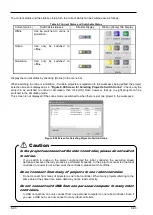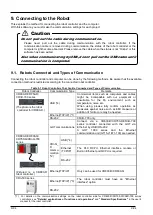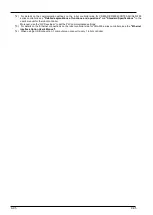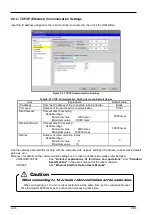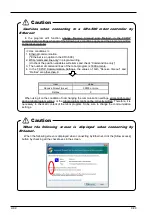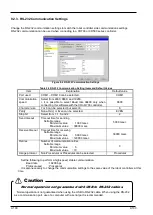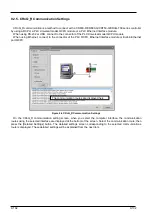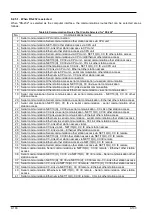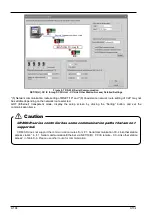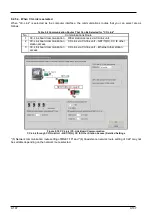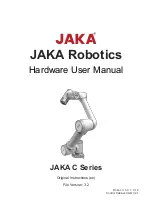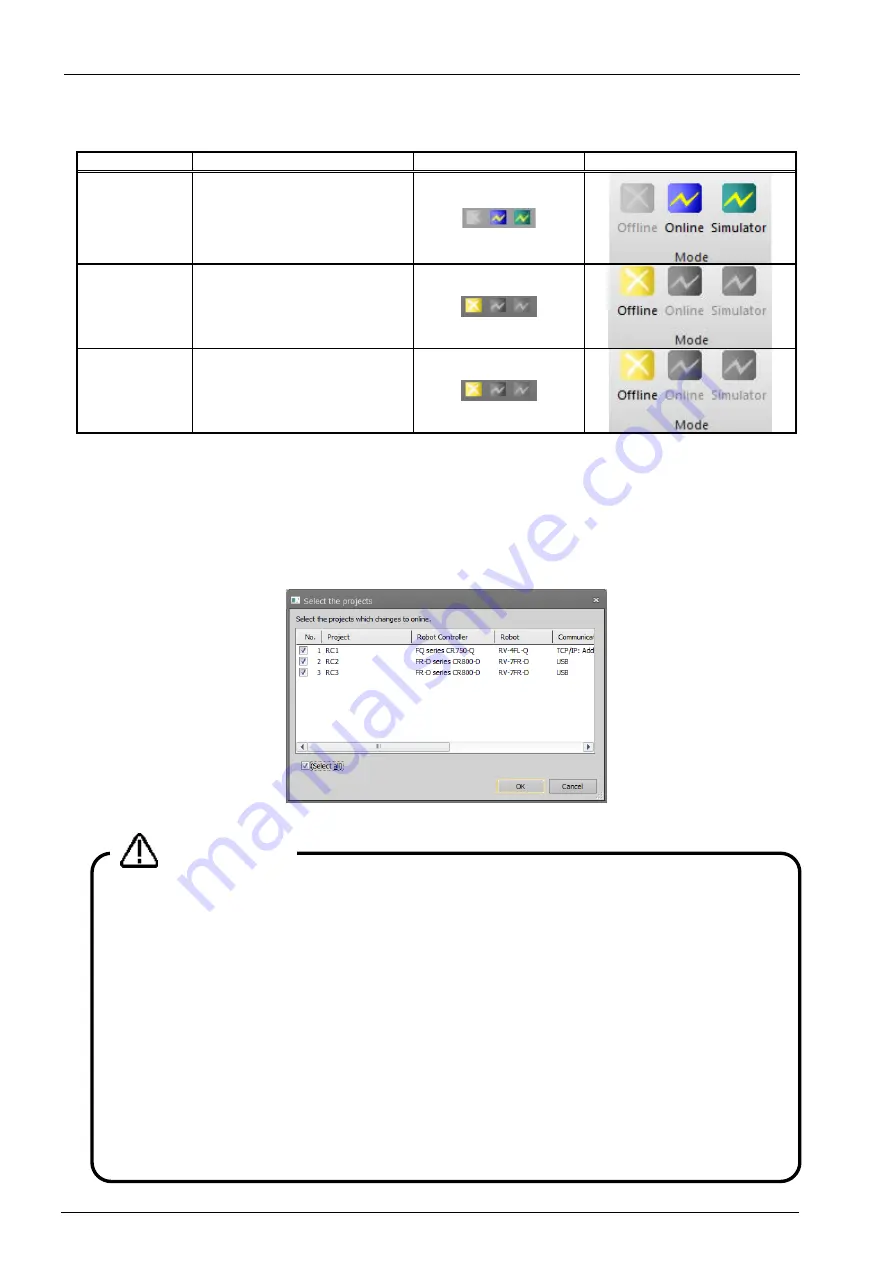
8-93
8-93
The current status and the statuses into which the current status can be switched are as follows:
Table 8-3 Current Status and Switchable Status
Current status
Switchable statuses
Title Bar Display
Ribbon [Home] Tab Display
Offline
Can be switched to online or
simulation.
Online
Can only be switched to
offline.
Simulation
Can only be switched to
offline.
Display the current status by checking [Online] in the menu bar.
When switching to online or simulation, if multiple projects are registered in the workspace being edited, the project
selection screen is displayed as in
"Figure 8-30 Screen for Selecting Project to Switch Online"
. Check only the
project to be switched to online or simulation, then click [OK]. Note, however, that up to eight projects can be
switched to the simulation mode.
This screen is not displayed if the online mode is switched to when there is just one project in the workspace.
Figure 8-30 Screen for Selecting Project to Switch Online
In the project unconnected the robot controller, please do not switch
to online.
If you switch to online in the project unconnected the robot
controller, the execution speed
decreases because the retry process is performed frequently. In the project unconnected the robot
controller (or power is not turned on at the controller), please switch to offline.
Do not connect from many of projects to one robot controller.
Do not connect from many of projects to one robot controller. When many projects referring to the
same data at the same time, some data may not be read correctly.
Do not connect with USB from one personal computer to many robot
controllers.
In USB connection, can only connect from one personal computer to one robot controller. Even if
you use a USB hub, can not connect to many robot controllers.
Caution
Содержание 3F-14C-WINE
Страница 84: ...8 84 8 84 Figure 8 21 Parameter transfer procedure 1 2 2 ...
Страница 393: ...18 393 18 393 Figure 18 1 Starting the Oscillograph ...
Страница 413: ...18 413 18 413 Figure 18 24 Output to Robot program Selection ...
Страница 464: ...18 464 18 464 Figure 18 72 Starting the Tool automatic calculation ...
Страница 545: ...21 545 21 545 Figure 21 55 Hide display of user mechanism ...
Страница 624: ...24 624 24 624 Figure 24 4 Document output example ...