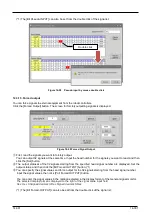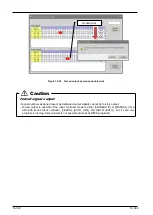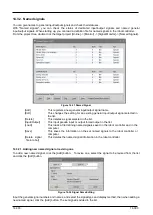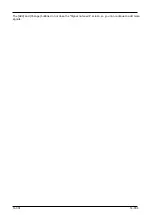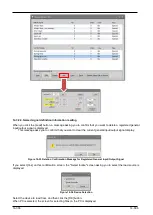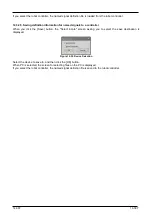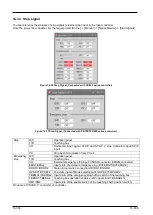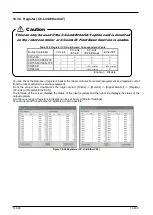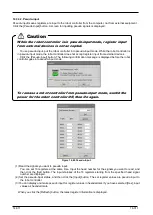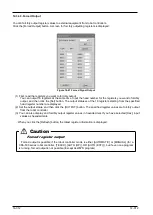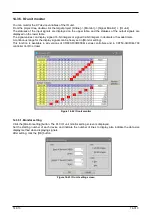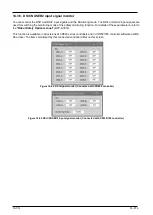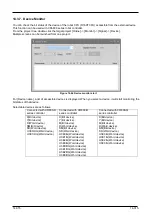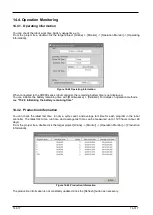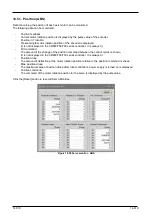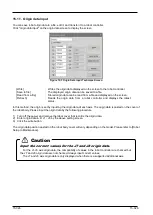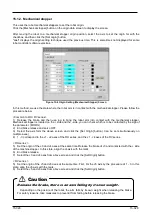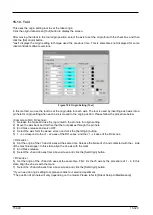14-315
14-315
14.3.7. Device Monitor
You can check the bit status of the device of the robot CPU (R16RTCPU) accessible from the external device.
This function can be used with CRn800 series robot controller.
From the project tree, double-click the target project [Online] -> [Monitor] -> [Signal] -> [Device].
Multiple screens can be launched from one project.
Figure 14-46 Device monitor start
For [Device name], a list of accessible devices is displayed. When you select a device, it will start monitoring the
bit status of that device.
Selectable devices are as follows.
Connected with CR800-D
series controller
Connected with CR800-R
series controller
Connected with CR800-Q
series controller
X(Bit device)
Y(Bit device)
D(Word device)
SM(Bit device)
SD(Word device)
U3E0\HG(Word device)
U3E1\HG(Word device)
X(Bit device)
Y(Bit device)
M(Bit device)
D(Word device)
SM(Bit device)
SD(Word device)
U3E0\G(Word device)
U3E1\G(Word device)
U3E2\G(Word device)
U3E3\G(Word device)
U3E0\HG(Word device)
U3E1\HG(Word device)
U3E2\HG(Word device)
U3E3\HG(Word device)
X(Bit device)
Y(Bit device)
M(Bit device)
D(Word device)
SM(Bit device)
SD(Word device)
U3E0\G(Word device)
U3E1\G(Word device)
U3E2\G(Word device)
U3E3\G(Word device)
Содержание 3F-14C-WINE
Страница 84: ...8 84 8 84 Figure 8 21 Parameter transfer procedure 1 2 2 ...
Страница 393: ...18 393 18 393 Figure 18 1 Starting the Oscillograph ...
Страница 413: ...18 413 18 413 Figure 18 24 Output to Robot program Selection ...
Страница 464: ...18 464 18 464 Figure 18 72 Starting the Tool automatic calculation ...
Страница 545: ...21 545 21 545 Figure 21 55 Hide display of user mechanism ...
Страница 624: ...24 624 24 624 Figure 24 4 Document output example ...