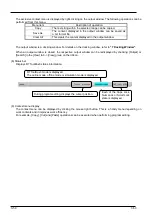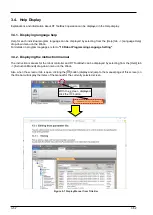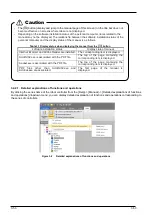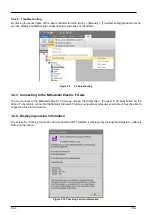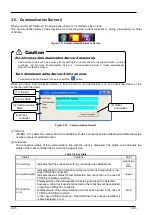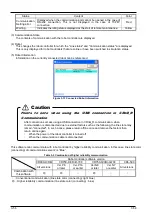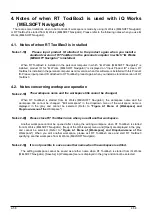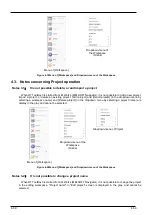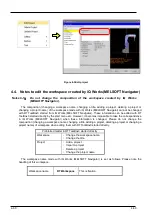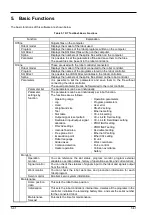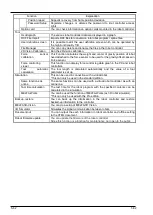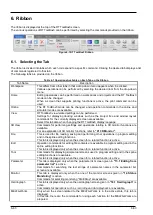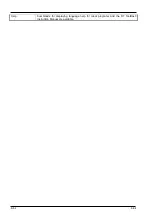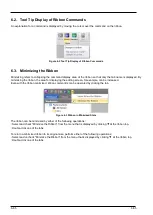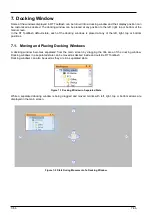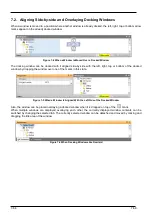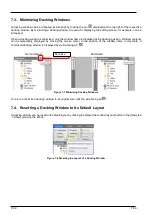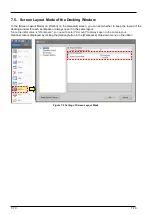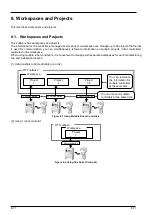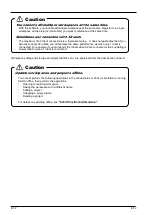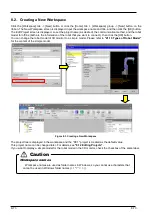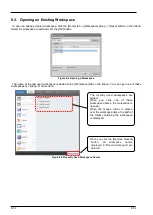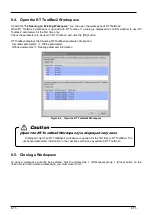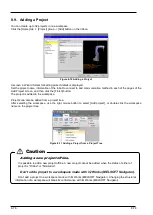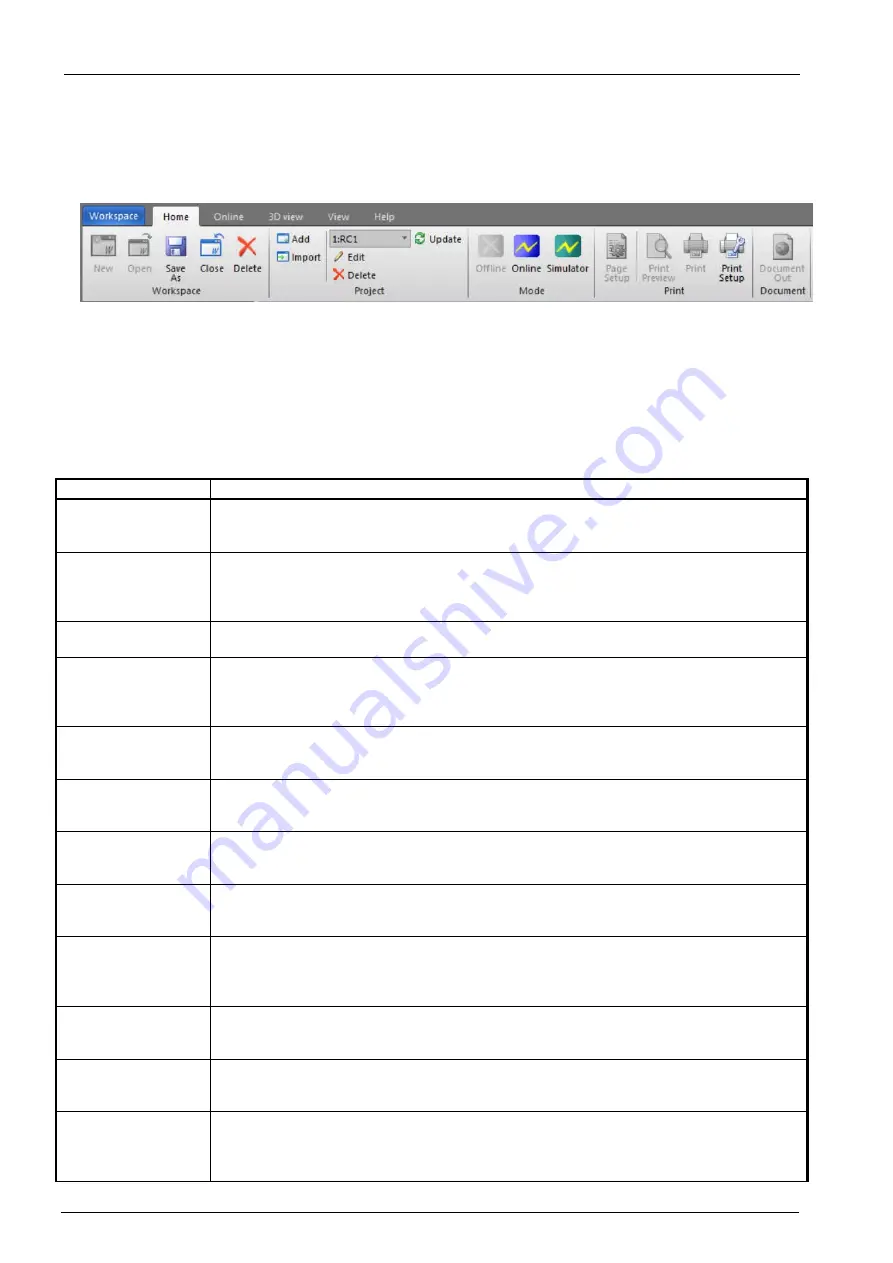
6-63
6-63
6. Ribbon
The ribbon is displayed at the top of the RT ToolBox3 screen.
The various operations of RT ToolBox3 can be performed by selecting the commands provided on the ribbon.
Figure 6-1 RT ToolBox3 Ribbon
6.1. Selecting the Tab
The ribbon is divided into tabs which each correspond to a specific command. Clicking the desired tab displays a list
of commands registered to that tab.
The following tabs are provided on the ribbon.
Table 6-1 Operations Available on Each Tab on the Ribbon
Tab Name
Description
Workspace
This differs from other tabs in that a drop-down menu appears when it is clicked.
Various operations can be performed by selecting the desired item from the drop-down
menu.
Home
Editing operations can be performed on workspaces and projects and the RT ToolBox3
mode can be changed.
When a screen that supports printing functions is active, the print command can be
used.
Online
The RT ToolBox3 mode can be changed, and operation commands in the online and
simulator modes are available.
View
RT ToolBox3 view related settings can be performed.
Settings for displaying docking windows such as the project tree and window layout
commands for the currently displayed screen are available.
Select this tab also when changing the RT ToolBox3 display language.
3D View
Commands for performing settings and operations relating to 3D monitor functions are
available.
For an explanation of 3D monitor functions, refer to
.
File
This is used for file reading, saving and performing other operations in program editing
and in the spline editing functions.
This tab is displayed only when the screen for a related function is active.
Edit
Operation commands for editing file contents are available in program editing and in the
spline editing functions.
This tab is displayed only when the screen for a related function is active.
Tool
Commands for displaying simple tool screens used in program editing and in the spline
editing functions are available.
This tab is displayed only when the screen for a related function is active.
Parameter
This tab is displayed only when the parameter list screen given in
is active.
Commands for searching the text strings of parameter names in the parameter list
screen are available.
Monitor
This tab is displayed only when the one of the monitor screens given in
is active.
Commands for selecting monitoring "Start/Stop" are available.
Oscillograph
This tab is displayed only when the oscillograph screen given in
is
active.
Commands for
operations such as recording and data playback
are available.
MELFA-Works
Only when the screen related to the MELFA-Works is in the active state, this tab is
displayed.
In this tab, there are the commands for using each function for the MELFA-Works are
prepared.
Содержание 3F-14C-WINE
Страница 84: ...8 84 8 84 Figure 8 21 Parameter transfer procedure 1 2 2 ...
Страница 393: ...18 393 18 393 Figure 18 1 Starting the Oscillograph ...
Страница 413: ...18 413 18 413 Figure 18 24 Output to Robot program Selection ...
Страница 464: ...18 464 18 464 Figure 18 72 Starting the Tool automatic calculation ...
Страница 545: ...21 545 21 545 Figure 21 55 Hide display of user mechanism ...
Страница 624: ...24 624 24 624 Figure 24 4 Document output example ...