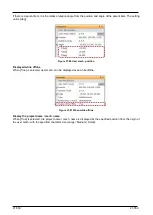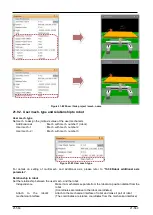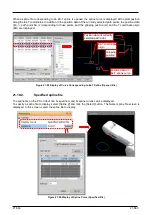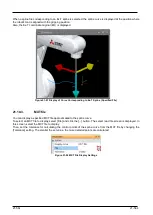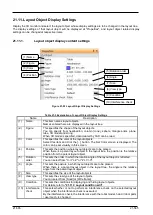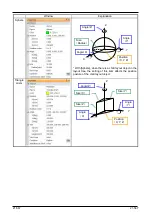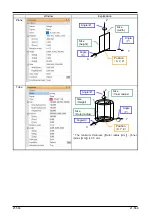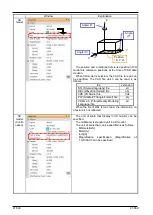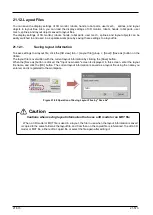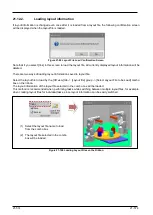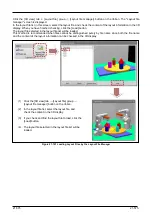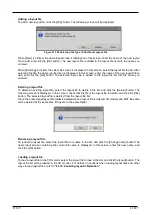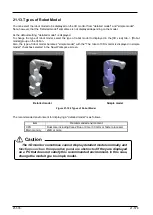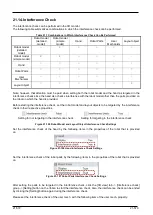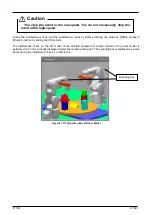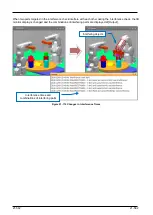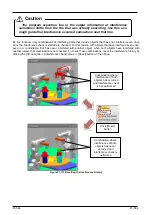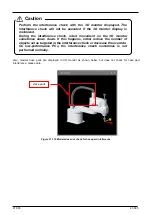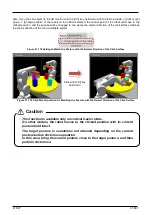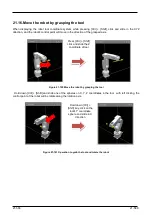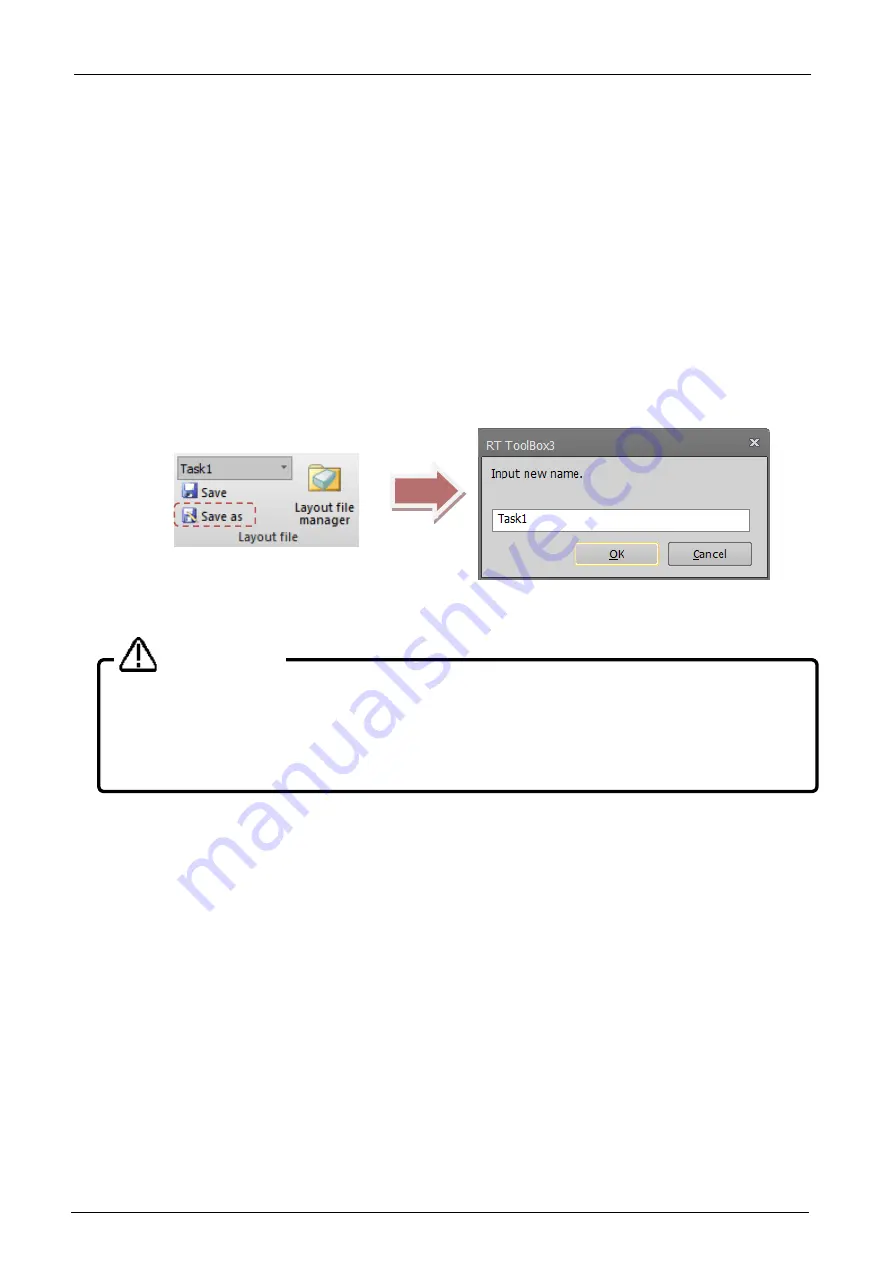
21-573
21-573
21.12. Layout Files
You can save the display settings of 3D monitor, robots, hands, robot parts, user mech., splines, and layout
objects to layout files. Also, you can load the display settings of 3D monitor, robots, hands, robot parts, user
mech., splines, and layout objects saved to layout files.
The display settings of 3D monitor, robots, hands, robot parts, user mech., splines, and layout objects can be
easily switched to and used in a separate workspace by saving these settings to a layout file.
21.12.1.
Saving layout information
To save settings to a layout file, click the [3D view] tab -> [Layout file] group -> [Save]/ [Save as] button on the
ribbon.
The layout file is overwritten with the current layout information by clicking the [Save] button.
When the [Save as] button is clicked, the "Input new name" screen is displayed. In this screen, enter the layout
file name, and click the [OK] button. The current layout information is saved as a layout file using the name you
entered, and is registered to the workspace.
Figure 21-98 Operation of Saving Layout Files by "Save As"
Cautions when saving layout information that uses a 3D model or an MXT file
When a 3D model or MXT file is used in a layout, the file in use when the layout information is saved
is copied to the same folder as the layout file, and from then on the copied file is referenced. To edit a 3D
model or MXT file, either edit a copied file or select the file again after editing it.
Caution
Содержание 3F-14C-WINE
Страница 84: ...8 84 8 84 Figure 8 21 Parameter transfer procedure 1 2 2 ...
Страница 393: ...18 393 18 393 Figure 18 1 Starting the Oscillograph ...
Страница 413: ...18 413 18 413 Figure 18 24 Output to Robot program Selection ...
Страница 464: ...18 464 18 464 Figure 18 72 Starting the Tool automatic calculation ...
Страница 545: ...21 545 21 545 Figure 21 55 Hide display of user mechanism ...
Страница 624: ...24 624 24 624 Figure 24 4 Document output example ...