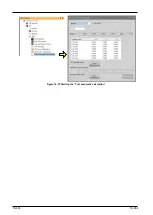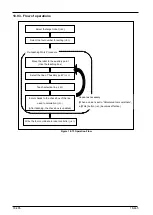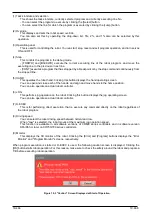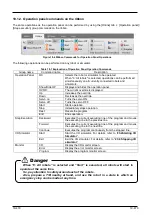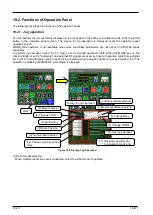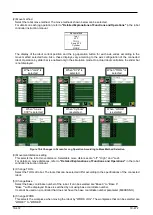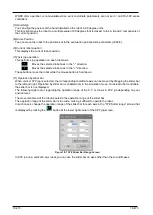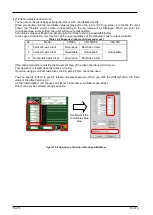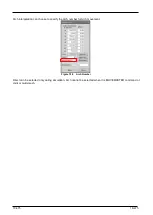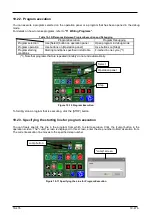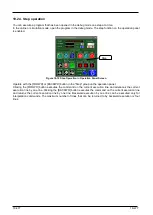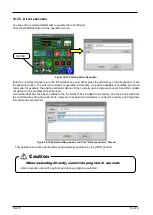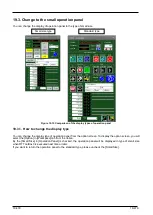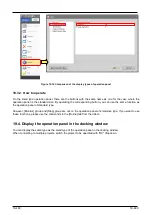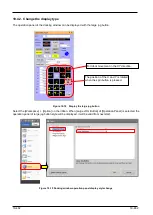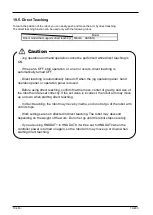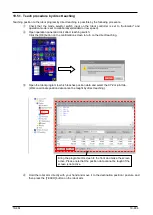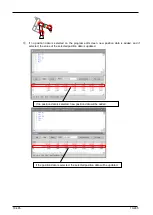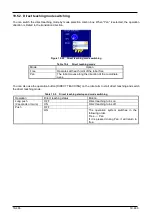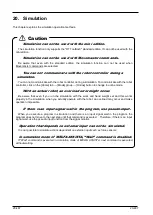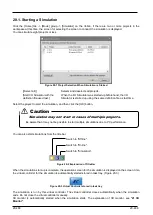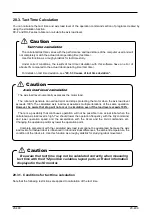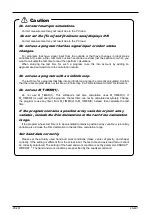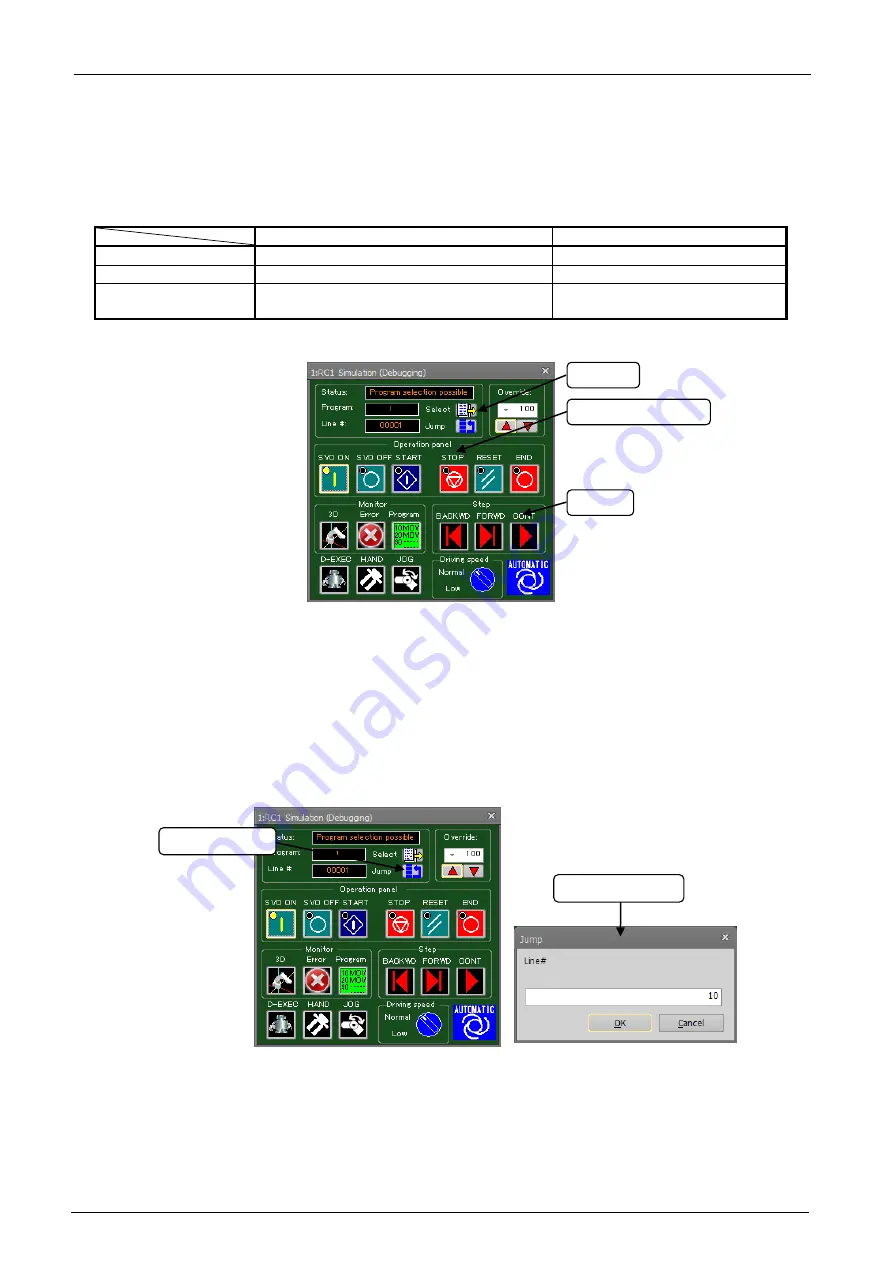
19-476
19-476
19.2.2. Program execution
You can execute a program selected on the operation panel or a program that has been opened in the debug
mode.
For details on how to make programs, refer to
.
Table 19-3 Differences Between Program Execution and Debugging
Program Execution
Program Debugging
Program selection
Use [Select] button on operation panel
Open program in debug mode
Program operation
Use buttons on [Operation panel]
Use buttons on [Step]
Program starting
conditions
Starting conditions specified in slot table
Finished in one cycle (*1)
(*1) Note that programs that are repeated infinitely do not end automatically.
Figure 19-10 Program Execution
To forcibly stop a program that is executing, click the [STOP] button.
19.2.3. Specifying the starting line for program execution
You can freely specify the line in the program from which to start execution. Click the [Jump] button in the
operation screen. The "Jump" screen is displayed. In this screen, enter the step number to start execution from.
The current execution line moves to the specified step number.
Figure 19-11 Specifying the Line for Program Execution
Select
Operation panel
Step
"Jump" screen
Jump button
Содержание 3F-14C-WINE
Страница 84: ...8 84 8 84 Figure 8 21 Parameter transfer procedure 1 2 2 ...
Страница 393: ...18 393 18 393 Figure 18 1 Starting the Oscillograph ...
Страница 413: ...18 413 18 413 Figure 18 24 Output to Robot program Selection ...
Страница 464: ...18 464 18 464 Figure 18 72 Starting the Tool automatic calculation ...
Страница 545: ...21 545 21 545 Figure 21 55 Hide display of user mechanism ...
Страница 624: ...24 624 24 624 Figure 24 4 Document output example ...