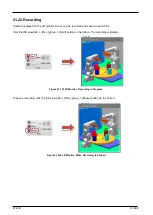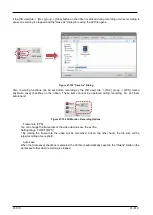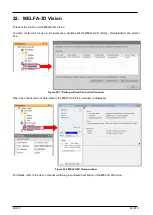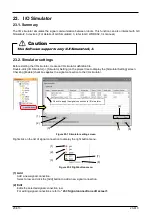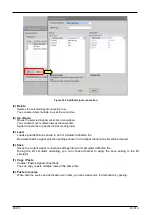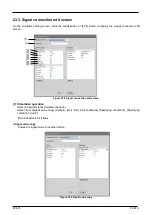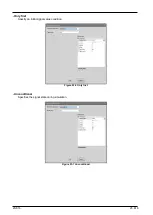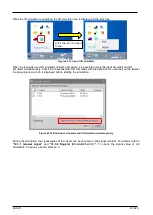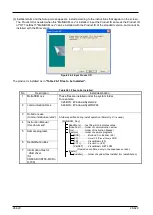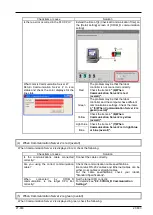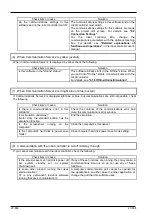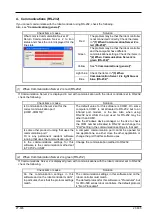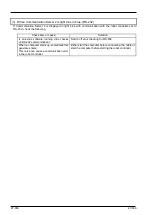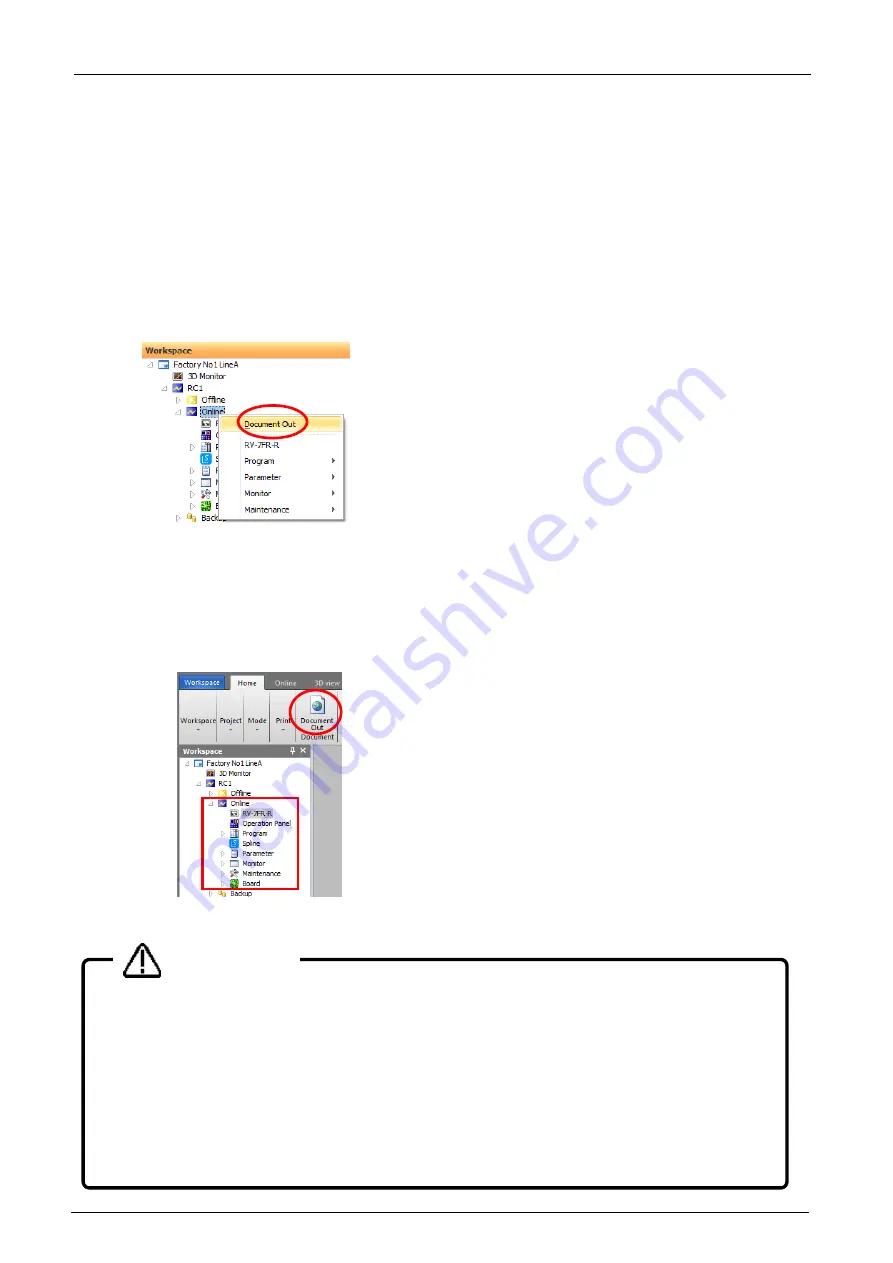
24-622
24-622
24. Document out
You can create and save to the HTML document of information of the connected robot controller and the offline
settings.
24.1. Start-up of the document creation screen
There are two methods of starting document out screen.
[Method (1)] Starting from the project tree
Select the Offline, Online or Simulation of the targeted project in the project tree and click the right mouse
button. The context menu will open, so click [Document Out]. Document Out dialog is displayed.
Figure 24-1 Starting Document Out Screen from the project tree
[Method (2)] Starting from the ribbon
Select the item in the Offline, Online or Simulation of the targeted project from the project tree. Click the
[Document Out] button in [Home] tab -> [Document] group from the ribbon, then Document Out dialog is
displayed.
Figure 24-2 Starting Document Out Screen from the ribbon
During editing the parameter or the robot program
During displaying the parameter list screen or the program edit screen in the project, you can
not use this function.
After closing the parameter list screen and the program edit screen, please use this function.
About the displayed position of 3D monitor
When you output the image of the 3D monitor to the document, please move the 3D monitor to
the position to see (Even the part is possible). If the 3D monitor is completely hidden by other
windows (project tree, properties window or others), correct image can not be output.
Caution
Содержание 3F-14C-WINE
Страница 84: ...8 84 8 84 Figure 8 21 Parameter transfer procedure 1 2 2 ...
Страница 393: ...18 393 18 393 Figure 18 1 Starting the Oscillograph ...
Страница 413: ...18 413 18 413 Figure 18 24 Output to Robot program Selection ...
Страница 464: ...18 464 18 464 Figure 18 72 Starting the Tool automatic calculation ...
Страница 545: ...21 545 21 545 Figure 21 55 Hide display of user mechanism ...
Страница 624: ...24 624 24 624 Figure 24 4 Document output example ...