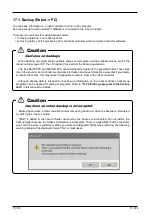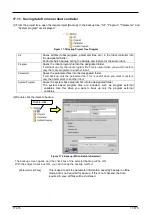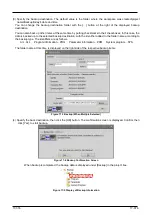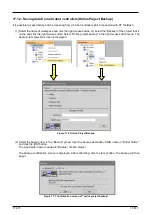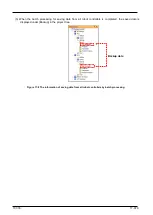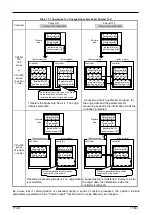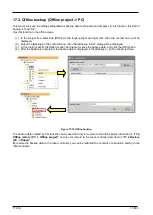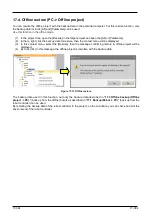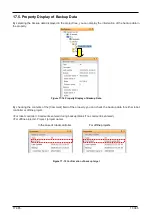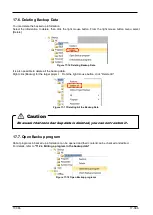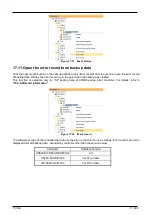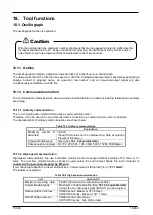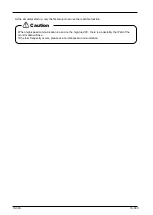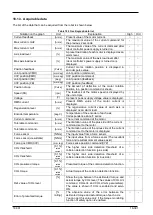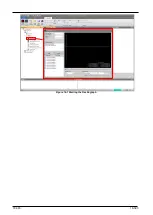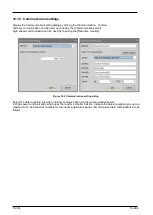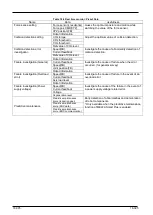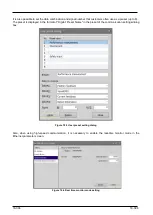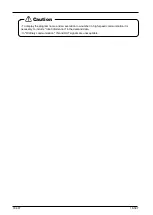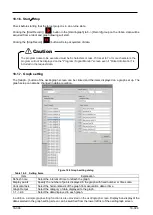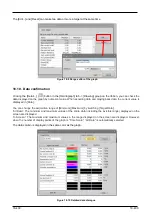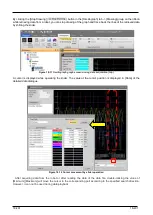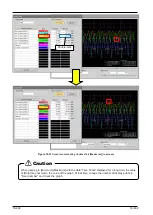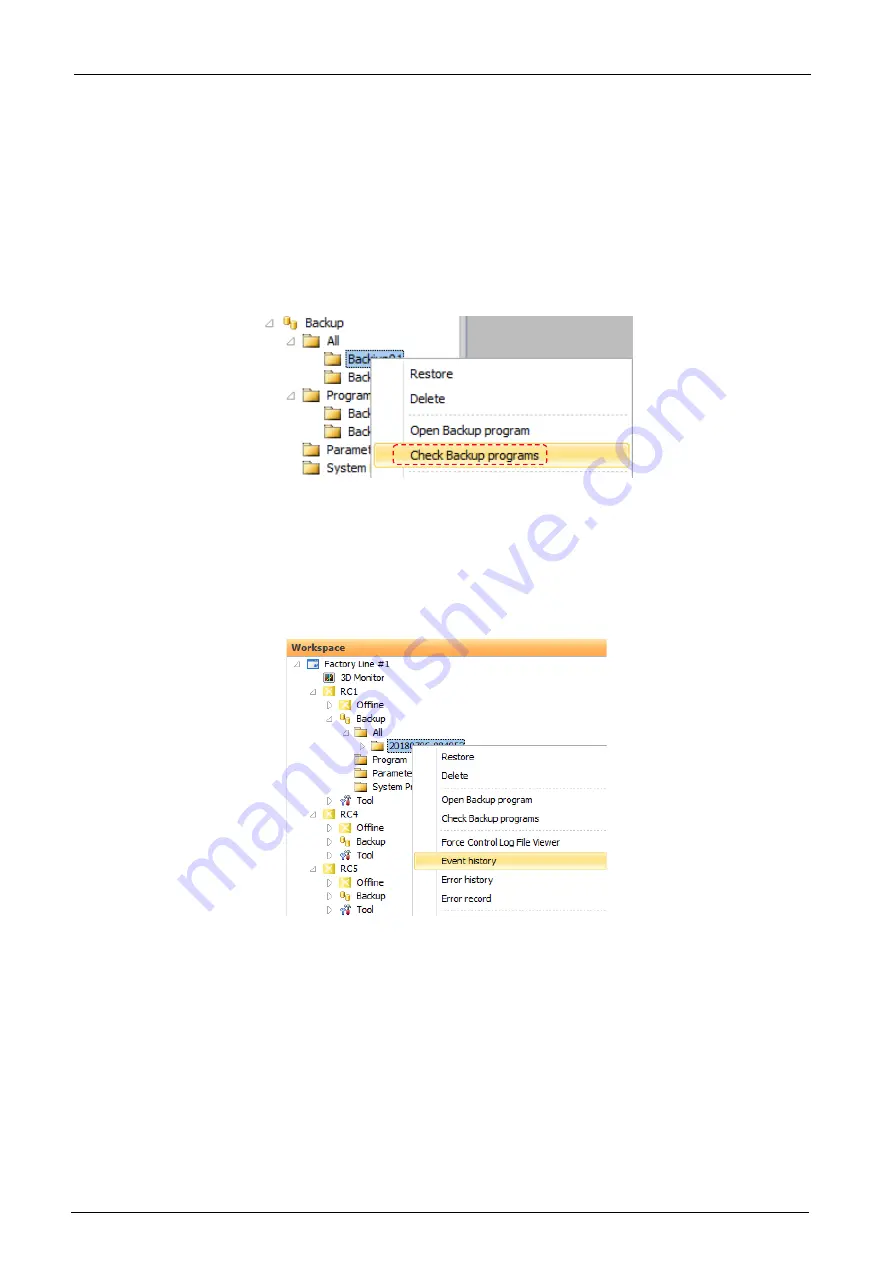
17-387
17-387
17.8. Check Backup programs
You can confirm that there are no errors in backed-up programs.
Select the backed-up information, and click the right mouse button. From the right mouse button menu, select
[Check Backup programs]. You can use this function in “All”, “Program” and “System Program”.
If there is an error in the program the robot controller will not be able to execute the program. In this case, do the
following:
1. Do NOT restore the backed-up information in which there is an error program.
2. After you restore the backed-up information, the error program from the controller.
Figure 17-19 Check Backup programs
17.9. Open the event history from backup data
Click the right mouse button on the backup data and click "Event History" from the menu to open the event
history of backup data. Display the event history up to the point when the backup was created.
This function is available only for "All" backup data of CR800 series robot controller. For details, refer to
Figure 17-20
Event history
17.10. Open the error history form backup data
Click the right mouse button on the backup data and click "Error History" from the menu to open the error history
of backup data. Display the error history up to the point when the backup was created.
This function is available only for "All" backup data of CR800 series robot controller. For details, refer to
Содержание 3F-14C-WINE
Страница 84: ...8 84 8 84 Figure 8 21 Parameter transfer procedure 1 2 2 ...
Страница 393: ...18 393 18 393 Figure 18 1 Starting the Oscillograph ...
Страница 413: ...18 413 18 413 Figure 18 24 Output to Robot program Selection ...
Страница 464: ...18 464 18 464 Figure 18 72 Starting the Tool automatic calculation ...
Страница 545: ...21 545 21 545 Figure 21 55 Hide display of user mechanism ...
Страница 624: ...24 624 24 624 Figure 24 4 Document output example ...