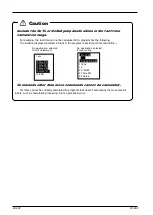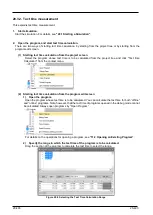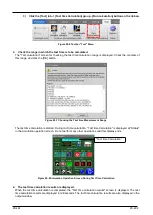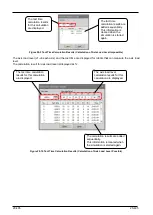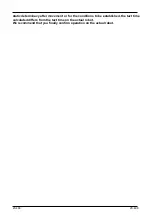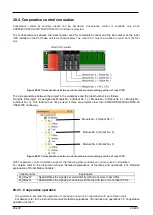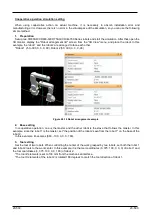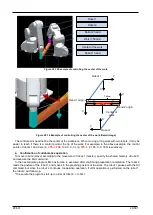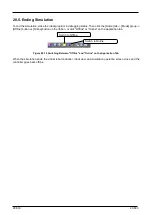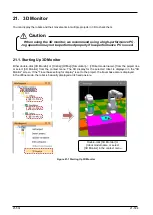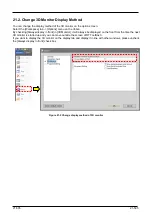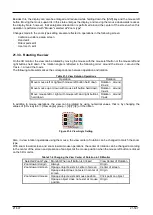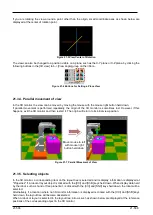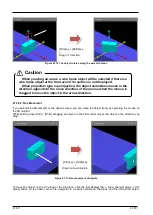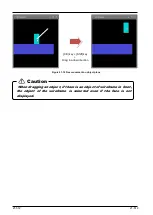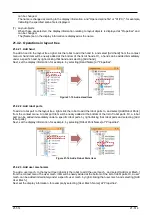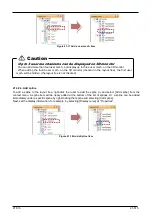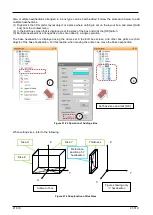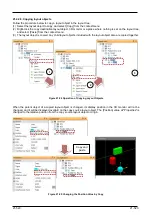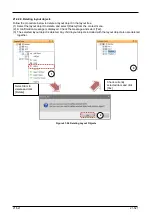21-506
21-506
21.3. 3D Monitor Operations
On the 3D monitor, you can rotate the display, move it in parallel or enlarge and reduce it.
Also, all 3D monitor operations can be executed basically by operating the mouse on the 3D monitor.
21.3.1. List of operations
The following table lists operations in the 3D monitor.
Table 21-1 List of 3D Monitor Operations
Operation
Motion
Details
[Shift] key + drag up/down
Enlarge/reduce
Mouse wheel operations
Drag
(mouse left move
mouse)
View rotation (around X- and Z-axes)
Drag both buttons
(both mouse left/right b
move mouse)
View rotation (around Y-axis)
Drag right
(mouse right move
mouse)
Parallel movement of view
21.3.4 Parallel movement
of view
[Ctrl] key + [Shift] key + click
Selecting robot/object
[Ctrl] key + [Shift] key + drag
(only arrow of reference position)
Moving the position of robot/object
21.3.6.1 Moving objects by
the
[Ctrl] key + click
Moving the robot by clicking
(only in simulations)
21.15 Moving the Robot by
Clicking
[Space] key + click
Measuring distance
(only when distance measurement
screen is displayed)
[Ctrl] key + [Z] key
Returning the editing state of robot
and object one time ago
21.3.2. Zoom operation
In the 3D monitor, the display can be enlarged or reduced by mouse wheel operation.
Rotating the mouse wheel upwards enlarges a display, while rotating the mouse wheel downwards reduces a
display.
Also, the center of enlargement/reduction also can be changed by selecting the zoom type.
The zoom type can be selected by [3D view] tab -> [Zoom type] group on the ribbon.
Figure 21-3 Zoom Type Select Button
The following table summarizes the relationship between zoom type and center of enlargement/reduction.
Table 21-2 Zoom Type and Center of Enlargement/reduction
Zoom Type
Center of Enlargement/reduction
Zoom toward origin
Origin of 3D monitor
Zoom toward screen
Center of screen
Zoom toward mouse
Mouse cursor point
Содержание 3F-14C-WINE
Страница 84: ...8 84 8 84 Figure 8 21 Parameter transfer procedure 1 2 2 ...
Страница 393: ...18 393 18 393 Figure 18 1 Starting the Oscillograph ...
Страница 413: ...18 413 18 413 Figure 18 24 Output to Robot program Selection ...
Страница 464: ...18 464 18 464 Figure 18 72 Starting the Tool automatic calculation ...
Страница 545: ...21 545 21 545 Figure 21 55 Hide display of user mechanism ...
Страница 624: ...24 624 24 624 Figure 24 4 Document output example ...