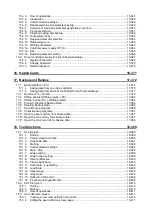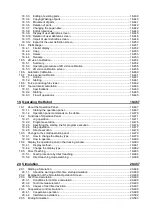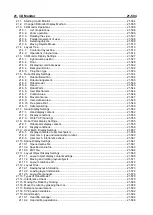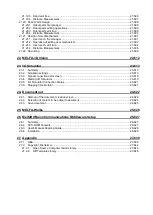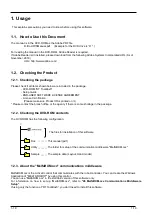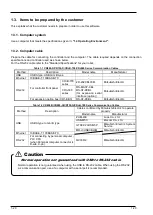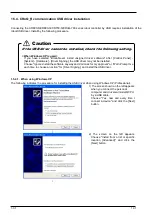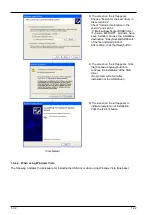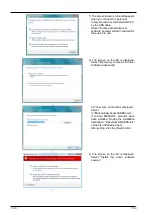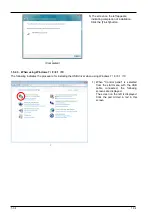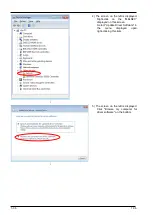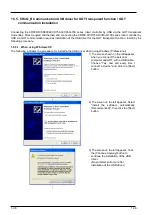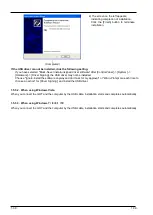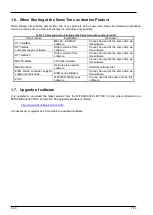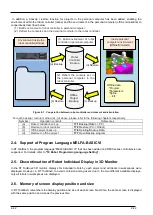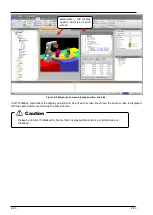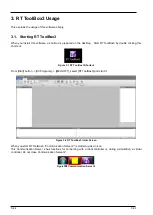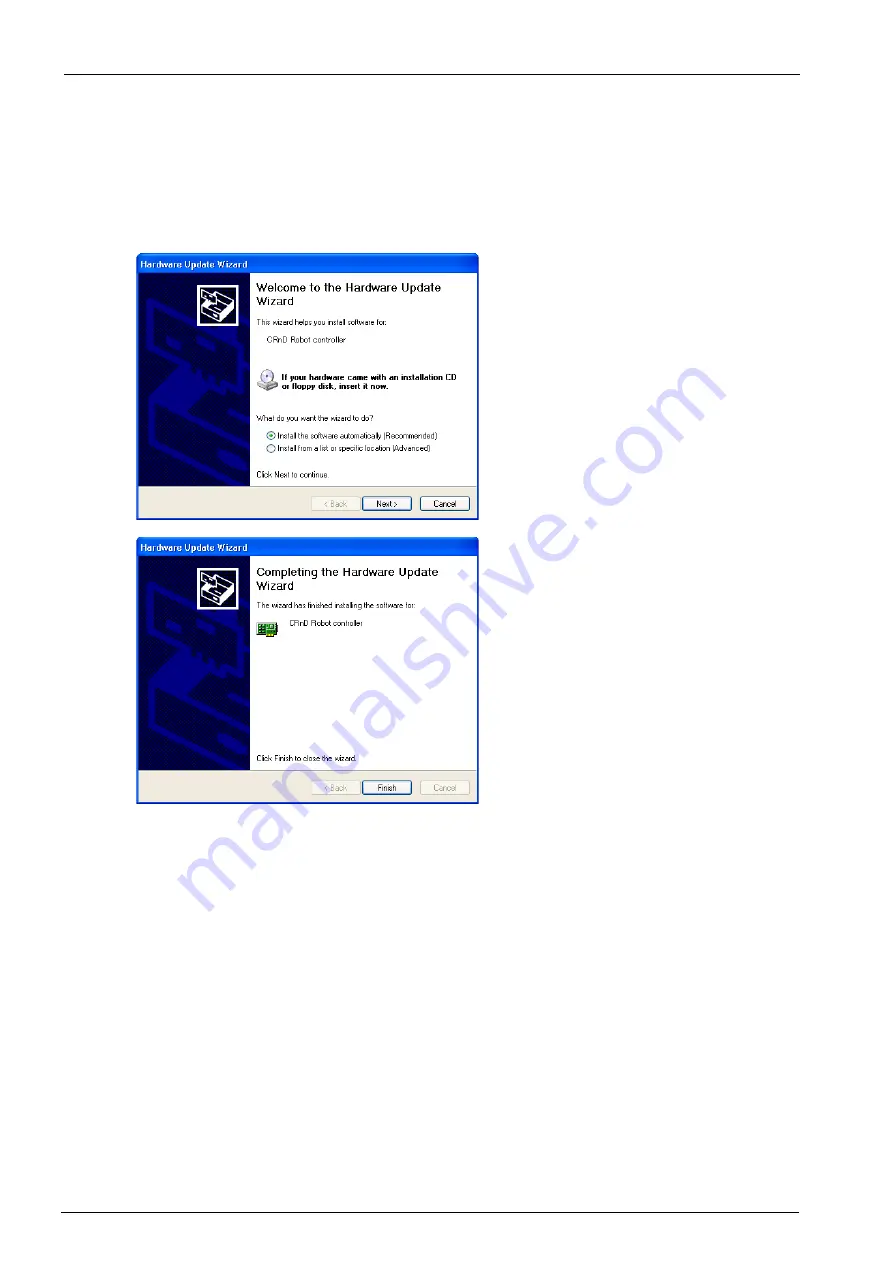
1-29
1-29
1.5.3. USB driver (CR800-D/CR750-D/CRnD-700 series robot controller) installation
Connecting the CR800-D/CR750-D/CRnD-700 series robot controller by USB requires installation of the robot USB
driver. Install by the following procedure.
1.5.3.1. When Using Windows XP
Below is the installation procedure for the USB driver using Windows XP (Professional).
1) When you connect the computer and
CR800-D/CR750-D/CRnD-700 series
robot controller with a USB cable, the
screen on the left is displayed. Select
"Install the software automatically
(Recommended)", then click the [Next]
button. Installation of the USB driver
starts.
↓
2) When the screen on the left is
displayed, the installation is complete.
Click the [Finish] button to end the
installation.
↓
(Completed)
1.5.3.2. When using Windows Vista
When you connect the CR800-D/CR750-D/CRnD-700 robot controller and the computer with a USB cable,
installation starts and completes automatically.
1.5.3.3. When using Windows 7 / 8 / 8.1 / 10
When you connect the CR800-D/CR750-D/CRnD-700 robot controller and the computer with a USB cable,
installation starts and completes automatically.
Содержание 3F-14C-WINE
Страница 84: ...8 84 8 84 Figure 8 21 Parameter transfer procedure 1 2 2 ...
Страница 393: ...18 393 18 393 Figure 18 1 Starting the Oscillograph ...
Страница 413: ...18 413 18 413 Figure 18 24 Output to Robot program Selection ...
Страница 464: ...18 464 18 464 Figure 18 72 Starting the Tool automatic calculation ...
Страница 545: ...21 545 21 545 Figure 21 55 Hide display of user mechanism ...
Страница 624: ...24 624 24 624 Figure 24 4 Document output example ...