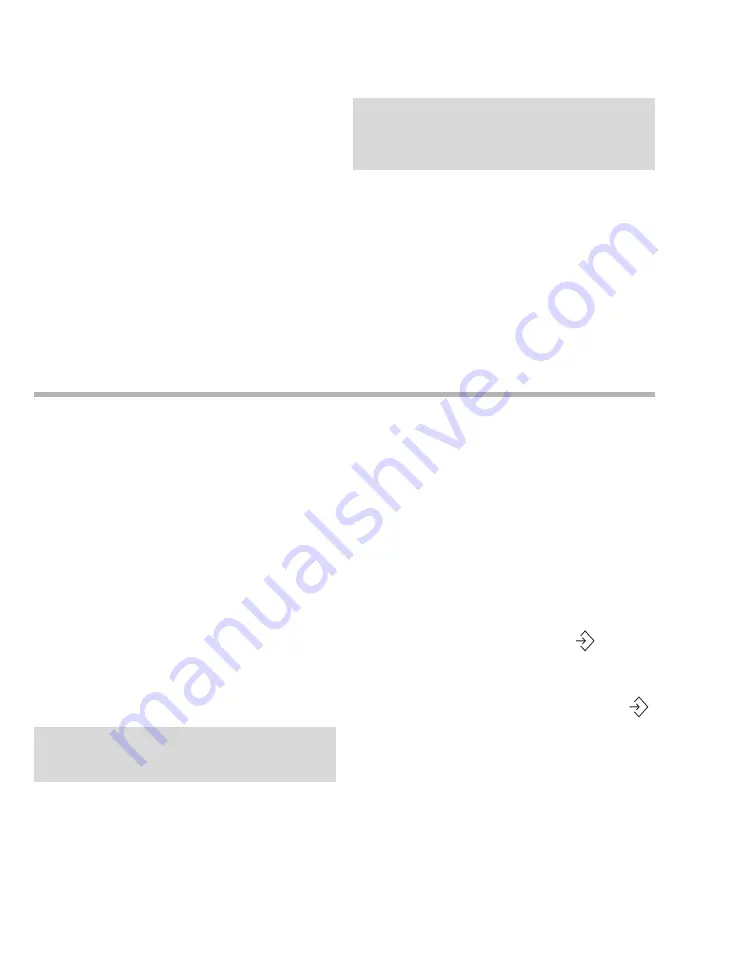
System configuration
490
Instructions for use – Infinity Acute Care System – Monitoring Applications VG6.n
To transfer a profile over the network
1
Select the
System setup...
button on the main
menu bar.
2
Select the
Profiles
>
Profile transfer
tabs.
3
Enter the clinical password. The
Profile
transfer
page which lists all the devices in the
monitoring unit appears.
4
Select a device from the list or select one of the
following buttons:
–
Select all
button (G) to select all devices to
transfer profiles to.
–
Clear selection
button (F) to remove any
selection from the device list.
5
Select the
Start transfer
button (E) to start the
profile transfer.
The profiles are transferred to the target Cockpit but
are not implemented until you select a new profile.
Importing and exporting profiles using a USB flash drive
You can import and export patient and shared
system profiles from one Cockpit to another using a
USB flash drive.
Whenever you import or export patient profiles or
shared system profiles, all settings of the selected
profile are transferred. For information about what
settings are included in a patient or a shared
system profile, see page 76 and page 82
respectively.
If you are importing
shared system
profiles from a
Cockpit that has options unlocked (such as
physiological calculations) that are locked on the
destination Cockpit, the
shared system
profiles
are imported. However, the settings relating to the
locked feature will not become active until the
option is unlocked on the destination Cockpit.
Unlike transferring profiles over the network, using
a USB flash drive has the advantage that the
Cockpits do not have to reside in the same
monitoring unit.
To export patient and shared system profiles to
a USB flash drive
1
Insert a USB flash drive into one of the USB
ports of the Cockpit whose profiles you wish to
transfer.
2
Select the
System setup...
button from the
main menu bar.
3
Select the
Biomed
tab.
4
Enter the Biomed password.
5
Select the
Service
tab.
6
Select the
Export patient profile
button to
export all patient profiles to the USB flash drive.
or
Select the
Export shared system profile
button to export all shared system profiles to the
USB device.
A message appears in the text window indicating
that the profiles have been successfully exported. A
corresponding message appears if the export is
unsuccessful.
NOTE
When profiles are transferred to a device with old-
er compatible software, any new profile function-
ality is not transferred.
NOTE
If an M540 is docked its profiles are also import-
ed/exported as part of the patient profiles.






























