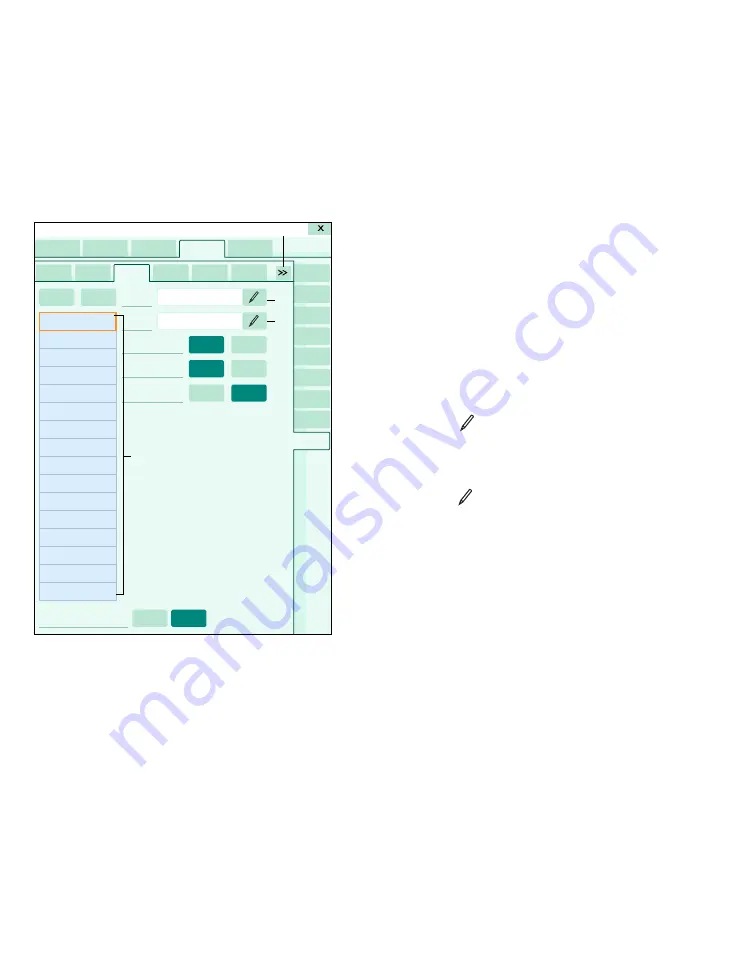
System configuration
480
Instructions for use – Infinity Acute Care System – Monitoring Applications VG6.n
The following diagram shows the
Web browser
page. The left side displays a pick list which is
reserved for pre-configured websites. The right
side is for setting up new sites or for editing existing
ones. The site with the asterisks is the default site
that appears automatically when you access the
corresponding IT tab.
A
Web browser
tab
B
IT setup tabs for accessing pages of the
corresponding IT applications.
C
Symbol for accessing additional IT applications
D
Name
button
E
URL
button
F
Default
on and off buttons
G
Block Popups
on and off buttons
H
Full Trust
on and off buttons
I
Tab visible
on and off buttons
J
Selection window with pre-configured websites.
K
Add
button
L
Delete
button
Adding a browser page
In the following steps, the letters in parentheses
refer to the diagram of the
Web browser
page.
To add a browser
page
1
Access the
Web browser
page (see page 470).
2
Select the
Add
button (K). The label
Undefined
appears in the pick list (J) as a place holder.
3
Select the following buttons to configure the
corresponding settings:
– Select the
symbol next to the
Name
menu selection (D) to activate an keyboard
for changing the label
Undefined
to an
actual name.
– Select the
symbol next to the
URL
menu
selection (E) to activate an keyboard for
entering the URL.
– Select the
Default
on or off button (F) to
activate or deactivate this site as a default in
the pick list (J).
– Select the
Block Popups
on or off button
(G) to allow or prevent popups from
appearing on the website.
– Select
Full Trust
on or off
button
(H) to
select the security setting for this website.
4
Select the
Tab visible
on or off button (I) to
display or hide the IT tab.
Once a browser is correctly set up, the website is
accessible under the corresponding IT tab (for
more information, see “Accessing an IT tab“on
page 505).
057
A
C
D
E
F
G
B
K
L
B
B
B
B
F
G
H
H
I
I
J
System setup






























