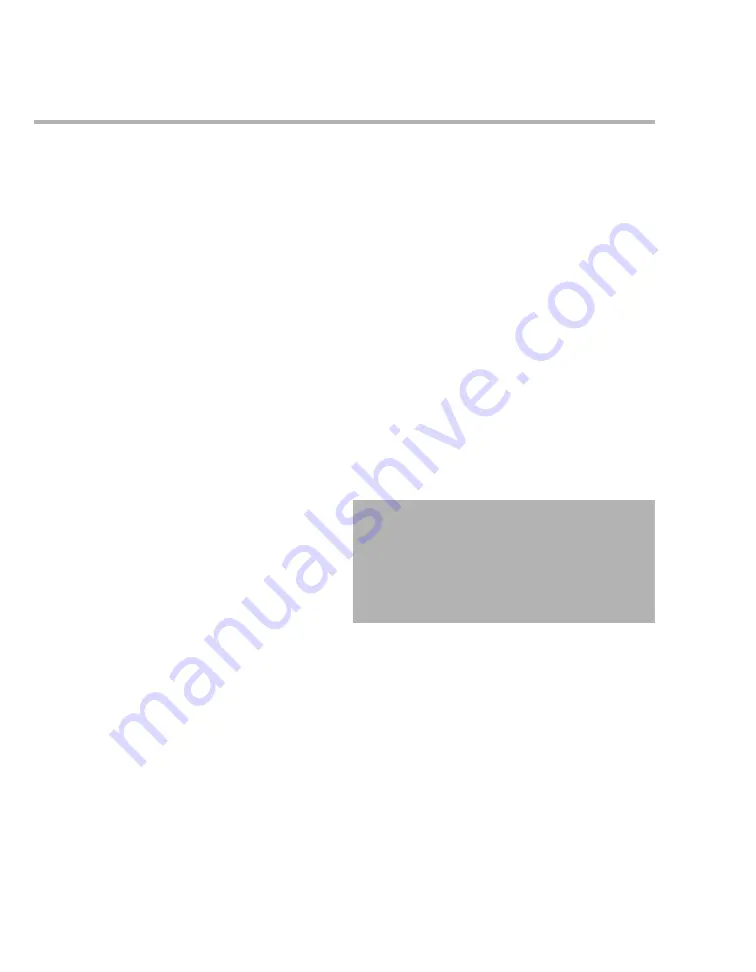
108
Instructions for use – Infinity Acute Care System – Monitoring Applications VG6.n
Alarms
Overview of alarms
The Cockpit and the M540 produce acoustic and
optical alarm signals. These alarm signals alert you
to alarm conditions ranging from limit violations,
arrhythmia events, and network issues.
Persistent alarms generate acoustic and optical
alarm signals that require user intervention.
One-shot alarms are only reported once and do not
require any user intervention.
Each alarm condition is assigned one of three
alarm priorities: high (life-threatening), medium
(serious), and low (advisory). Each alarm priority
has unique acoustic and optical alarm signals.
In addition to the optical and acoustic alarm signals,
alarm messages appear in the header bar of the
Cockpit and in the alarm message field of the
M540. For some parameters such as NIBP and
SpO2, certain alarm messages are displayed in the
parameter field of the Cockpit. All alarm conditions
and associated alarm messages are described in
detail in the "Troubleshooting" chapter starting on
page 509.
The color of an alarm message corresponds to the
priority of the associated alarm condition (see
"Alarm priorities" on page 109).
The alarm settings for a patient can be set up to
generate automatic recordings and/or store alarms
for later event review in the alarm history. A
physiological alarm can also activate an external
alarm device such as a nurse call. Special
monitoring modes (see page 117), such as cardiac
bypass mode, affect the regular alarming behavior.
When connected to the Infinity network, the Cockpit
and the M540 can be configured to report alarm
conditions occurring at other monitors that are also
connected to the Infinity network. For more
information, see "Remote alarm control" on page
144.
For detailed instructions regarding the alarm
functions of the M540, refer to the instructions for
use
Infinity Acute Care System – Infinity M540
.
WARNING
The user must remain within the hearing
distance of the acoustic alarm signal to
ensure quick detection and an appropriate
response. The distance of the user to the
medical device must be appropriate for the
volume of the alarm signal
.






























