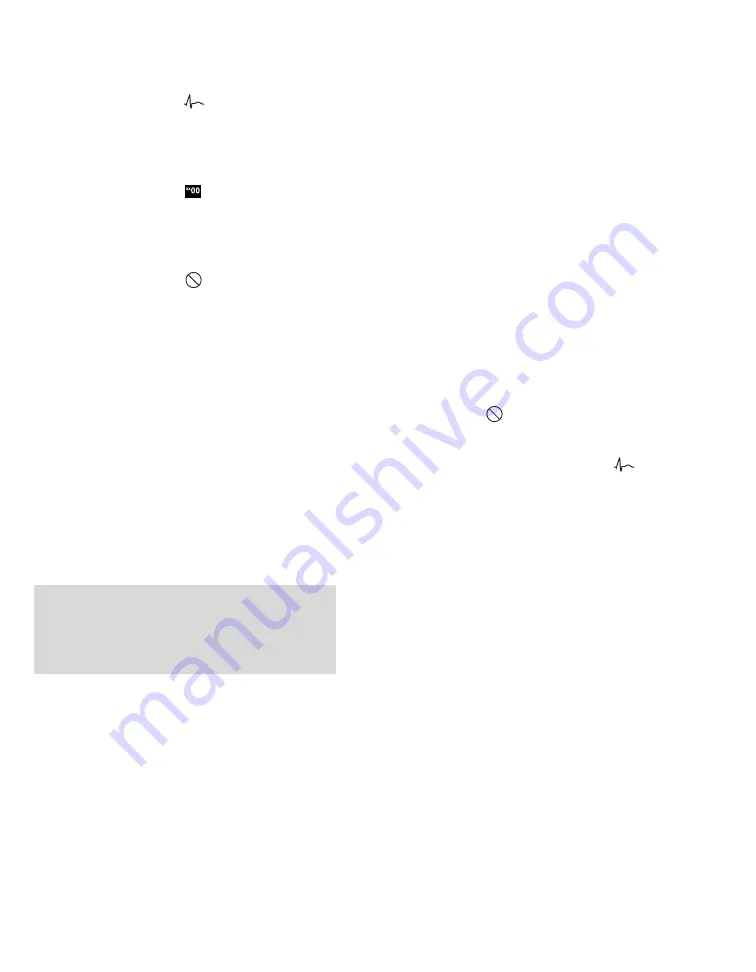
System configuration
450
Instructions for use – Infinity Acute Care System – Monitoring Applications VG6.n
A
A parameter with the
symbol on the auto
view setup toolbar appears as a waveform and
a parameter field on the main screen.
Parameters in this display mode always appear
on the left side of the auto view setup toolbar.
B
A parameter with the
symbol on the auto
view setup toolbar appears only as a parameter
field on the main screen. Parameters in this
display mode always appear in the center of the
auto view setup toolbar.
C
A parameter with the
symbol on the auto
view setup toolbar is excluded from display on
the main screen. Parameters in this display
mode always appear on the right side of the
auto view setup toolbar.
In the
Auto view
page (see page 446), you can
select the maximum amount of ’waveforms’ and
’parameter fields and determine the parameter
priority. The number of parameters you can select
depends on the locked option that is activated.
For example, if you select five
Auto view
page, the
auto view setup toolbar consists of five waveform
fields and three parameter fields. If more
parameters are available than there are fields
assigned to the auto view setup toolbar, the
additional parameters are relegated to the ’not
displayed’ status.
You can either display or hide the auto view setup
toolbar (see page 447). You can also change the
display status of a parameter display mode by
switching its position on the auto view setup toolbar.
To change the display status of a parameter
1
Select the field on the auto view setup toolbar of
the parameter whose display mode you wish to
change. A yellow frame highlights the selected
field.
2
Use the rotary knob to move the parameter to
the desired place on the auto view setup
toolbar. Whatever position you move it to
determines the display status of the parameter.
Pay attention to the symbol that changes as you
turn the rotary knob to select a new position.
For example, if a parameter is assigned to the
’no display’ status
, turn the rotary knob to
the left until the field appears in the ’waveform’
portion of the auto view setup toolbar. The
symbol changes to the following image:
.
3
Press the rotary knob to confirm your selection.
The new parameter and the previous parameter
switch positions on the auto view setup toolbar
and the screen changes accordingly.
Any changes you make on the auto view setup
toolbar are immediately reflected on the
Auto view
page (see page 446) and vice versa.
NOTE
If the auto view setup toolbar is displayed, you can
access the
Auto view
page by selecting the
Setup
button at the right edge of the
Auto view
toolbar.






























