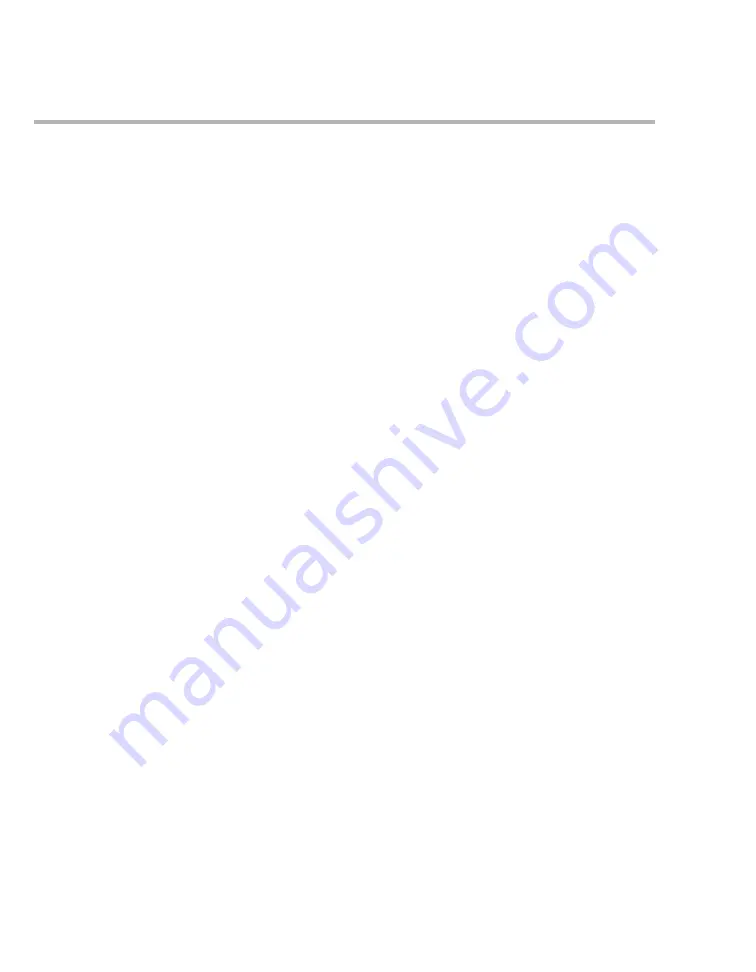
Trends/data dialogs
174
Instructions for use – Infinity Acute Care System – Monitoring Applications VG6.n
Interacting with the tabular trend
Interaction with the trend screen involves
manipulating several display functions.
Tabular trends in split screen mode
To display the tabular trends on the main screen,
activate the split screen mode for tabular trends in
the
Auto view
page.
When this split screen mode is activated, a tabular
trend panel occupies the left side of the monitoring
area. The same setup and viewing functions as for
the regular tabular trends can be performed.
To activate split screen mode
1
Select the
System setup...
button from the
main menu bar.
2
Select the
Auto view
tab.
3
Select the button next to the
Split screen
menu
selection.
4
Dial to the
Trend table
selection using the
rotary knob.
The layout of the monitoring area changes and
displays the tabular trend panel.
Navigating through the tabular trend
The trend data base for a patient may contain more
data than can be displayed on the tabular trend.
Use the scroll bars to navigate through the entire
trend data. They are located at the bottom and
along the right side of the tabular trend.
The scroll bars consists of single and double arrows
and a movable navigation bar. The double arrows
scroll through larger portions than the single
arrows. If more trend data are stored than is
currently displayed, use the rotary knob or drag the
navigation bar located between the arrow keys to
the desired location.
Configuring the tabular trend
The following sections list the various methods for
customizing the content of the tabular trend. Refer
to the diagram depicting the
Table
(see page 175)
for the locations of the buttons used to perform the
setup functions.
To change the intervals
1
Access the
Trends
>
Table
page (see
page 175).
2
Use the
View
button (L) to change the intervals
of the trend columns. The available settings are:
1 min, 5 min, 10 min, 15 min (default), 30 min,
1 h.






























