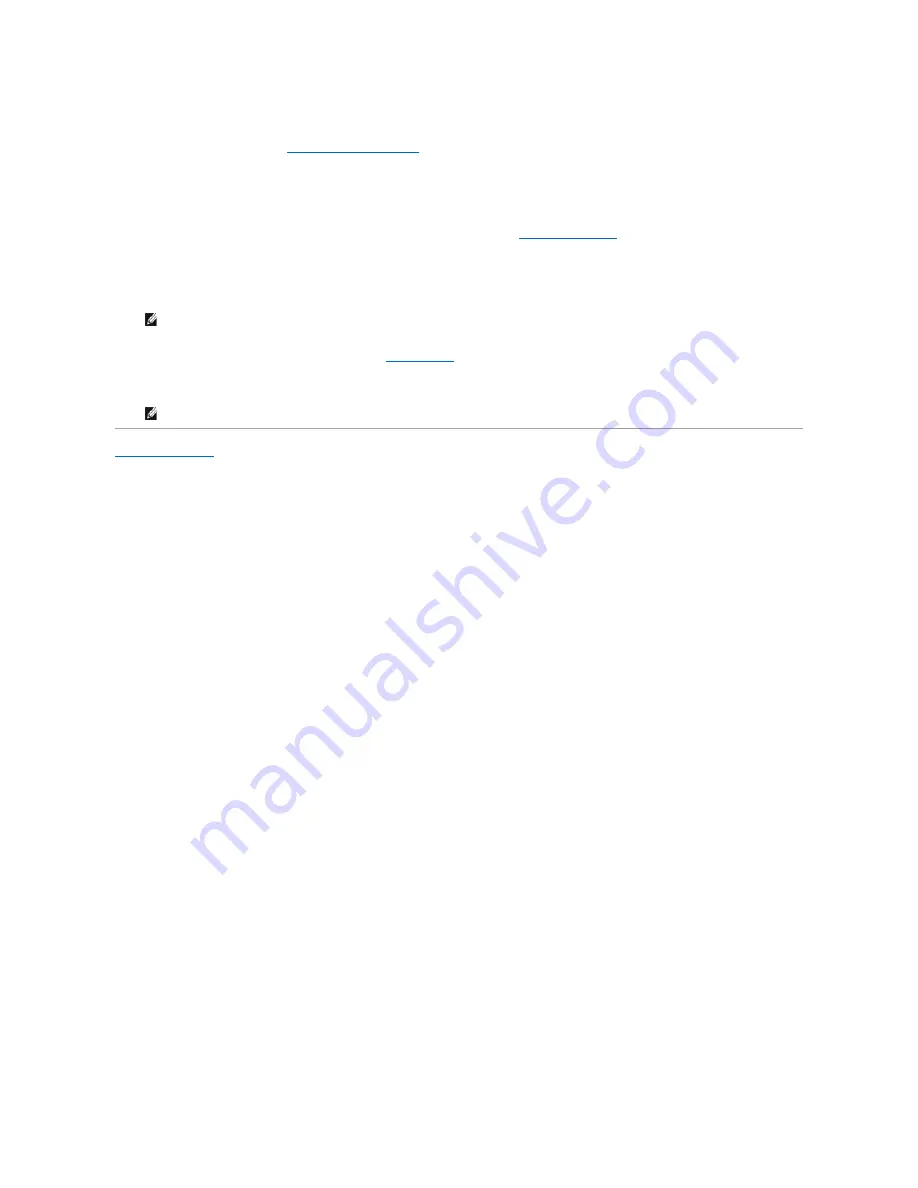
8.
Check all connectors to be certain that they are properly cabled and firmly seated.
9.
Replace the computer cover (see
Replacing the Computer Cover
).
10.
If the drive you just installed is the primary drive, insert a bootable medium into your boot drive.
11.
Turn on the computer.
12.
Enter system setup, and update the SATA port option under the Drives option list (see
Entering System Setup
).
13.
Exit system setup, and reboot the computer.
14.
Partition and logically format your drive.
15.
Test the hard drive by running the Dell Diagnostics (see
Dell Diagnostics
).
16.
Install your operating system on the hard drive.
Back to Contents Page
NOTE:
For instructions, see the documentation that came with your operating system.
NOTE:
For instructions, see the documentation that came with your operating system.
Содержание OptiPlex 760
Страница 29: ......
Страница 48: ......
Страница 56: ...Back to Contents Page 17 PS 2 or serial connector SERIAL2 18 floppy connector DSKT 19 fan connector FAN_CPU ...
Страница 101: ......
Страница 106: ...Back to Contents Page 1 release knob ...
Страница 140: ...5 Replace the computer cover 6 Turn on power to the computer Back to Contents Page ...
Страница 143: ...Back to Contents Page 19 fan connector FAN_CPU ...
Страница 146: ...Desktop System Board Screws Small Form Factor System Board Screws 1 screws 9 1 screws 9 ...
Страница 148: ...Back to Contents Page ...
Страница 157: ...Mini Tower Desktop Small Form Factor Ultra Small Form Factor ...
Страница 194: ...7 Replace the cable cover if used Back to Contents Page ...
Страница 196: ...Back to Contents Page ...
Страница 199: ...5 Replace the computer cover 6 Turn on power to the computer Back to Contents Page ...






























